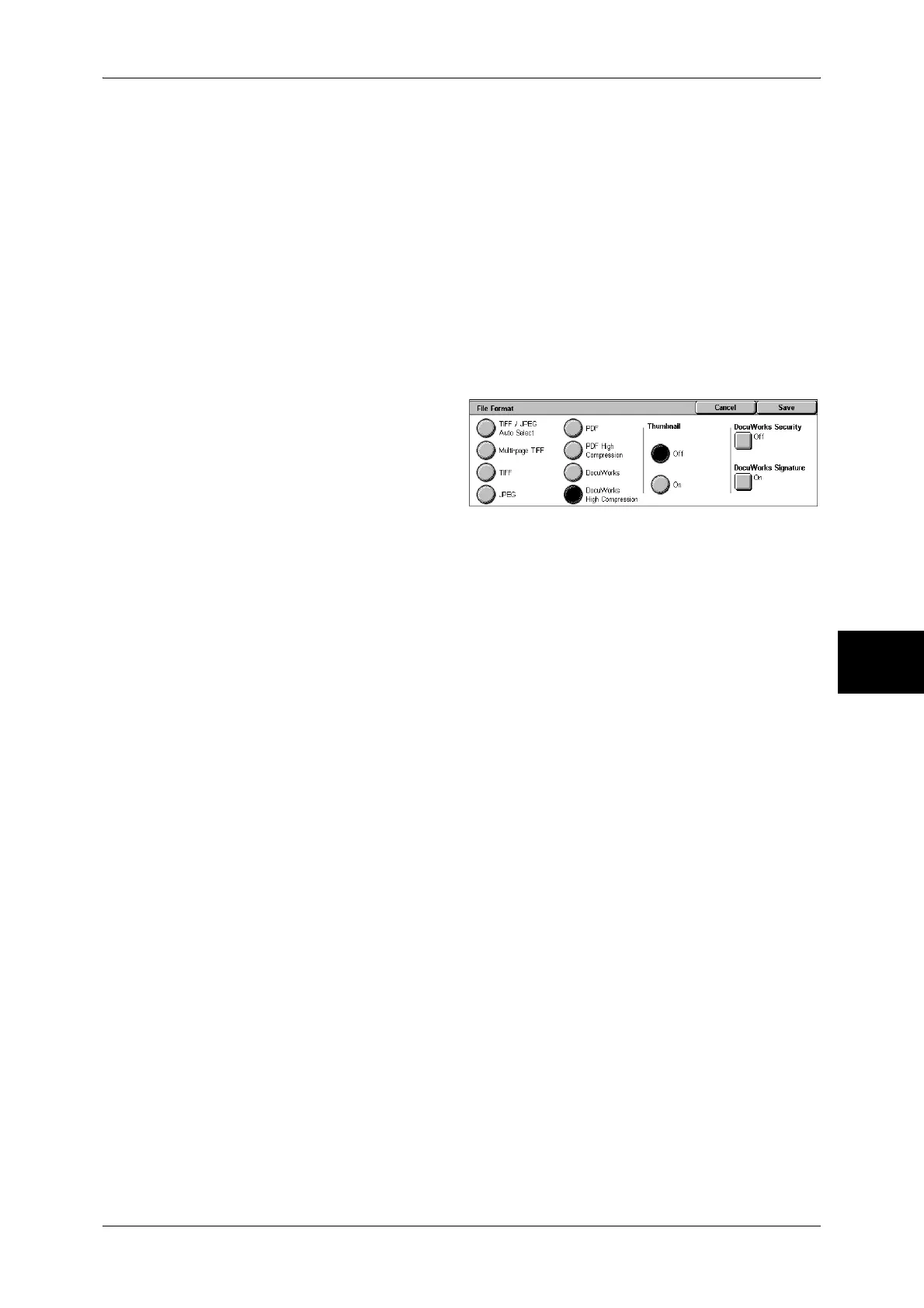General Settings
187
Scan
5
Note • To browse or print DocuWorks files on a computer, one of the following software is required.
- DocuWorks 4.0 or later
- DocuWorks Viewer Light 4.0 or later
- DocuWorks Viewer Light for Web 4.0 or later
Multi-page TIFF
Saves multiple pages as 1 TIFF file.
More...
The [File Format] screen is displayed.
Refer to "[File Format] Screen" (P.187).
[File Format] Screen
You can select the other file formats here.
TIFF
Saves each page as a TIFF file.
JPEG
Saves as a JPEG file. When either [Color] or [Grayscale] is selected for [Scanning
Color], configure the image compression method. You can also configure the
compression ratio with [Image Compression] in the [Output Format] screen.
PDF High Compression
Saves as a PDF file with a high compression rate.
DocuWorks High Compression
Saves as a DocuWorks file with a high compression rate.
When selecting [DocuWorks High Compression], you can create thumbnail images of
the scanned data.
Important • Creating thumbnail images increases the size of the output data. Check the size before you
send it by E-mail.
• DocuWorks 5.0.x and earlier versions (including trial version) do not support high-
compressed DocuWorks files.
Note • To browse or print DocuWorks files on a computer, one of the following software is required.
- DocuWorks 6.0 or later
- DocuWorks Viewer Light 5.1 or later
- DocuWorks Viewer Light for Web 5.1 or later
Thumbnail
z
Off
No thumbnail images are created.
z
On
Thumbnail images are created.
PDF Security
Allows you to prevent the data saved as a PDF file from unauthorized access.
The [File Format - PDF Security] screen appears.
Refer to "[File Format - PDF Security] Screen" (P.188).
