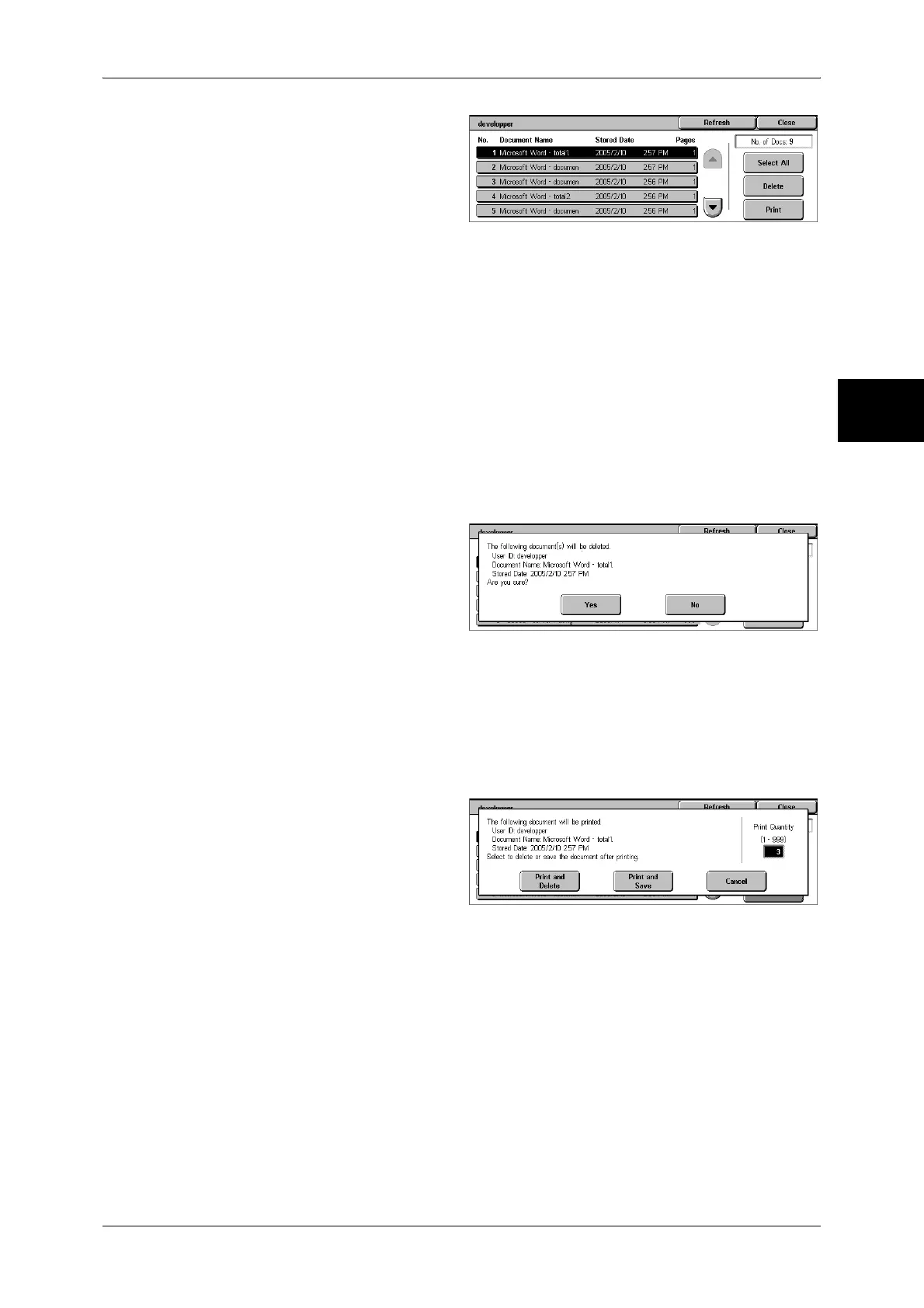Printing and Deleting Stored Documents
361
Job Status
11
4 Select the document to be printed
or deleted.
5 Select any item.
Select All
Selects all documents. To deselect all the documents, select this button again.
Delete
Deletes the selected document.
Note • If documents with the same Billing ID are all deleted, the Billing ID will be deleted.
Refer to "When [Delete] is Selected" (P.361).
Print
Prints the selected document.
Refer to "When [Print] is Selected" (P.361).
When [Delete] is Selected
1 Select [Yes].
Yes
Deletes the document.
Important • Once the document is deleted, it cannot be restored.
No
Cancels deleting the document.
When [Print] is Selected
1 Select what to do with the
document after printing.
Print and Delete
Starts printing the document. After printing, deletes the document.
Print and Save
Starts printing the document. After printing, the document remains undeleted.
Cancel
Cancels printing the document.
Print Quantity
Allows to specify the number of print.
Note • [Print Quantity] is disabled when you use [Select All] to select all documents.
• When you select [Print and Save], the setting of [Print Quantity] is also saved.