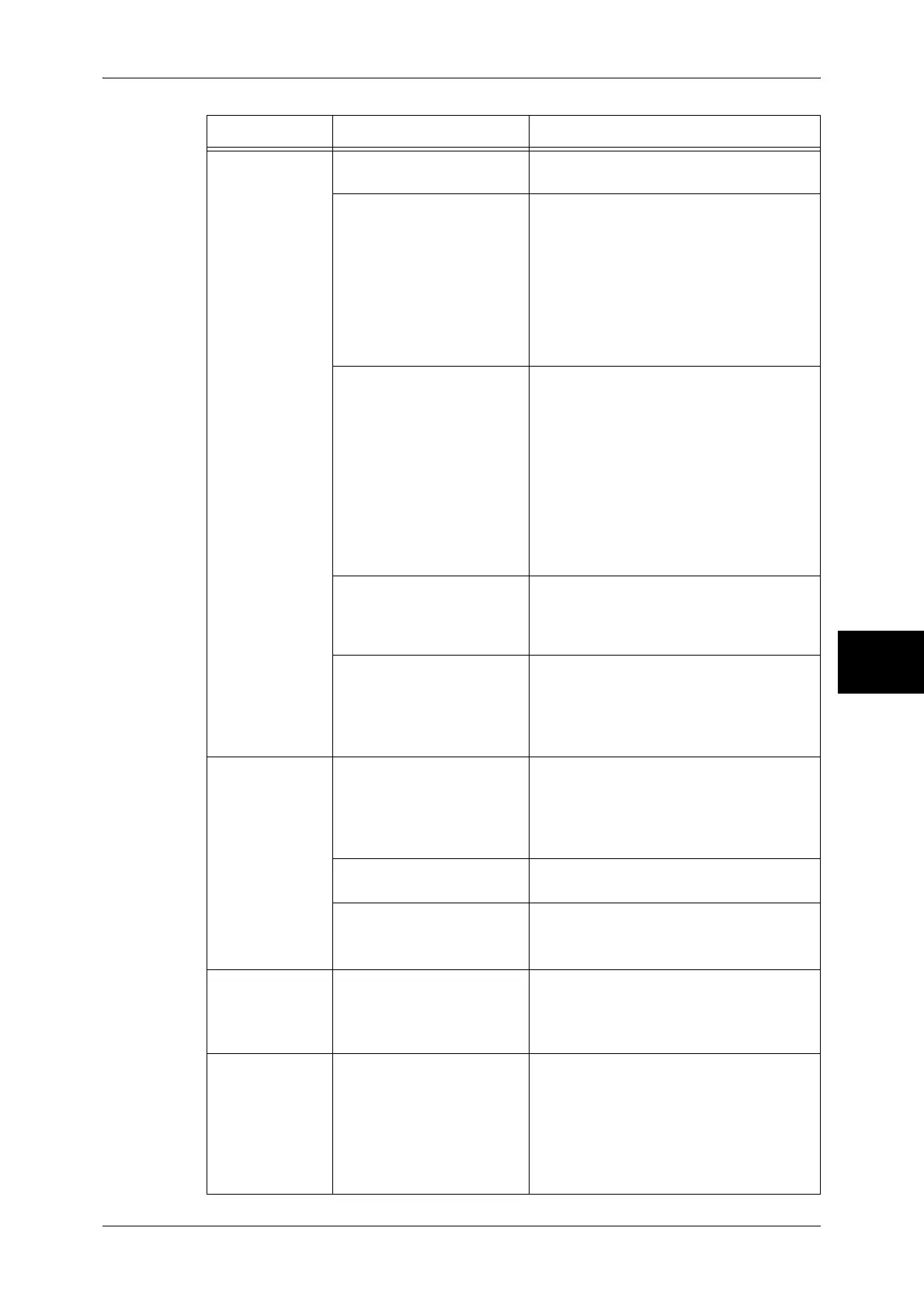Machine Trouble
439
Problem Solving
15
Unable to print,
or unable to
copy.
Is a message displayed on
the touch screen?
Follow the instructions displayed to solve
the problem.
When a parallel interface
cable is used to connect
between the machine and
the computer, bi-directional
communication is not
available for the computer.
The bi-directional communication is set to
"Enabled" by factory default on the
machine. You can print if the computer
supports the bi-directional communication.
If the computer does not support it, change
this setting to "Disabled" on the machine's
control panel.
Refer to the Network Administrator Guide for
details.
Is the memory capacity
insufficient?
Perform one of the following: set [Print
Mode] to [Normal], set [Page Print Mode]
to [On], reduce the number of open ports to
increase the print page buffer size, or
install additional 128MB Memory to
increase the memory size.
Refer to "Allocate Memory" (P.303).
Note • When memory capacity is
insufficient, the port status is
automatically set to [Stop] and the
machine restarts.
Is the print mode [Off-line]? Press the <Machine Status> button to
check the [Print Mode] on the [Machine
Status] screen. If [Print Mode] is set to [Off-
line], select [On-line].
Is the power cord connector
disconnected from the rear
of the rack?
Turn the power switch off, and then firmly
plug the power cord into the connector and
power outlet. Then turn the power switch
on.
Refer to "Power On / Off" (P.35).
<Online>
indicator does
not light even
though you
instructed the
machine to print.
Is the interface cable
disconnected?
Turn the power switch off, unplug the
power cord from the power outlet, and
check the interface cable connection.
Refer to the Network Administrator Guide for
details.
Is the computer's
environment correctly set?
Check the computer environment such as
print driver settings.
Is the required interface
correctly set?
Check the status of the interface port.
Refer to the Network Administrator Guide for
details.
A document is
not fed from the
Tray 5 (Bypass).
Is the specified size paper
loaded in the tray?
Follow the instructions displayed to load
paper of correct size, and try again.
Refer to "Loading Paper in the Tray 5 (Bypass)"
(P.250).
"Printing"
appears even
though you did
not instruct the
machine to print.
(With the parallel
interface used)
Did you power the client
computer on after powering
the machine on?
Press the <Job Status> button to cancel
printing.
Note • Before powering the machine on,
make sure that the computer
power has been on.
Refer to "Checking Current/Pending Jobs"
(P.355).
Symptom Cause Remedy