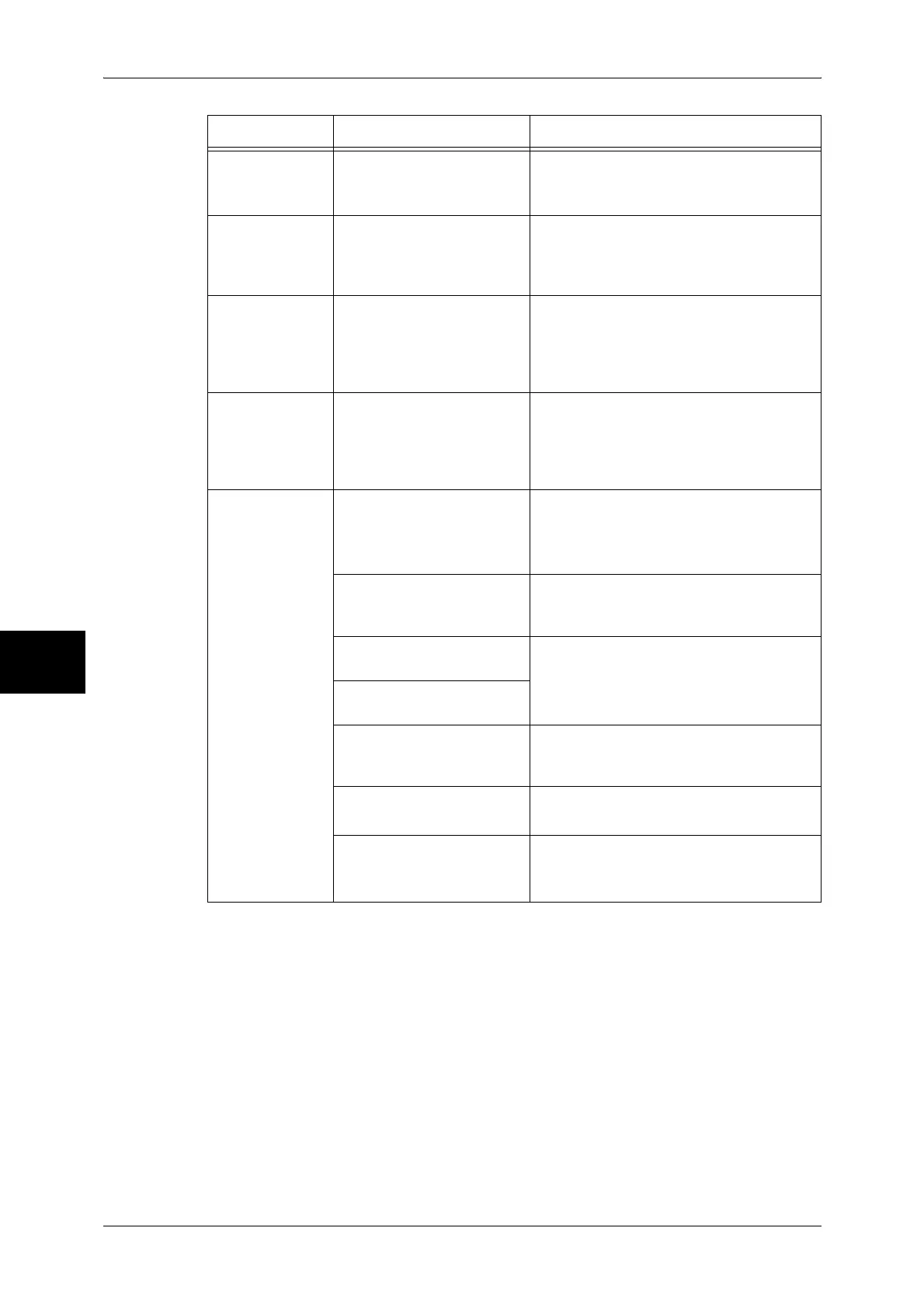15 Problem Solving
440
Problem Solving
15
Unsatisfactory
print quality.
A probable cause is an
image defect.
Remedy the problem referring to "Image
Quality Trouble".
Refer to "Image Quality Trouble" (P.443).
Unable to print
text correctly.
(Text is garbled.)
Non-standard fonts are
used for printing.
Check the application or print driver
settings. If PostScript (optional) is being
used, attach an optional HDD to download
the required fonts.
<Online>
indicator lights or
blinks, but
printed paper is
not output.
The data remains in
machine memory.
Cancel printing, or delete the remaining
data.
Refer to "Checking Current/Pending Jobs"
(P.355).
Unable to insert
or remove a
paper tray.
Did you open a cover or turn
the power switch off during
printing?
Do not forcibly insert or remove the paper
tray. Turn the power switch off. In a few
seconds, turn the power switch on. When
the machine is ready to receive data, insert
or remove the paper tray.
Unable to copy
with the specified
size.
Is the document glass or the
document cover dirty?
Clean the document glass and the
document cover.
Refer to "Cleaning the Document Cover and
Document Glass" (P.427).
Is the document a
transparent type such as a
transparency film?
Place the document on the document
glass, and then place a white sheet over
the document.
Is the document in the
correct position?
Load the document correctly.
Refer to "Step 1 Loading Documents" (P.48).
Is the document loaded
correctly?
Are the document guides on
the document feeder in the
correct positions?
Adjust the document guide positions.
Refer to "Step 1 Loading Documents" (P.48).
Is the document folded? Unfold and correctly place the document.
Refer to "Step 1 Loading Documents" (P.48).
Is the document a non-
standard size?
Specify the document size.
Refer to "Original Size (Specifying the Scan
Size for the Document)" (P.72).
Symptom Cause Remedy