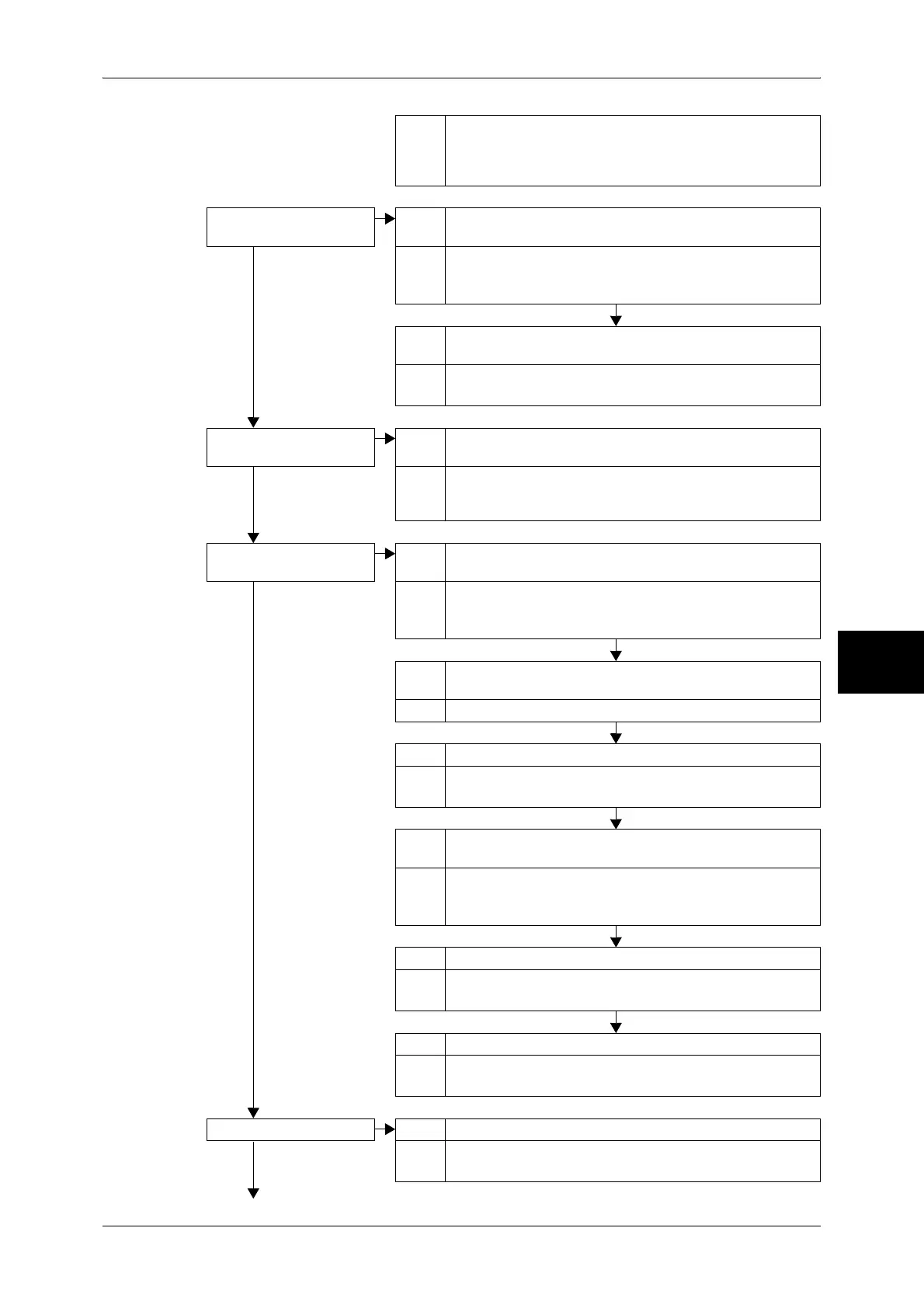Trouble during Scanning
463
Problem Solving
15
Action Glossy printing paper easily sticks to the document glass, and
shadows are sometimes scanned and reproduced as dirt.
Place a transparency such as a transparent film under the
document when scanning.
The image is too dark, or
too light.
Cause The scan density is set to [Darken], or to [Lighten].
No Action Adjust the scan density.
Refer to "Image Options (Adjusting Scan Density and Image
Sharpness)" (P.191).
Cause The setting for [Original Type] is inappropriate for the
document.
Action Select an image quality type appropriate for the document.
Refer to "Original Type (Selecting the Document Type)" (P.186).
Part of the image is
missing.
Cause The document is pasted or folded.
No Action There may be a gap between the document glass and the
pasted or folded section. Place a stack of white sheets on the
document to remove the gap.
The image is not the
desired size.
Cause The document glass or the document cover is dirty.
No Action Clean the document glass or the document cover.
Refer to "Cleaning the Document Cover and Document Glass"
(P.427).
Cause The document is a transparent type such as a transparency
film.
Action Place a white sheet of paper on the document when scanning.
Cause The document is misaligned.
Action Load the document correctly.
Refer to "Step 1 Loading Documents" (P.166).
Cause The document guides on the document feeder are not in the
correct positions.
Action Load the document correctly, and align the document guides
with the document.
Refer to "Step 1 Loading Documents" (P.166).
Cause The document is a non-standard size.
Action Specify the document size.
Refer to "Original Size (Specifying an Original Size)" (P.196).
Cause The document is folded.
Action Unfold and correctly place the document.
Refer to "Step 1 Loading Documents" (P.166).
The image is not color. Cause [Output Color] is set to [Black], or [Grayscale].
No Action Select [Color] at [Output Color].
Refer to "Scanning Color (Selecting the Color to Scan)" (P.184).