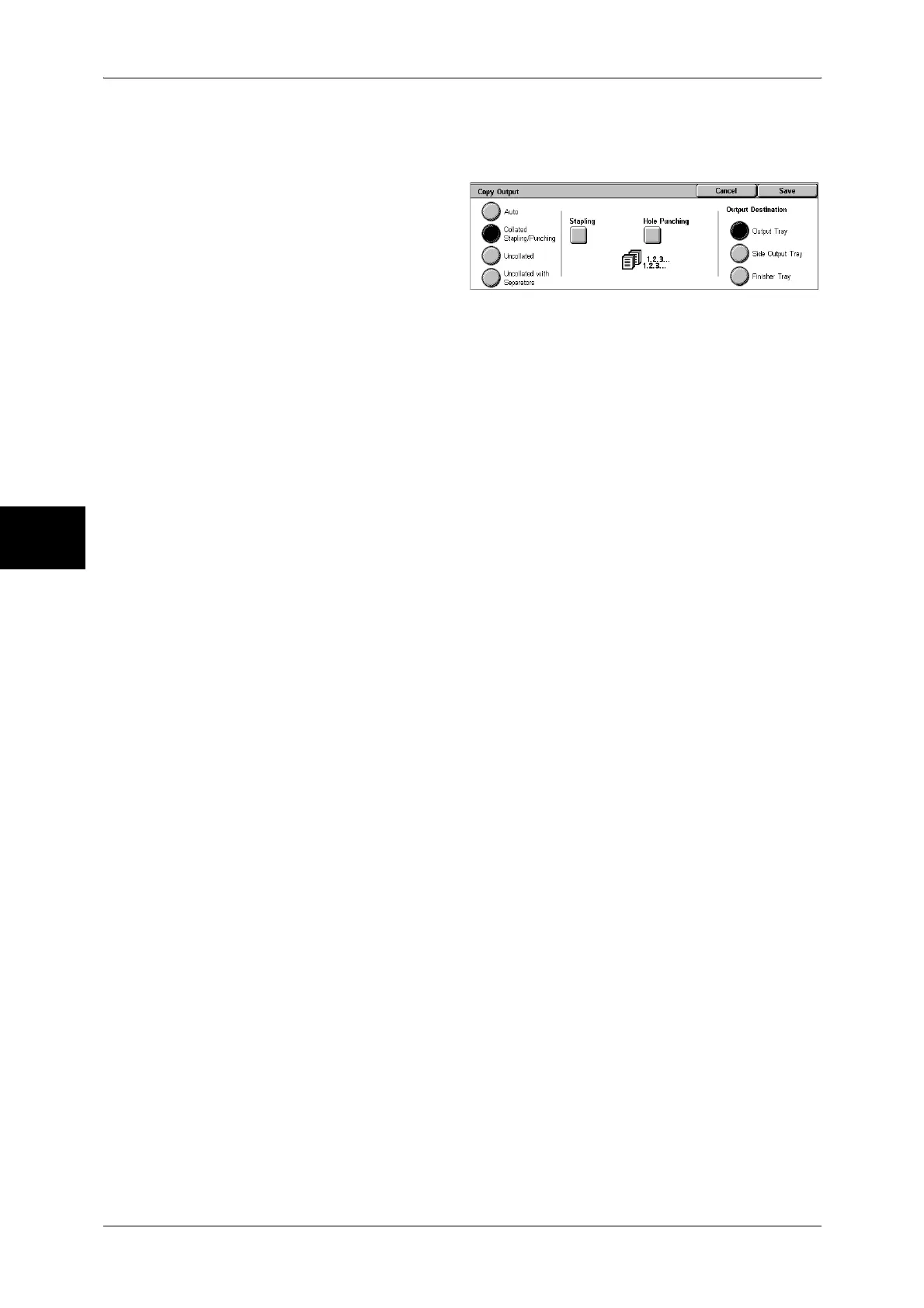3 Copy
80
Copy
3
If the finisher is installed, each set of copies can be stapled and then output. If a C
Finisher or C Finisher with Booklet Maker is installed, stapling and hole punching
features are available.
1 Select [Copy Output].
2 Select any item.
Auto
According to the set feature, the machine automatically select [Collated] or
[Uncollated].
Copies are output collated when auto document feeder, 2 Sided Book Copy, Covers,
[Blank Separators & Handouts] or [Transparency Set & Handouts] of [Transparency
Separators], Booklet Creation, Stapling, Build Job, Sample Set, and [Combine Original
Sets] are set.
When the settings other than the above-mentioned settings are configured, copies are
output uncollated.
Collated Stapling/Punching
The machine outputs sheets sorted into sets that are arranged in page order.
Uncollated
The machine outputs the specified number of copies and sort sheets by page.
Uncollated with Separators
The machine outputs copies with inserting blank sheets as a separator and sorts
sheets by page.
Stapling
Displays the [Copy Output-Stapling] screen.
Refer to "[Copy Output] Screen" (P.80).
Hole Punching
Displays the [Finishing-Hole Punching] screen.
Refer to "[Copy Output-Hole Punching] Screen" (P.81).
Output Destination
Select the output destination. Select from the following trays.
Note • This feature does not appear for some models. An optional package is necessary. And also
the displayed items may be different, depending on the options installed. For more
information, contact our Customer Support Center.
z
Output Tray
z
Side Output Tray
z
Finisher Tray
[Copy Output] Screen
Sets the position for stapling. The number of pages that can be stapled is 2 to 50 (P
paper and J paper).
Important • Confirm that the orientation of the document and the [Original Orientation] setting of the
[Layout Adjustment] screen are the same.
