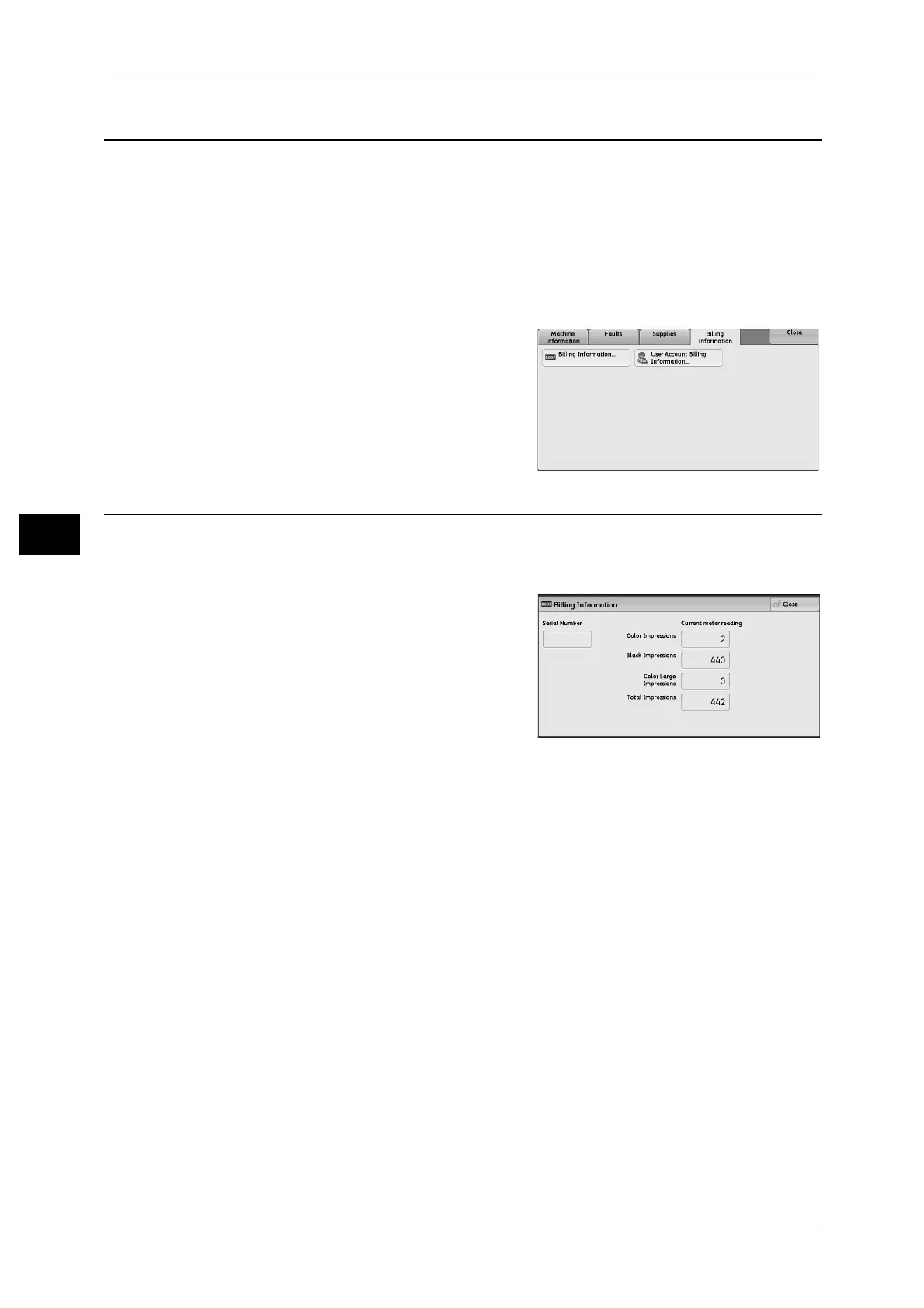4 Machine Status
116
Machine Status
4
Billing Information
On the [Billing Information] screen, you can check the number of pages printed per
meter or user.
The following shows the reference section for each item:
Billing Information ...................................................................................................................116
User Account Billing Information ............................................................................................117
1 Press the <Machine Status> button.
2 Select the [Billing Information] tab.
Billing Information
You can check the total number of copies and pages printed by individual meters.
1 Select [Billing Information].
2 On the screen, check each meter.
Note • [Previous meter billing] is displayed when
EP system is used. For more information
on EP system, refer to "EP System"
(P.588).
Serial Number
Displays the serial number of the machine.
Color Impressions
Displays the total number of pages copied and printed in full color.
Black Impressions
Displays the total number of pages copied and printed in black and white,
and pages faxed
*1
.
Color Large Impressions
Displays the total number of pages printed in large-size full color.
Note • The value is fixed to 0.
Total Impressions
Displays the total number of Color Impressions and Black Impressions.
Note • When print data resulting from color conversion using an ICC profile, for example, on the
application is printed at Auto (Color/B/W), even documents that appear in black-and-white
on the monitor are printed in color. In this case, meter 3 (color printing) is used for counting
the number of prints.
• *1 is applied on models equipped with the Fax features. Only B/W and not color is supported
for Faxes.
