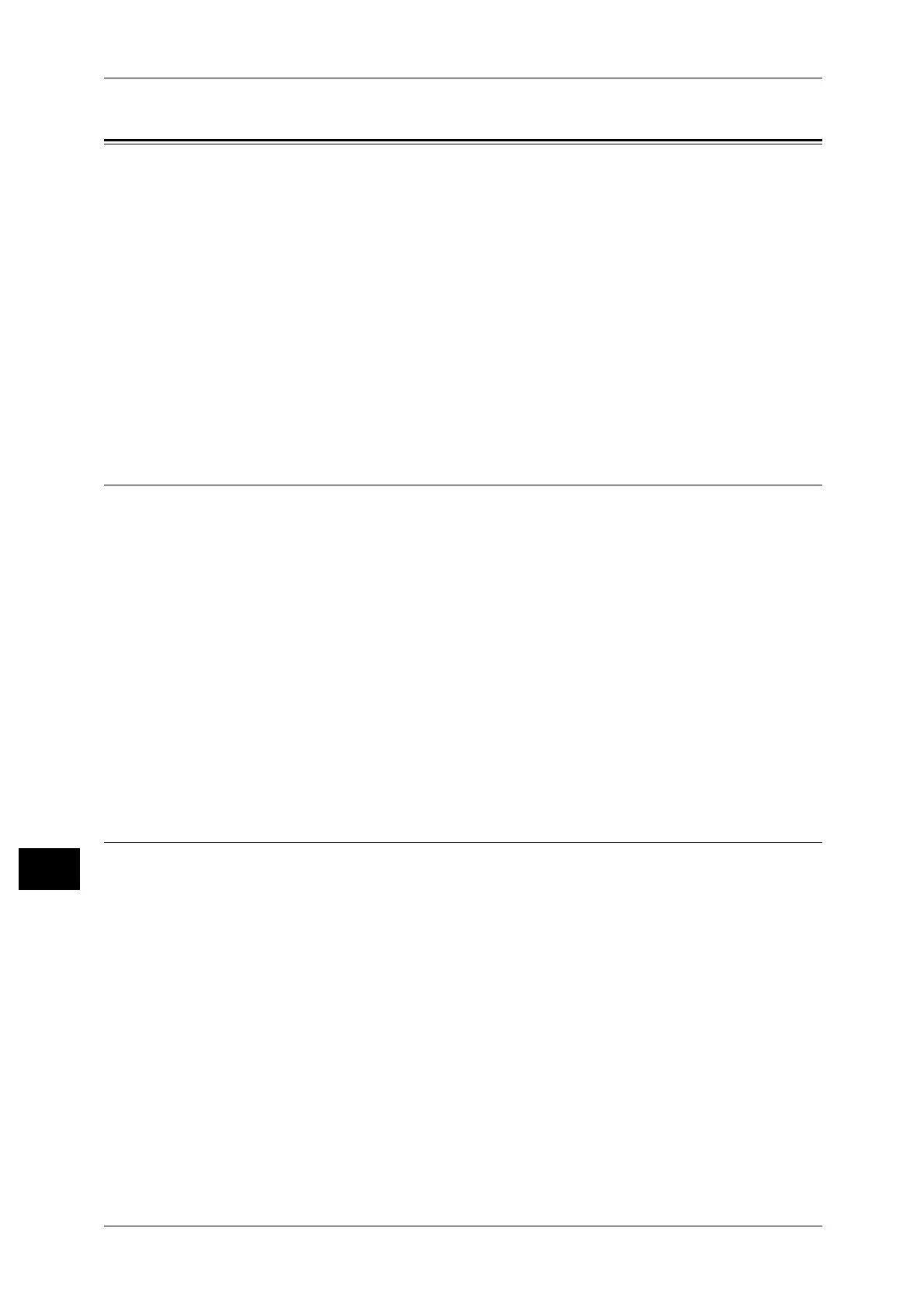12 Authentication and Accounting Features
356
Authentication and Accounting Features
12
Configuration for IC Card Reader (Optional)
You can use a smart card for authentication by comparing the information registered
on the smart card and the user information on the machine. You can also restrict the
machine use and perform accounting of the jobs using the information registered on
the smart card.
This section describes the supported smart cards and how to register a smart card to
use at the machine.
Note • An optional component is required to use this feature. For more information, contact our
Customer Support Center.
The following shows the reference section for card information and each procedure.
Step 1 Preparations....................................................................................................................356
Step 2 Logout Method Using the Smart Card...........................................................................356
Step 3 Registering Smart Card Information..............................................................................357
Step 1 Preparations
The following smart card types are supported by the IC Card Reader.
z
MIFARE (Type A)
- Fuji Xerox IC Card (Type A)
- Other MIFARE compatible smart cards*
z
eLWISE/ELWISE (Type B)
-eLWISE
-ELWISE
z
FeliCa
- Fuji Xerox IC Card
-SSFC
- Other FeliCa compatible smart cards*
*: The IC Card Reader may not support some smart cards.
Step 2 Logout Method Using the Smart Card
Perform the following steps to set how to logout authentication using the smart card.
1 Press the <Log In/Out> button.
2 Enter the system administrator's user ID with the numeric keypad or the keyboard
displayed on the screen, and select [Enter].
When a passcode is required, select [Next] and enter the system administrator's
passcode, and select [Enter].
Note • The default user ID is "11111".
• The default passcode is "x-admin".
3 Select [Tools] on the [Services Home] screen.
4 Select [Authentication / Security Settings].
5 Select [Authentication].
6 Select [User Details Setup].
