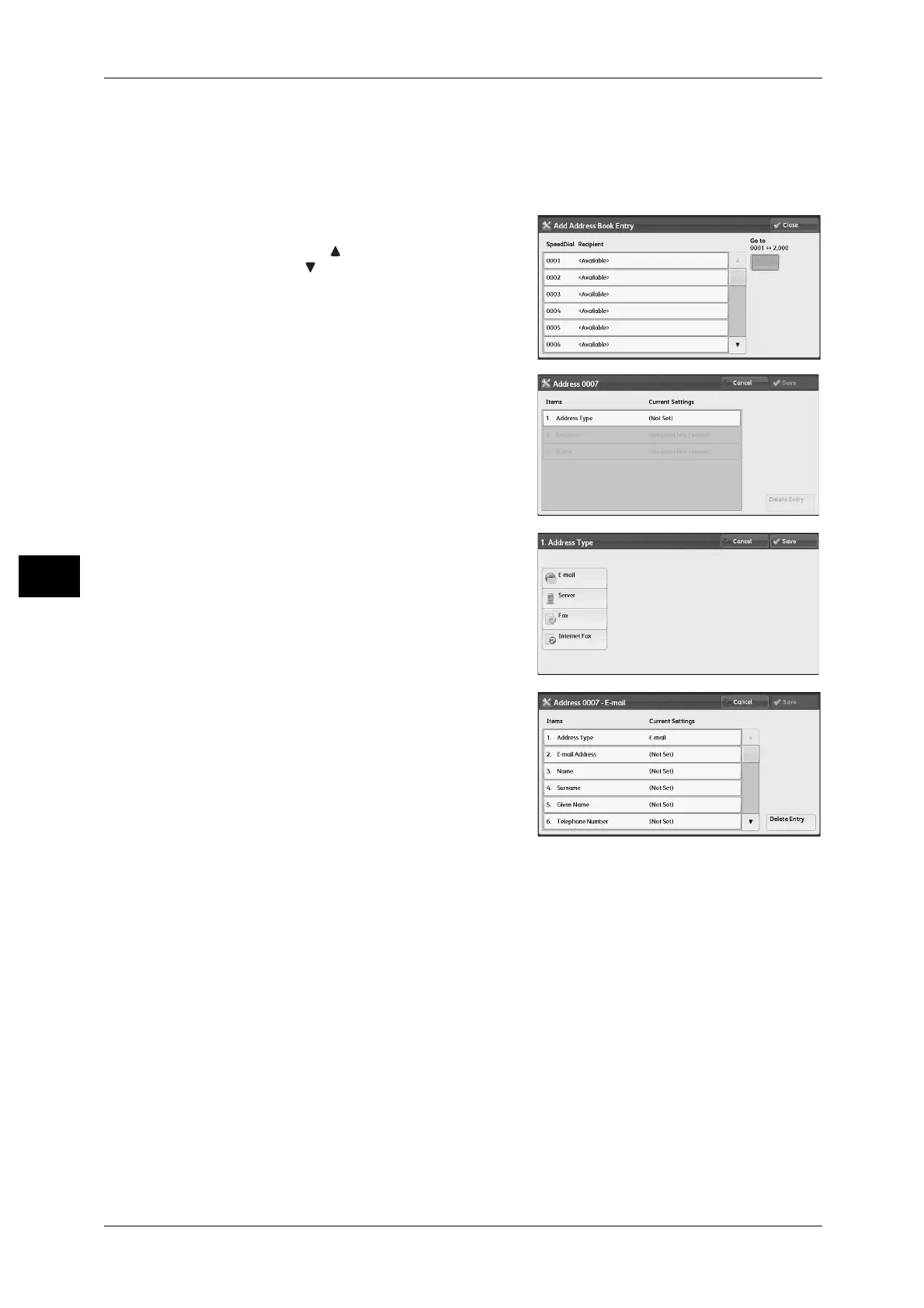5 Tools
224
Tools
5
1 Select [Add Address Book Entry].
Note • To display the [Add Address Book Entry] screen, press the <Log In/Out> button and enter
the system administrator’s user ID, and then select [Tools] > [Setup] > [Add Address Book
Entry]. If [Setup] is displayed on the [Services Home] screen, select [Setup] > [Add Address
Book Entry].
2 Press a speed dial to register.
Note • Select [ ] to display the previous screen
or [ ] to display the next screen.
• Entering a speed dial number with the
numeric keypad displays the specified
number at the top of the column.
3 Select [Address Type].
4 Select the address type, and then select
[Save].
5 Select an item to set and set.
6 When the settings are completed, select [Save].
When selecting [E-mail] as the address type
The following items appear:
z
Address Type
z
Given Name
z
E-mail Address
z
Telephone Number
z
Name
z
Office
z
Surname
z
Department
z
S/MIME Certificate
