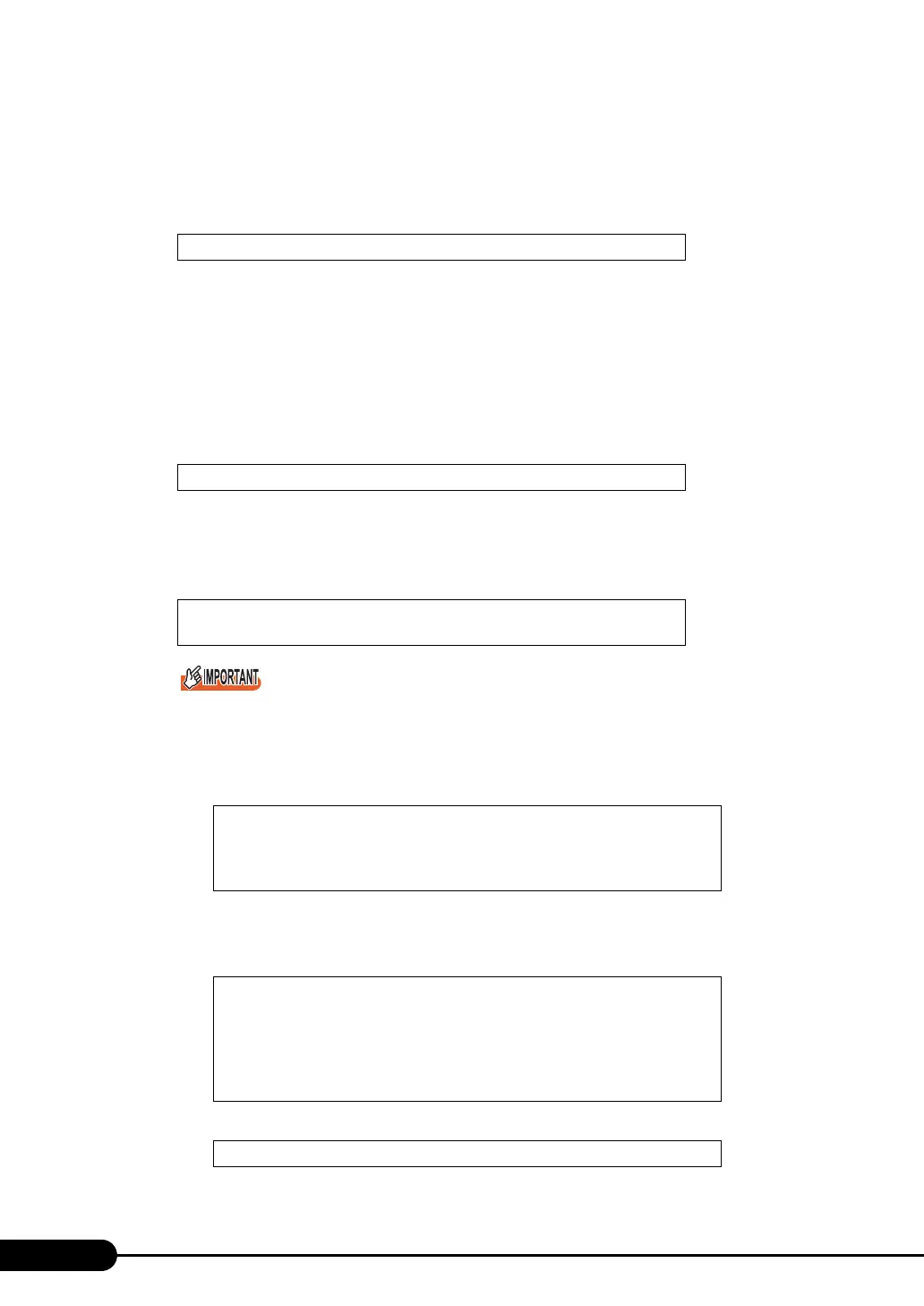114
Chapter 4 Manual OS Installation
2 Turned on the server and configure RAID. If RAID is not required to be
configured, proceed to step 3.
Turn on the server to display the following message and press the [Ctrl] + [C] key to start up the
RAID BIOS Utility.
Configure the array system using the RAID BIOS Utility. For more details, refer to "Integrated
Mirroring SAS User’s Guide" in the Array Controller Document & Tool CD.
Turn off the server after configuring the array system.
3 Prepare the Windows Server 2003 CD-ROM.
Turn on the server and insert the Windows Server 2003 CD-ROM that is created in advance
immediately into the CD-ROM drive. When the active area is specified on the hard disk, the
following message appears.
Pressing any key while this message is displayed boots the system from the CD-ROM.
4 The Windows Server 2003 setup window appears.
Immediately, the following message appears at the bottom of the window. Press the [F6] key.
` This message will be displayed for a short time after the setup window (blue screen) appears.
Press the [F6] key immediately after the window turns blue.
5 Install the Drivers for the array controller manually.
1. When the following message appears, press the [S] key.
2. When the "Please insert the disk labeled Manufacturer-supplied hardware support
disk into Drive A:" message appears, press the [Enter] key.
The following message appears.
3. Select the following and press the [Enter] key.
Press Ctrl C to start LSI Logic Configuration Utility
Press any key to boot from CD....
Press F6 if you need to install a third party SCSI or RAID
driver ...
To specify additional SCSI adapters, CD-ROM drives, or
special disk controllers for use with Windows, including
those for which you have a devicesupport disk from a mass
storage device manufacturer, press S.
You have chosen to configure a SCSI Adapter for use with
Windows, using a device support disk provided by an
adapter manufacturer.
Select the SCSI Adapter you want from the following list,
or press ESC to return to the
previous screen.
LSI Logic Fusion-MPT SAS Driver (Server 2003 32-bit)
