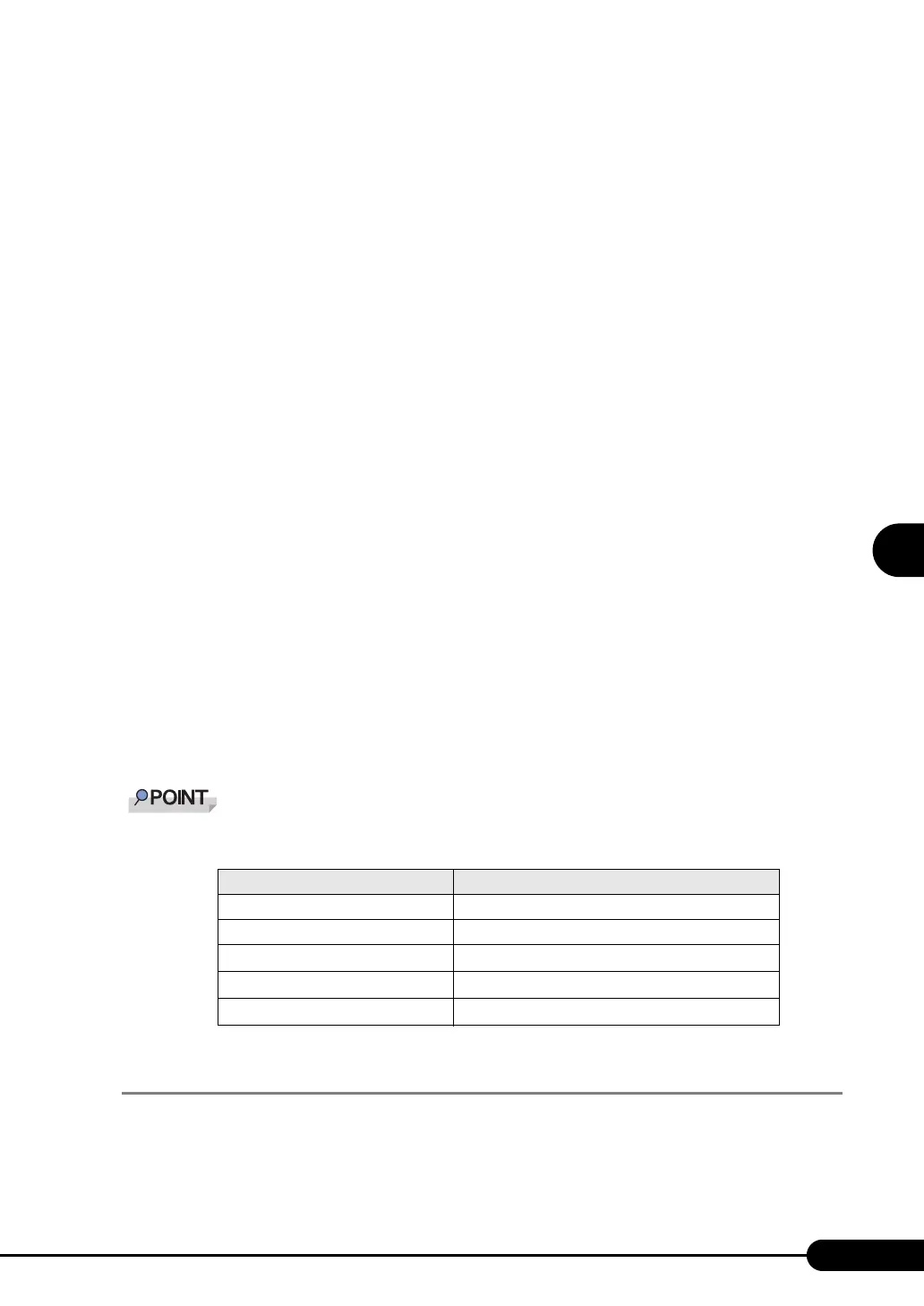121
PRIMERGY TX120 User’s Guide
4
Manual OS Installation
6 Select [Install the software automatically (Recommended)] and click [Next].
The driver will be installed.
7 Click [Finish].
8 Click [Close].
Installing the LAN Driver
Perform the following procedures on each [Ethernet controller] under [Other devices] in [Device
Manager].
1 Insert the driver disk created from the ServerStart CD-ROM into the server.
2 Double-click [Ethernet controller] under [Other devices].
The properties window for the Ethernet controller appears.
3 Click [Reinstall Driver] in the [General] tab window.
The [Welcome to the Hardware Update Wizard] window appears.
4 Select [Install the software automatically (Recommended)] and click [Next].
The driver will be installed.
5 Click [Finish].
6 Click [Close] to close the properties window.
7 Remove the driver disk and restart the system.
` After LAN driver installation, names of the LAN devices are displayed as follows.
4.3.3 Latest Drivers
For the latest drivers, refer to the Fujitsu PRIMERGY website (http://primergy.fujitsu.com).
table: LAN device name
LAN cards LAN device name
Onboard LAN (1000BASE-T) Broadcom NetXtreme Gigabit Ethernet
PG-1882L Intel(R) PRO/1000 MF Server Adapter
PG-1892L Intel(R) PRO/1000 MT Server Adapter
PG-2861L Intel(R) PRO/1000 PT Dual Port Server Adapter
PG-289L Intel(R) PRO/1000 PT Server Adapter
