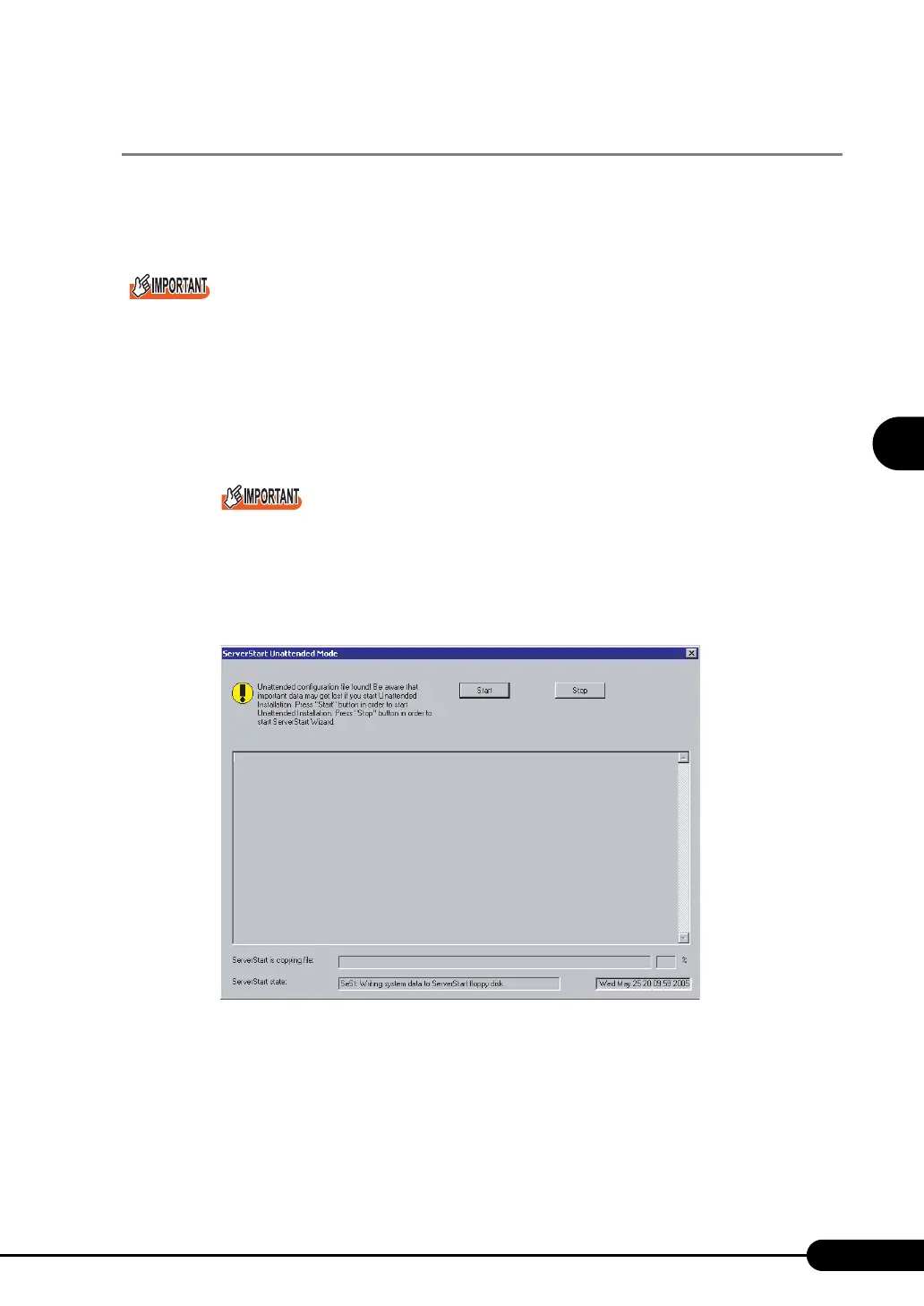73
PRIMERGY TX120 User’s Guide
3
OS Installation Using ServerStart
3.2.4 Starting OS Installation
Install the OS to the server using the created configuration file.
During installation, do not use the mouse or keyboard unless it is necessary for installation operations.
Otherwise, installation may fail.
` Confirm that the USB floppy disk drive has been connected before turning on the server.
1 Turn on the server and insert the ServerStart Disc 1 CD-ROM immediately.
A message prompts you to insert the ServerStart floppy disk.
2 Insert the ServerStart floppy disk containing the created configuration file and
click [OK].
` Set the ServerStart floppy disk in the write-enabled state. If it is write protected, installation will
fail.
The [Initializing ServerStart] window appears and the ServerStart initialization process starts.
Depending on the hardware configuration, this process may take a few minutes. When
initialization is completed, the [ServerStart Unattended Mode] window appears.
3 Click [Start].
A message appears.
4 Click [OK].
Installation starts.
1. When RAID has been configured, the system restarts.
