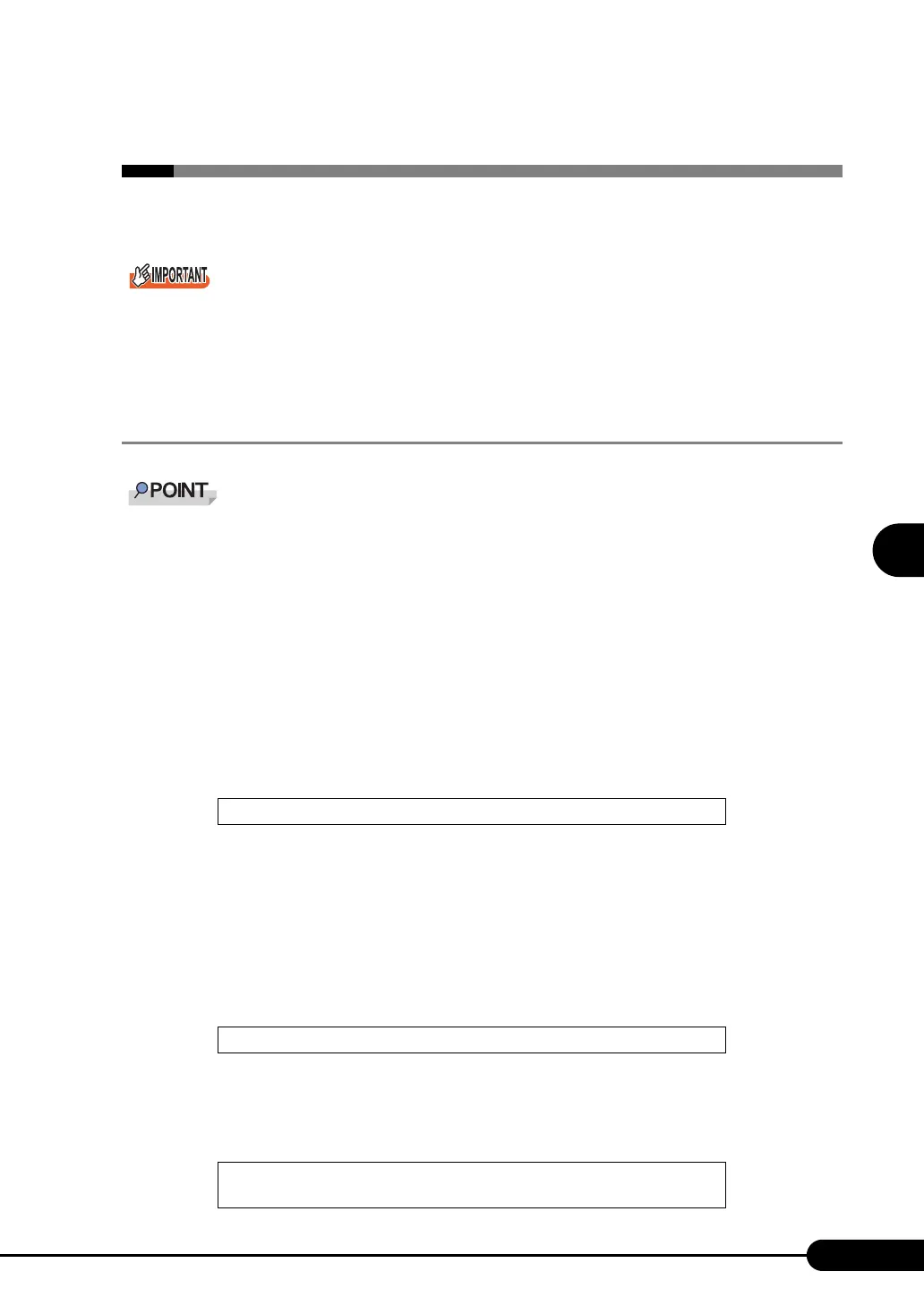111
PRIMERGY TX120 User’s Guide
4
Manual OS Installation
4.2 Starting Manual Installation
This section explains the procedures for installing the OS manually.
` When starting the server without setting the floppy disk in the FDD unit (USB), BIOS does not
recognize the FDD unit (USB). Make sure to connect the FDD unit (USB) and set the floppy disk
before starting the server. For details, refer to "E External Floppy Disk Drive (USB) Notes on Usage"
(Jpg.257).
4.2.1 Installing Windows Server 2003 x64
` For details on the OS settings, refer to the following URL.
http://www.microsoft.com/technet/prodtechnol/exchange/2003/Library/default.mspx
1 Create driver disks.
Prepare necessary drivers before installing Windows Server 2003 x64.
Some drivers are created from the ServerStart CD-ROM.
For how to create driver disks, refer to "4.1 Creating Driver Disks" (
Jpg.106).
2 Turned on the server and configure RAID. If RAID is not required to be
configured, proceed to step 3.
Turn on the server to display the following message and press the [Ctrl] + [C] key to start up the
RAID BIOS Utility.
Configure the array system using the RAID BIOS Utility. For more details, refer to "Integrated
Mirroring SAS User’s Guide" in the Array Controller Document & Tool CD.
Turn off the server after configuring the array system.
3 Prepare the Windows Server 2003 x64 CD-ROM.
Turn on the server and insert the Windows Server 2003 x64 CD-ROM that is created in advance
immediately into the CD-ROM drive. When the active area is specified on the hard disk, the
following message appears.
Pressing any key while this message is displayed boots the system from the CD-ROM.
4 The [Windows Server 2003 x64 Setup] window appears.
Immediately, the following message appears at the bottom of the window. Press the [F6] key.
Press Ctrl C to start LSI Logic Configuration Utility
Press any key to boot from CD....
Press F6 if you need to install a third party SCSI or RAID
driver ...
