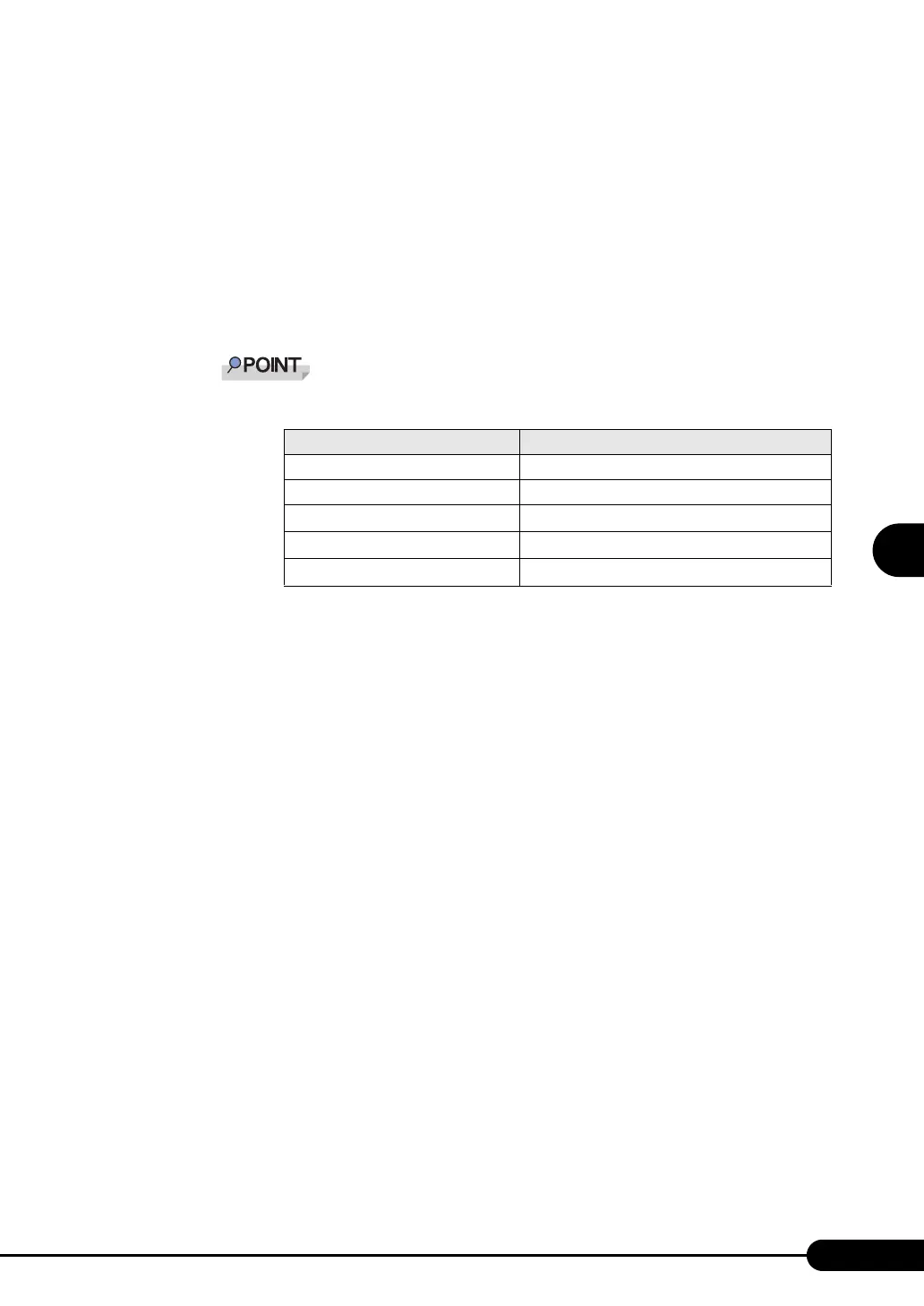119
PRIMERGY TX120 User’s Guide
4
Manual OS Installation
Updating the LAN Cards
Perform the following procedures on all LAN device names under [Network adapters] in [Device
Manager].
1 Click [Start] → [Administrative Tools] → [Computer Manager].
2 Click [Device Manager].
3 Double-click a LAN device name under [Network adapters].
` Names of the LAN devices are displayed as follows.
4 Insert the driver disk created from the ServerStart CD-ROM into the server, it is
according to the installed LAN device.
5 Click [Update Driver] in the [Driver] tab window.
The "Welcome to the Hardware Update Wizard" window appears.
6 Check [No, not this time] and click [Next].
7 Select [Install the software automatically (Recommended)] and click [Next].
The driver will be installed.
8 Click [Finish].
9 Click [Close] to close the properties window.
Installing the LAN Driver
Perform the following procedures on each [Ethernet controller] under [Other devices] in [Device
Manager].
1 Insert the driver disk created from the ServerStart CD-ROM into the server.
2 Double-click [Ethernet controller] under [Other devices].
The properties window for the Ethernet controller appears.
table: LAN device name
LAN cards LAN device name
Onboard LAN (1000BASE-T) Broadcom NetXtreme Gigabit Ethernet
PG-1882L Intel(R) PRO/1000 MF Server Adapter
PG-1892L Intel(R) PRO/1000 MT Server Adapter
PG-2861L Intel(R) PRO/1000 PT Dual Port Server Adapter
PG-289L Intel(R) PRO/1000 PT Server Adapter
