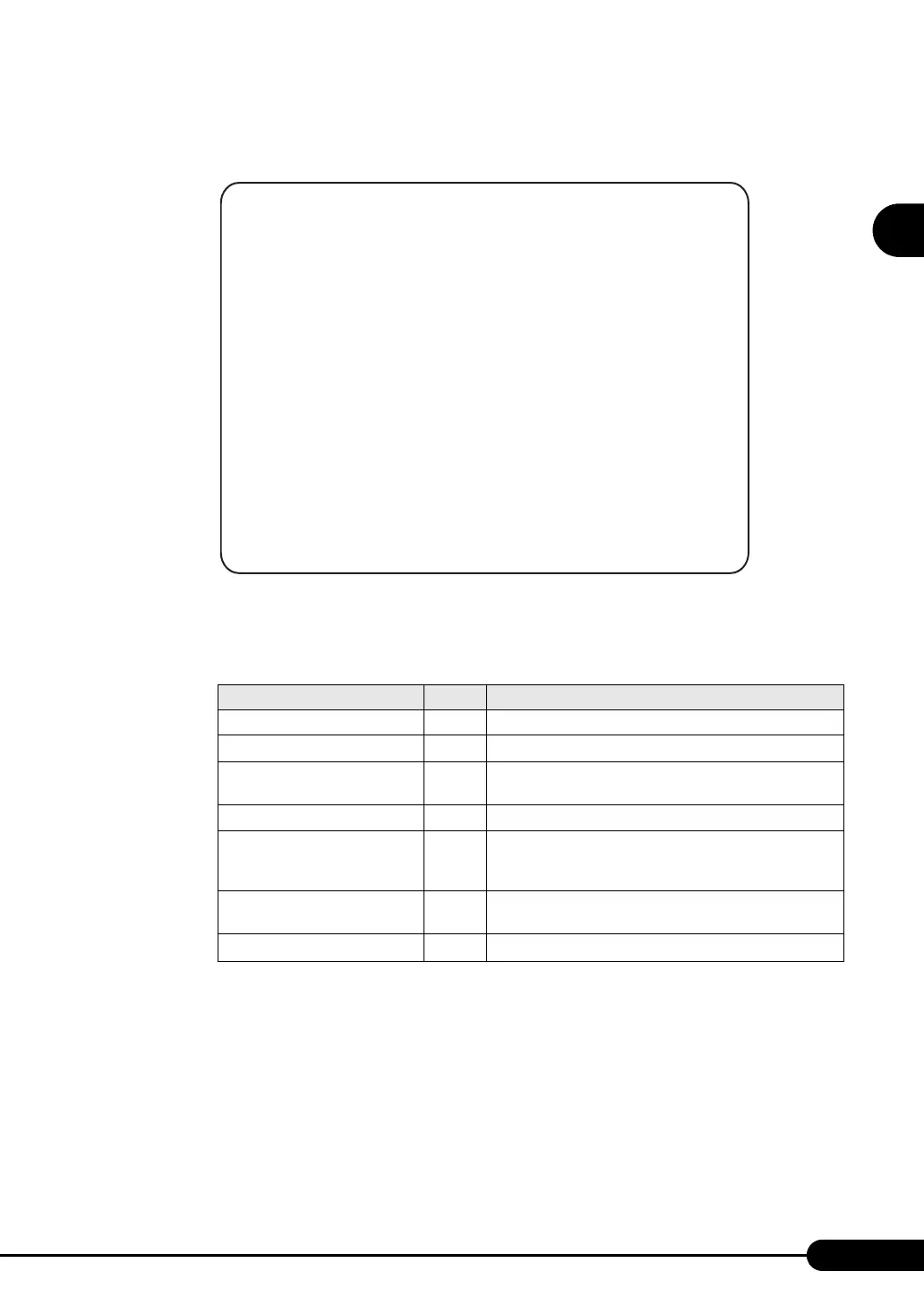251
PRIMERGY TX120 User’s Guide
Appendix
4 Press the [2] key and select "Power Management".
The Power Management menu appears.
5 Select a menu and press the corresponding number key.
"*" is displayed in the bracket of unavailable menu.
6 If pressing the [1], [2], [3], [4], [5] or [6] key, perform the following operation.
When "Do you really want reboot (Yes/No)?" appears, enter "Yes" and press the [Enter] key.
For [3], [5] or [6], the pop-up window "System shutdown due to <software command> in 60
seconds! Press Cancel to abort!" appears when Windows is operating. Select [OK].
table: Remote Control Menu
Menu name Key Operation
Immediate Power Off [1] Turns the server off.
Immediate Reset
[2]
Resets the server.
Power Cycle
[3]
Turns the server off and back on again. When Windows is
operating, the server restarts after the OS is shut down.
Power On [4] Turns the server on.
Graceful Power Off
(Shutdown)
[5]
Shuts down the OS and turns the server off. When
Windows is operating, the server is turned off after the OS
is shut down.
Graceful Reset
[6]
Shuts down the OS and resets the server. When Window is
operating, the server is reset after the OS is shut down.
-
[0]
Exits the remote controller.
****************************************
* Welcome to PRIMERGY Remote Manager *
* Firmware Revision x.xxA (x.xx) *
* SDRR *.** ID 0203 TX120 *
* Firmware built xxx xx xxxx xx:xx:xx *
****************************************
System Type : PRIMERGY TX120
System ID : xxxxxxxx
System Name : TX120-2 (xxx.xxx.xxx.xxx)
System OS : xxxxxxxx
System Status: OK
Power Status : On
Power Management Menu
(1) Immediate Power Off
(2) Immediate Reset
(3) Power Cycle
(*) Power On
(*) Graceful Power Off (Shutdown)
(*) Graceful Reset (Reboot)
Enter selection or (0) to quit:
