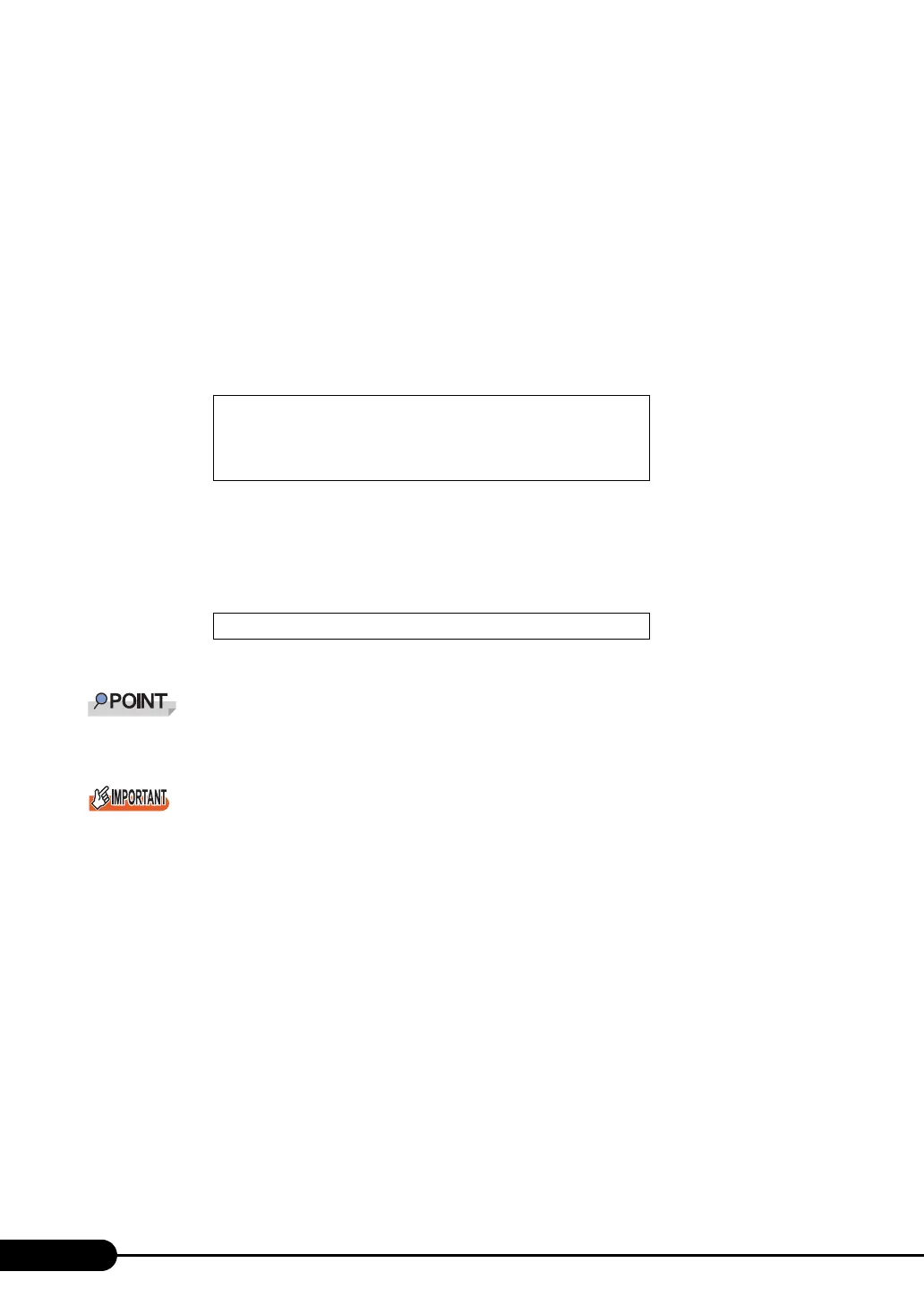40
Chapter 2 Checking before OS Installation
1 Take the following steps in the BIOS Setup Utility.
1. Start the BIOS Setup Utility.
J"8.2.1 Starting and Exiting the BIOS Setup Utility" (pg.191)
2. Select the [Peripheral Configuration] submenu from the [Advanced] menu and
press the [Enter] key.
3. Set [LAN Remote Boot] to [PXE].
4. Select [Save Changes & Exit] from the [Exit] menu and exit BIOS Setup Utility.
5. Start the BIOS Setup Utility again.
6. Select the [Boot Option] submenu from the [Main] menu and press the [Enter] key.
The Boot Option submenu window appears.
7. Change the [Boot Sequence] settings as shown below.
8. Exit the BIOS Setup Utility and turn off the server.
2 Check the MAC address.
Start up the server from the network.
The MAC address is displayed as shown below.
The MAC address is required for remote installation. Write it down.
` You can turn the power on from a client (via a LAN) by utilizing the Wakeup On LAN (WOL) function.
Refer to "5.5.4 Turning the Power On via a LAN" (Jpg.141).
` Be sure to install ServerView to control the power supply via a LAN.
Unless ServerView is installed, the server is not turned off automatically after shutting down the OS.
1 MBA V9.4.5 Slot 0900
2 CD-ROM
3 Diskette
4 Hard Drive
CLIENT MAC ADDR: XX XX XX XX XX XX
