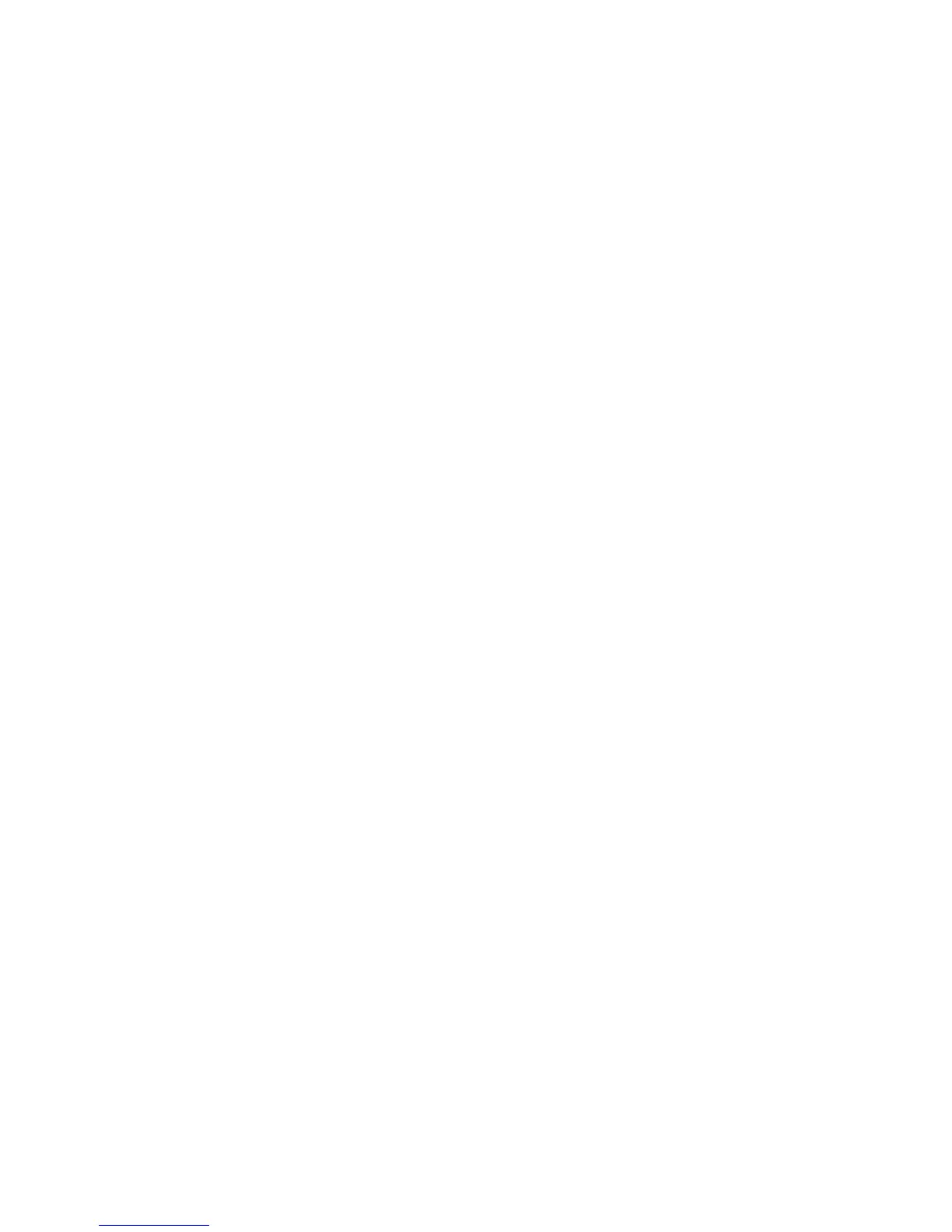Power-up and testing
6.10 EST3 Installation and Service Manual
sequence indicates a “1,” the active Supervisory events
counter at the bottom of the display indicates S001 and the
event type indicates Supervisory. Press the Supervisory
queue switch and verify that the Supervisory LED lights
steady. Press the Panel Silence switch to verify the panel
buzzer silences and the Panel Silenced LED lights. Initiate a
second active Supervisory condition and verify that the first
Supervisory message remains at the top of the LCD window,
that the second Supervisory event message appears at the
bottom of the display, the active point counter changes, the
event sequence indicates a “2,” the active Supervisory events
counter at the bottom of the display indicates S002.
13. Initiate an active fire Alarm, verify that alarm LED flashes,
the correct fire alarm message appears in the top and bottom
windows of the LCD the active point counter changes, the
event sequence indicates a “1,” the active fire alarm events
counter at the bottom of the display indicates A001 and the
event type indicates fire alarm. Press the Alarm queue switch
and verify that the Alarm LED lights steady. Press the Panel
Silence switch to verify the panel buzzer silences and the
Panel Silenced LED lights. Initiate a second fire Alarm
condition and verify that the first fire Alarm message
remains at the top of the LCD window, that the second fire
Alarm event message appears at the bottom of the display,
the active point counter changes, the event sequence
indicates a “2,” the active fire alarm events counter at the
bottom of the display indicates A002.
14. Press the Reset switch and verify that all devices reset and
the panel returns to the normal condition.
3-RS232 card installed in CPU
1. Verify the card is properly seated in its connector and
secured with the snap rivet.
2. Verify that the baud rate of the peripheral device connected
to the port matches the port setting as set using the SDU
program.
3. Check the printer operation by initiating an active condition
on the system or generating a system report via the keypad.
3-RS485 card installed in CPU, Class B
configuration
1. Verify the card is properly seated in its connector and
secured with the snap rivet.
