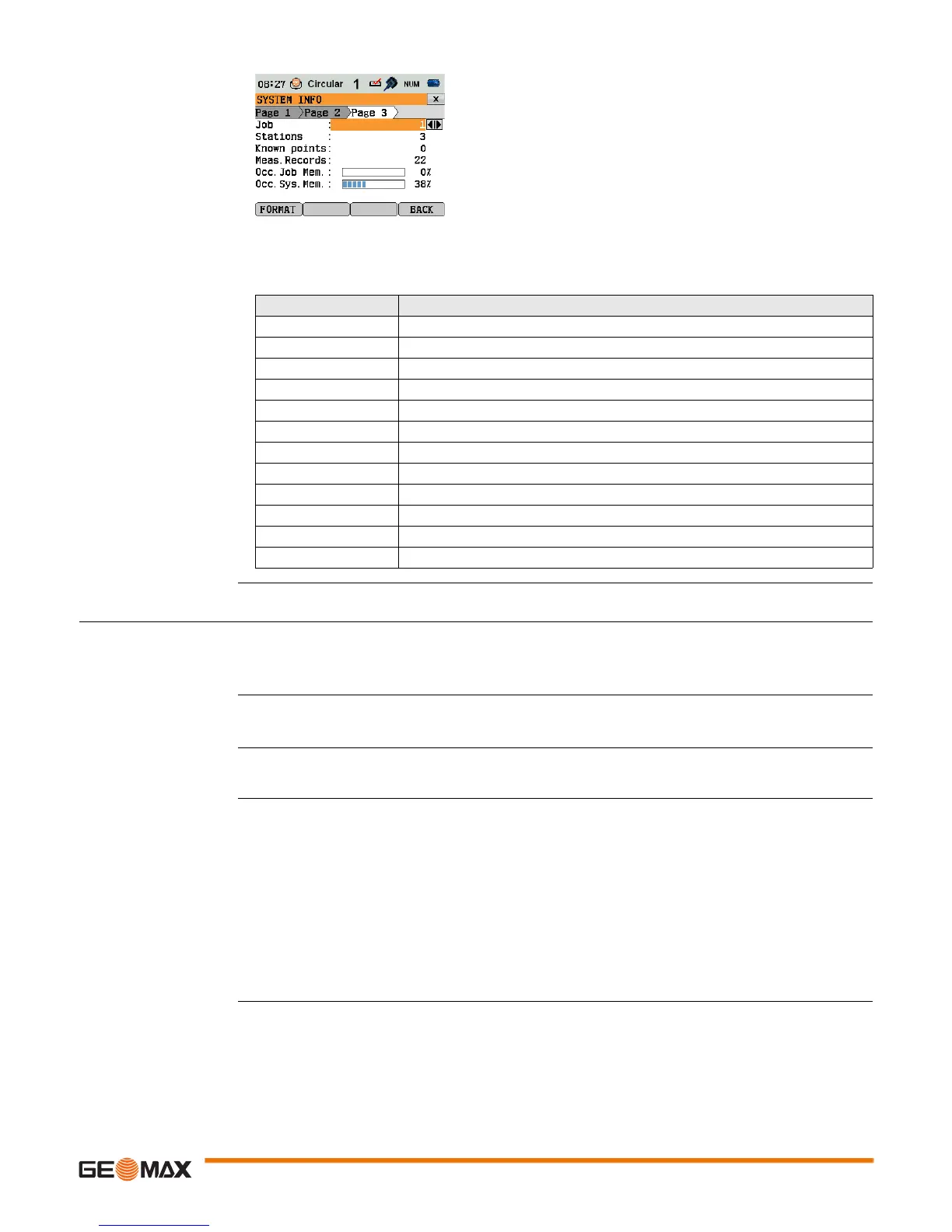Tools Zoom20/30/35 Pro | 33
Page 3
6.4 Loading Software
Description To load application software or an additional language, connect the instrument to GGO via the serial inter-
face or USB and load using "GGO - Software Upload". Refer to the GGO online help for further information.
The software can be loaded via a USB memory stick. This process is described below.
Access 1) Select Tools from the MAIN MENU.
2) Select Load FW from the TOOLS MENU.
Never disconnect the power supply during the system upload process. The battery must be at least 75%
capacity before commencing the upload.
Loading firmware and
languages step-by-step
FORMAT
Formatting deletes all jobs, formats, codelists
and languages. All settings are reset to default.
Before selecting FORMAT, to format the internal memory, ensure that all important data is first
transferred to a computer. Jobs, formats, codelists, setting files, uploaded languages and firm-
ware are deleted by formatting.
Field Description
Type Displays the instrument type.
Serial # Displays the serial number of the instrument.
Instr. Temp Displays the instrument internal temperature.
Battery Displays the battery charging state.
Date Displays the current date.
Time Displays the current time.
Job Select the job for displaying job-specific information.
Stations Displays the number of stored stations.
Known points Displays the known/design points within a job.
Meas. Records Displays the number of recorded data blocks.
Occ. Job Mem. Displays the occupied job memory space.
Occ. Sys. Mem. Displays the occupied system memory space.
1. To load firmware and languages: Select Firmware. The Select File screen will appear.
To load only languages: Select Languages only and skip to step 4.
2. Select the firmware file from the system folder of the USB memory stick. All firmware and language
files must be stored in the system folder to be transferred to the instrument.
3. Press OK.
4. The Upload Languages screen will appear displaying all language files in the system folder of the
USB memory stick. Select Yes or No for a language file to be uploaded. At least one language must
be set to Yes.
5. Press OK.
6. Press Yes on the power warning message to proceed and upload the firmware and/or selected
languages.
7. Once successfully loaded, the system will shutdown and restart again automatically.