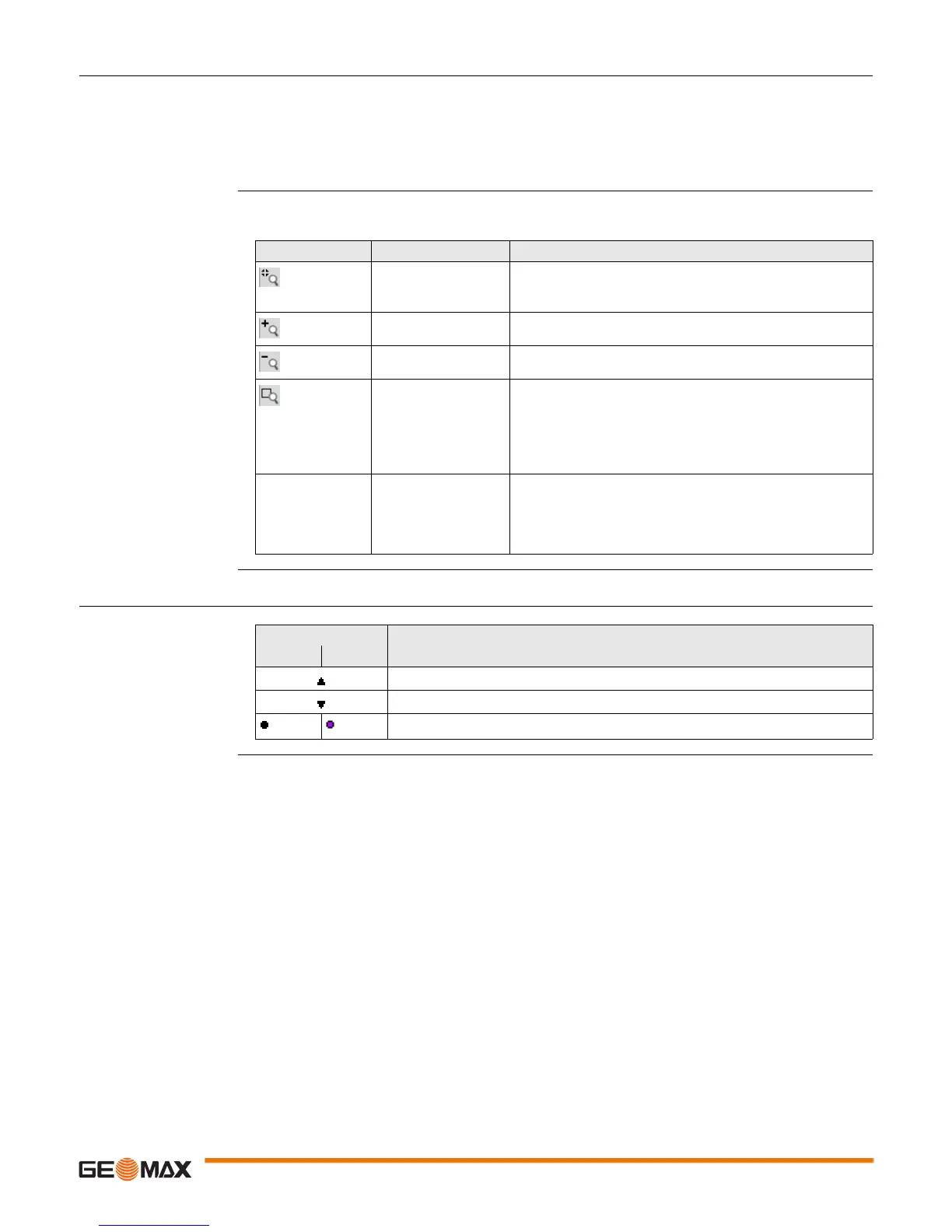Zoom20/30/35 Pro | 42MapView Interactive Display Feature
9.3.2 Keys, Softkeys and Toolbar
Description Standard functionality is provided by softkeys, keys and a toolbar within MapView.
The softkeys are available regardless of the mode in which MapView was accessed and always perform the
same functions.
Icons are available in a toolbar. The toolbar is always located on the right side of the screen. Some of the
functions performed by the icons can also be replicated using a softkey or key in the same mode as when
the icon appears. The softkey/key equivalent of each icon, if one exists, are indicated in the following table.
Overview of keys, soft-
keys and icons
The softkeys described in this table are standard on all MapView screens. For descriptions of mode-specific
softkeys, see appropriate chapters.
9.3.3 Point Symbols
Symbols
Icon Key or Softkey Description
Fit The fit icon fits all displayable data, according to filters and
the map configuration, into the screen area, using the largest
possible scale.
Zoom + To zoom into the map.
Zoom - To zoom out of the map.
- The windowing icon zooms to a specified area window. An
area window can be drawn by dragging the stylus on the
screen in a diagonal line to make a rectangular area or by
tapping twice on the screen to define diagonally opposite
corners of a rectangular area. This action causes the screen
to zoom to the selected area.
- Tap on screen with
stylus, hold and move
OR
Left/right/up/down
arrow key
To move the view of a map up and down as well as left and
right. This is particularly useful when you have zoomed in on
a view, and want to move the view around to see other areas
of interest.
Symbol Description
B&W C&T
Known point.
Calculated station
Measured point.