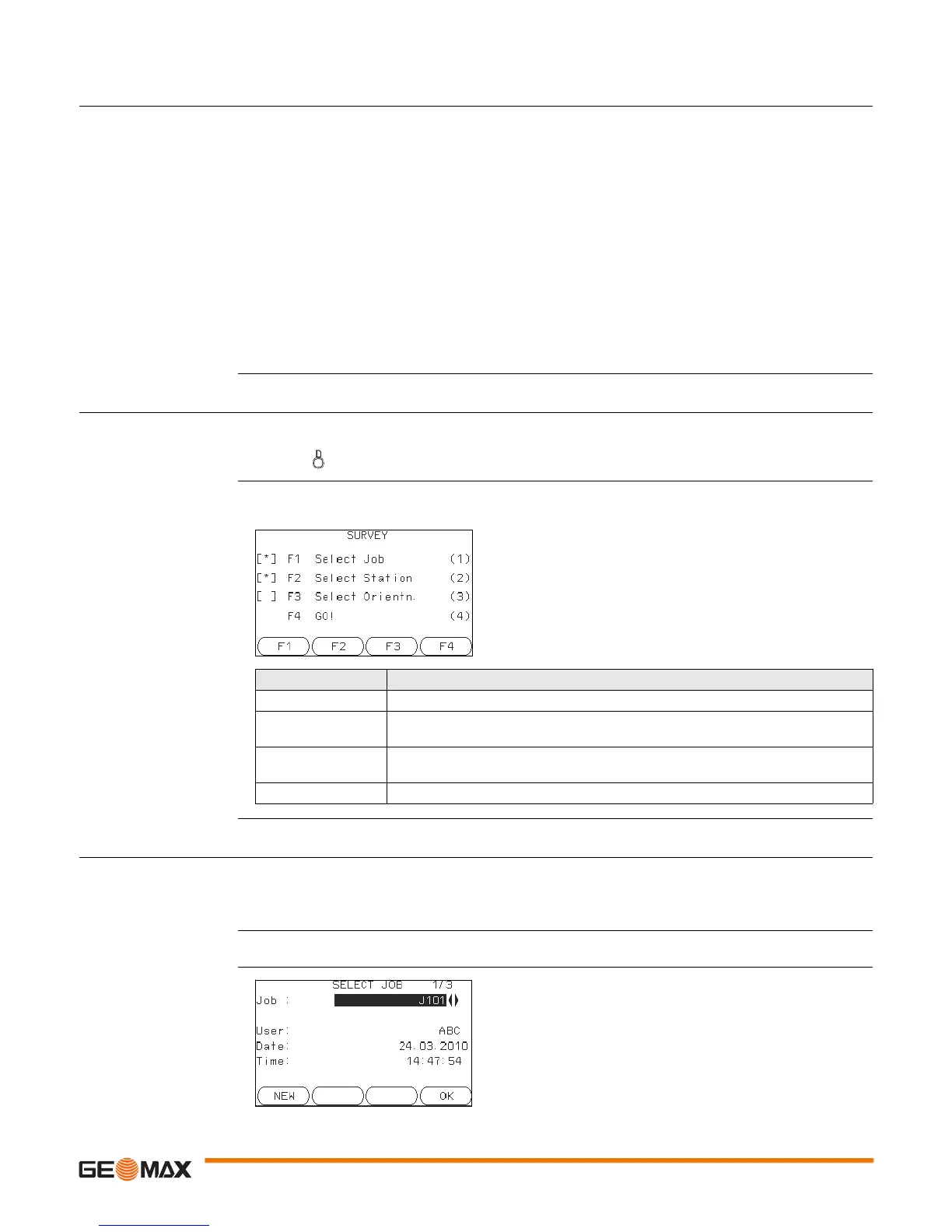Applications - Getting Started Zoom20/30/35 Pro | 43
10 Applications - Getting Started
10.1 Overview
Description Applications are predefined programs, that cover a wide spectrum of surveying duties and facilitate daily
work in the field. The following applications are available, although application packages for each instru-
ment may vary from that stated below:
•Survey
•Setout
•Resection
• Missing Line Measurement
•COGO
•Area & Volume
• Remote Elevation
• Reference line
• Reference arc
• Construction
•Road 2D
•Road 3D
10.2 Starting an Application
Access 1) Select Apps from the MAIN MENU.
2) Press to move through the screens of available applications.
Pre-settings screens Pre-settings for Survey is shown as an example. Any additional settings for particular applications are
explained within the chapters for those applications.
10.3 Selecting the Job
Description All data is saved in Jobs, like file directories. Jobs contain measurement data of different types, for example
measurements, codes, known points, or stations. Jobs are individually manageable and can be exported,
edited or deleted separately.
Access Select Select Job in Pre-settings screen.
SELECT JOB
[ • ] = Setting has been made.
[ ] = Setting has not been made.
F1-F4
To select menu item.
Field Description
Select Job To define the job where data will be saved. Refer to "10.3 Selecting the Job".
Select Station To define the current position of the instrument station. Refer to "10.4 Selecting
the Station".
Select Orientn. To define the orientation, horizontal direction, of the instrument station. Refer to
"10.5 Selecting the Orientation".
Go! Starts the selected application.
NEW
To create a new job.
