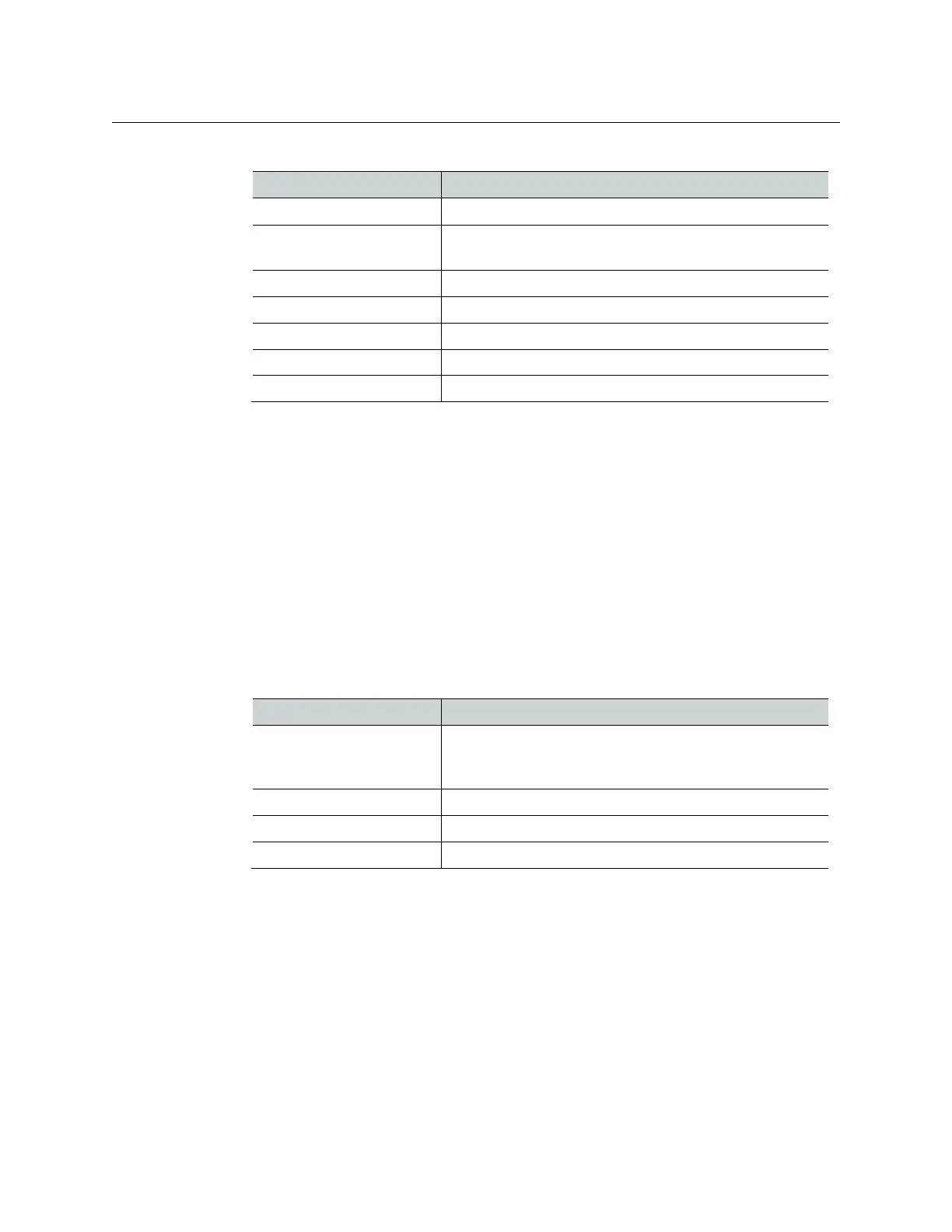Installation & Service Manual
225
MatchDef Configuration Pane Buttons and Labels
Button/Label Description
Right Crop image from the right
Matte Displays Matte status and launches Matte adjustment data
pads
Hue Increase/decrease matte hue percentage
Saturation Increase/decrease matte saturation
Brightness Increase/decrease matte brightness
Crop Enable Enable crops
Clear All Resets all crop and matte settings
• System Input Name can be edited in the Eng Setup, Source Definition menu.
• Line rate selections (right) are determined with respect to the Frame Operating Mode.
For example if the Frame mode is set to a 4K line rate, Std Def buttons will be grayed
out because standard definition line rates are not currently supported for conversion in
4K modes.
• The Auto Line-Rate Enable button (right) must be off to manually select a conversion
line rate button.
SetDef Conversion Configuration Pane
The following table shows the SetDef differences from MatchDef, see MatchDef Conversion
Configuration Pane.
Video I/O SetDef Configuration Pane Buttons and Labels
Button/Label Description
Mode Bypass—Allows video to pass through without conversion
SetDef—Outgoing stream will be converted based on the
Line Rate button selected
SetDef Timing Displays the Horizontal Offset and Vertical Offset data pads
Horizontal Offset Offsets the outputs SetDef timing horizontally
Vertical Offset Offsets the outputs MatchDef timing vertically
• SetDef
• System Output Name can be changed in the Eng Setup, Outputs menu.
• Standard Definition is supported for any Frame Operating mode.
• Inputs and Outputs are labeled with the Video Board number and the input/output.
The labels match the Engineering IDs in the Source Definition and Outputs menus.
• When an input or output is selected, a modifier pane opens on the right.
• Bypass mode (right) can be selected to allow the video to pass through without
conversion.
• Crop Enable, Clear, and crop data pads are provided at the far right when selected.
