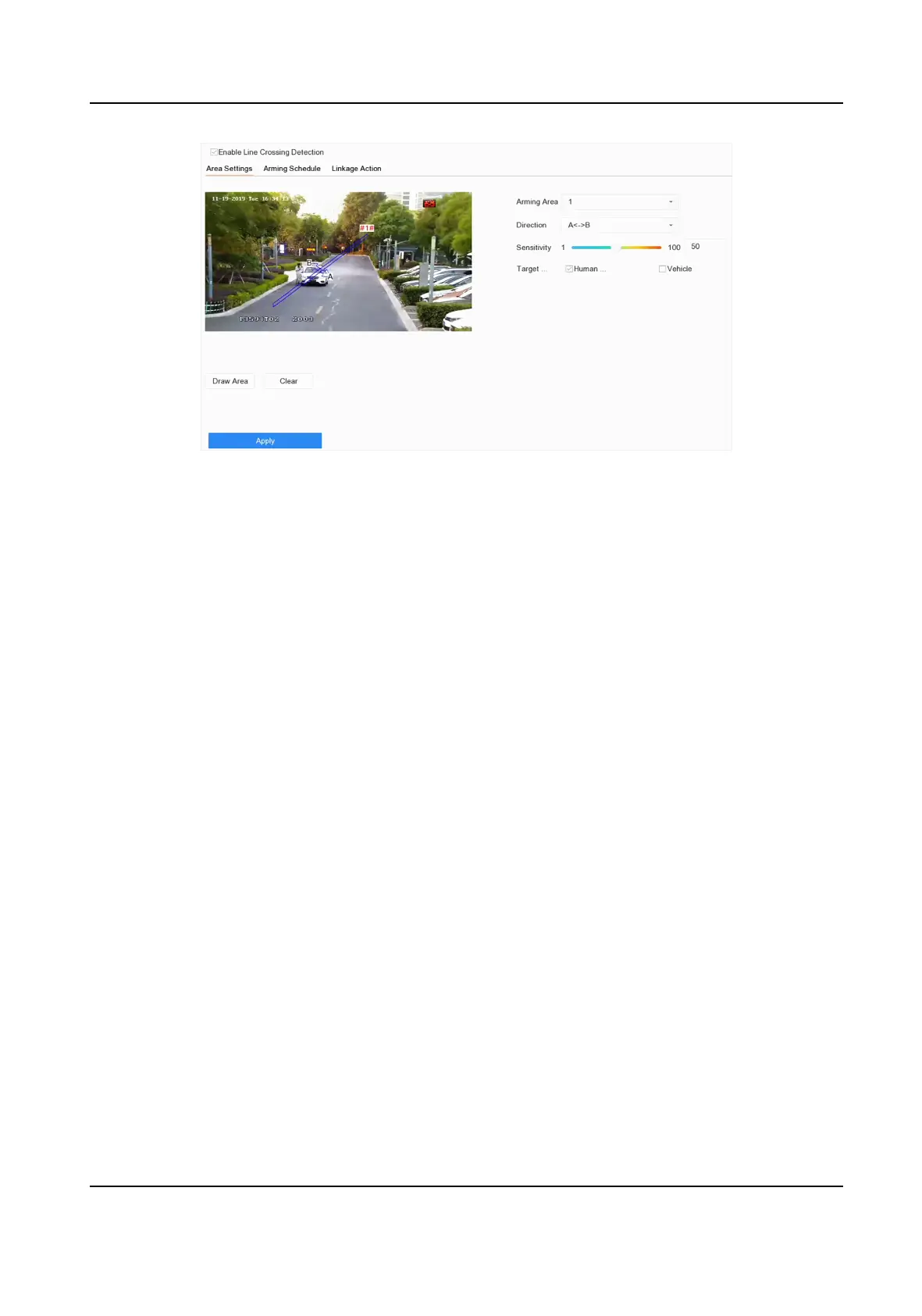Figure 6-11 Line Crossing Detecon
4. Check Enable Line Crossing Detecon.
5. Oponal: Check Save VCA Picture to save the captured pictures of line crossing detecon.
6. Oponal: Check Enable AI by Device. The device will analyze the video, cameras only transmit
video stream.
7. Set the line crossing detecon rules and detecon areas.
1) Select an arming area.
2) Select
Direcon as A<->B, A->B, or A<-B.
A<->B
Only the arrow on the B side shows. When an object goes across the
congured line with
both direcons can be detected and alarms are triggered.
A->B
Only the object crossing the congured line from the A side to the B side can be detected.
B->A
Only the object crossing the congured line from the B side to the A side can be detected.
3) Set the
detecon sensivity. The higher the value is, the more easily the detecon alarm can
be triggered.
4) Click Draw Region.
5) Draw a virtual line in the preview window.
8.
Oponal: Draw the maximum size/minimum size for targets. Only the targets in the size ranging
from maximum size to minimum size will trigger line crossing detecon.
1) Click Max. Size/Min. Size.
2) Draw an area in preview window.
3) Click Stop Drawing.
9.
Oponal: Select Target of Interest as Human Body or Vehicle to discard alarms which are not
triggered by human body or vehicle.
10. Set the arming schedule. Refer to
Congure Arming Schedule .
Network Video Recorder User Manual
89
