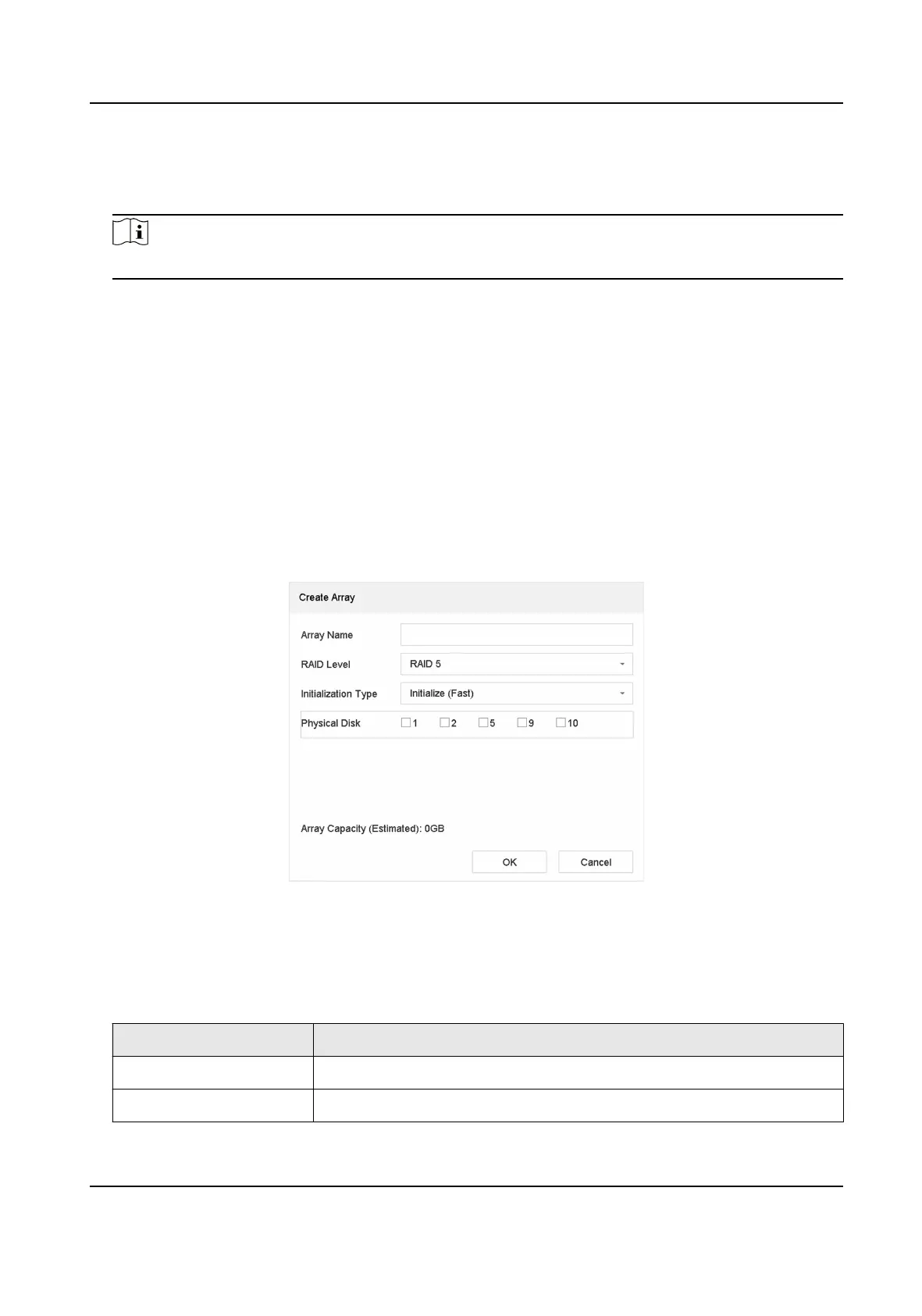4.
Aer reboot, go to Storage → RAID Setup → Physical Disk .
5. Click One-touch Cong.
6. Edit Array Name and click OK to start
conguring.
Note
If you install 4 or more HDDs, a hot spare disk for array rebuilding will be created.
7.
Oponal: The video recorder will automacally inialize the created array. Go to Storage →
RAID Setup → Array to view the informaon of the created array.
Manual Creaon
Manually create a RAID 0, RAID 1, RAID 5, RAID 6, or RAID 10 array.
Steps
1. Go to Storage → Advanced .
2. Check Enable RAID.
3. Click Apply and reboot the device to have
sengs take eect.
4. Aer reboot, go to Storage → RAID Setup → Physical Disk .
5. Click Create.
Figure 8-6 Create Array
6. Enter Array Name.
7. Select RAID Level as required.
8. Select the physical disks to constute the array.
Table 8-1 The Required Number of HDDs
RAID Level The Required Number of HDDs
RAID 0 At least 2 HDDs.
RAID 1 At least 2 HDDs.
Network Video Recorder User Manual
110
