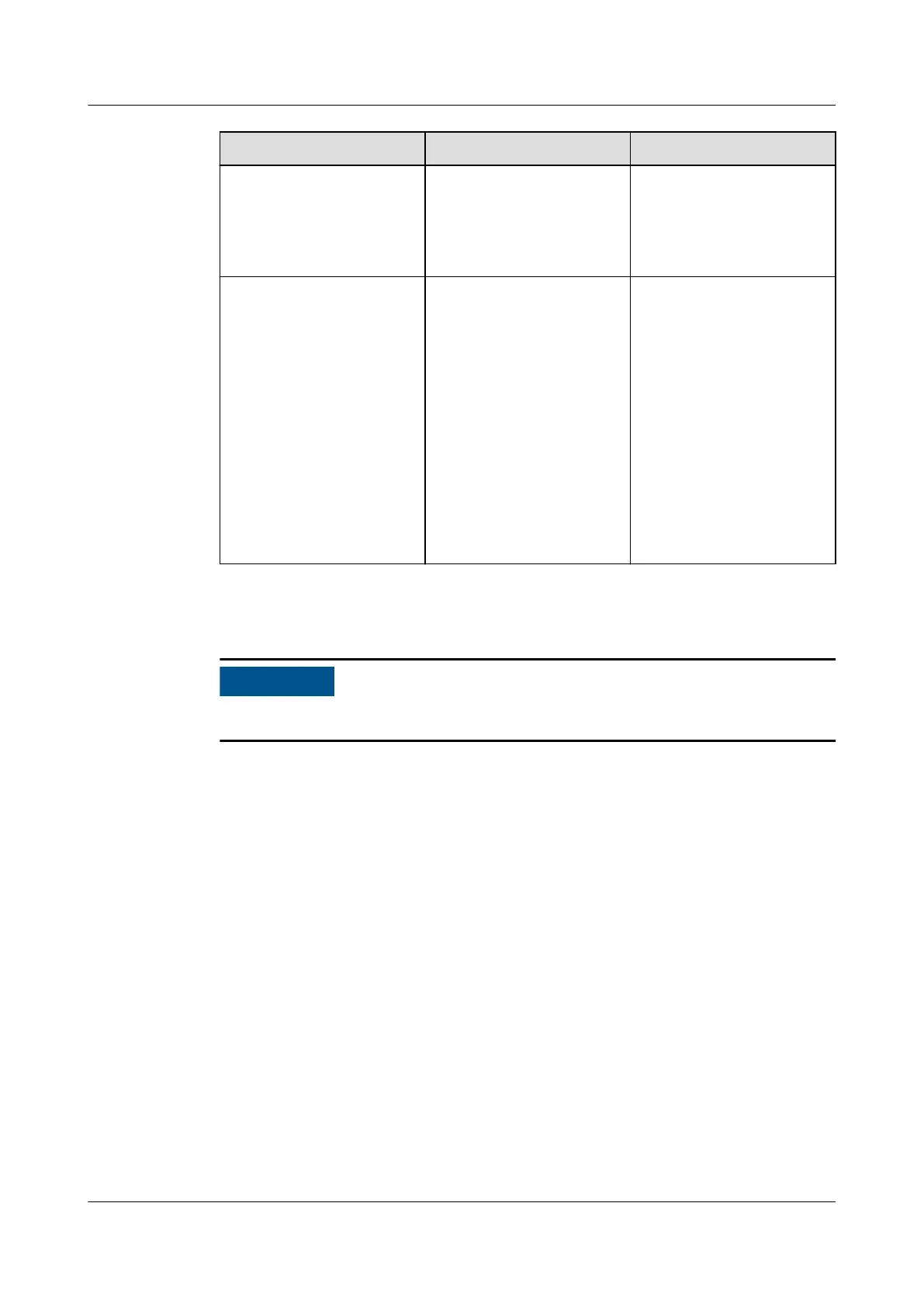Local Maintenance Description Prerequisites
Exporting All Files Before replacing the
SmartLogger, export the
SmartLogger
conguration le to a
local PC.
N/A
Importing All Files After replacing the
SmartLogger, import the
local conguration le to
the new SmartLogger.
After the import is
successful, the
SmartLogger restarts for
the
conguration le to
take
eect. Ensure that
the parameters on the
Settings tab page and
the parameters for the
built-in MBUS are
correctly set.
All exported les have
been saved in the root
directory of the USB
ash drive.
Step 3 After the local maintenance is complete, remove the USB
ash drive.
After les are imported, the SmartLogger automatically restarts.
----End
Connecting to a USB Flash Drive to Export Device Logs
Step 1 Connect the USB ash drive to the USB port on the SmartLogger.
Step 2 Log in to the app as installer, choose More > Device Logs, select the device
whose logs you want to export, and tap Next.
Step 3 Select the types of logs to be exported and tap
Conrm to start exporting device
logs.
Step 4 After the logs are exported, remove the USB ash drive.
----End
Connecting to a USB Flash Drive for Device Upgrade
You can upgrade the SmartLogger, solar inverter, MBUS module, or PID module
using a USB ash drive.
Step 1 Save the device upgrade package to the USB ash drive.
SmartLogger3000
User Manual 8 FAQ
Issue 10 (2022-08-20) Copyright © Huawei Technologies Co., Ltd. 265