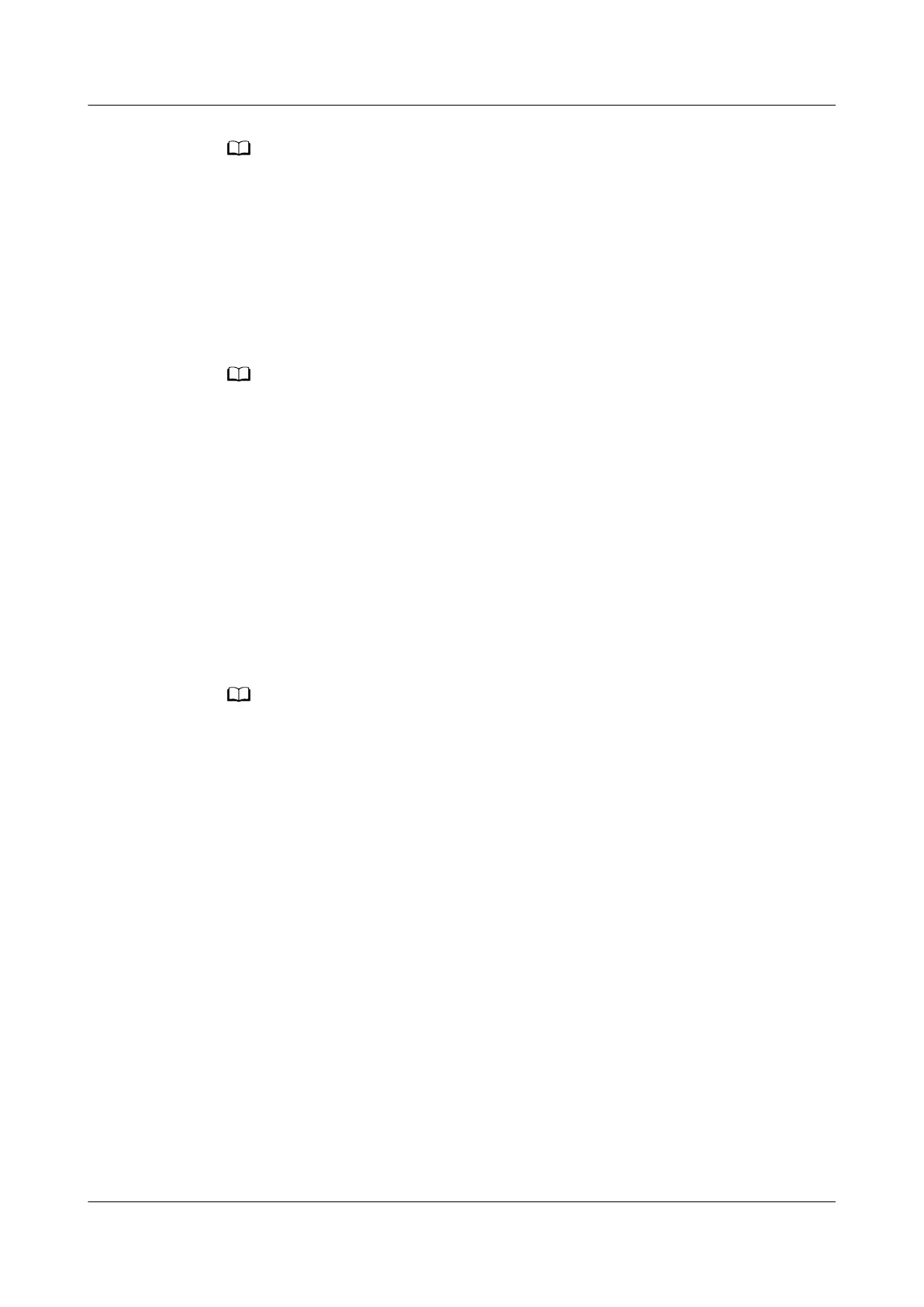Do not decompress the upgrade package.
Step 2 Connect the USB ash drive to the USB port on the SmartLogger.
Step 3 Log in to the app as installer, choose More > Upgrade, select a single device or
multiple devices of the same type, and tap Next.
Step 4 Select the upgrade package and tap Next.
Step 5
Conrm the upgrade package and the device to be upgraded, and tap Finish to
start upgrading the device.
After the upgrade is complete, the device automatically restarts.
Step 6 After the upgrade is complete, remove the USB
ash drive.
----End
8.8 How Do I Change a Device Name?
Procedure
Step 1 Choose Maintenance > Device Mgmt > Device List.
Step 2 Modify the device name based on the actual situation, select the
modied entry,
and click Modify Device Info.
You can also export device information to a .csv le, modify the le, and import the modied
le to modify device information.
----End
8.9 How Do I Change the Communications Address?
The SmartLogger allows you to change the communications addresses of Huawei
devices on the Connect Device or Device List page.
Changing the Communications Address on the Connect Device Page
Step 1 Choose Maintenance > Device Mgmt. > Connect Device.
Step 2 Click Auto Assign Address, set the start address for assignment, and
conrm the
address assignment.
Step 3 Conrm the address adjustment, adjust the device address as required, and click
Address Adjustment.
Step 4 Conrm to search for the device again.
Step 5 After the search is complete, click Close.
----End
SmartLogger3000
User Manual 8 FAQ
Issue 10 (2022-08-20) Copyright © Huawei Technologies Co., Ltd. 266
