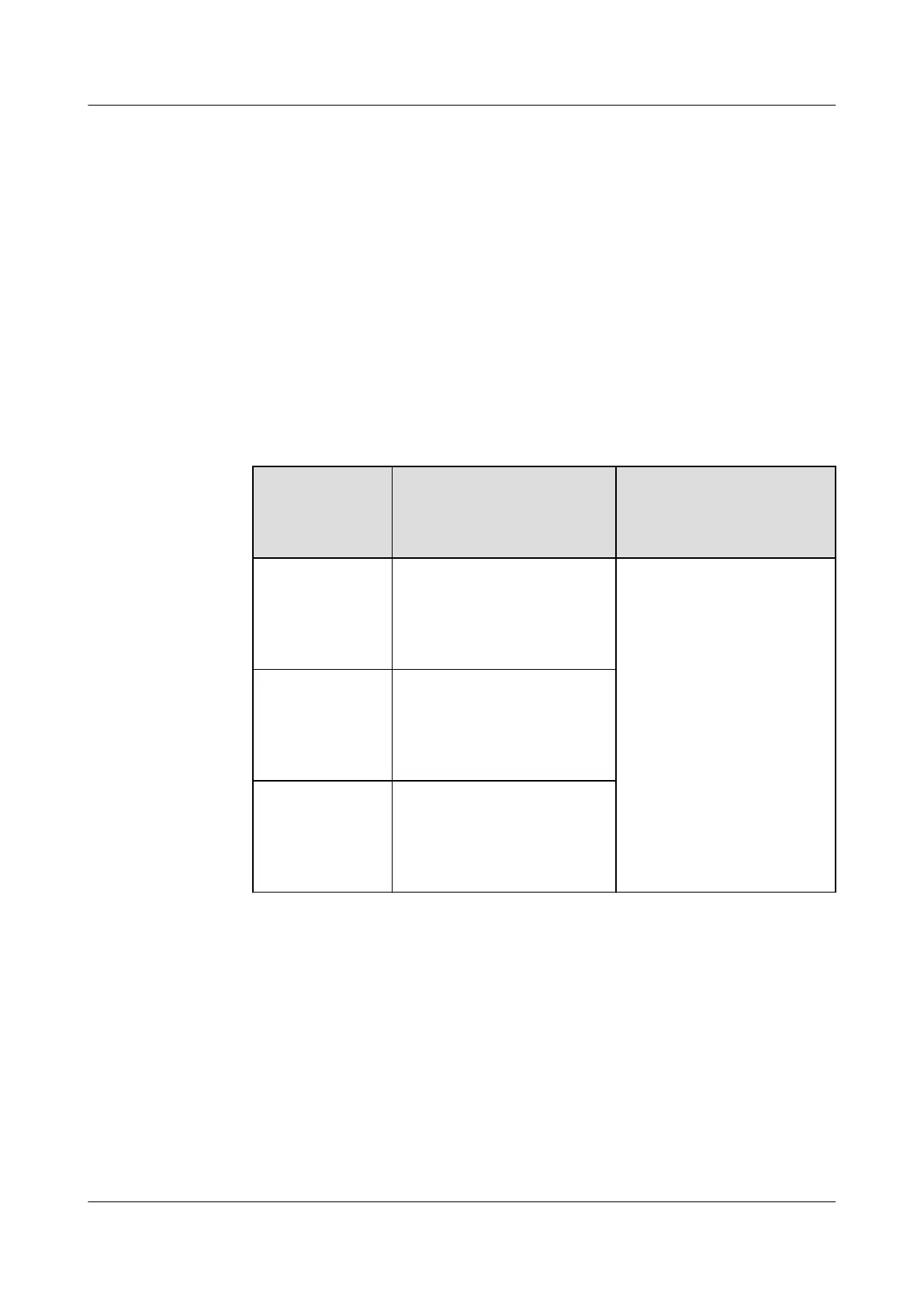Conguration File Import/Export
● This parameter is displayed when Connection is set to Enable.
● You can contact the vendor to obtain the CID les of the SmartLogger and
the peer controller. Compress the CID les of the SmartLogger and the peer
controller into a .zip
conguration package, and click Import Cong. Import
the conguration package. After the conguration is parsed successfully, the
Device name, Controller type, Controller name, Conguration status, and
Last import time are displayed. For details about GOOSE interconnection and
interfaces, see the SmartLogger IEC61850 GOOSE Protocol Interface
Description.
If the
conguration le is imported and parsed successfully, the conguration
status is Congured. If the conguration le import fails, contact the vendor
of the peer controller to obtain the correct CID le.
Message
Indicating
Failed
Conguration
Message Indicating Failed
Conguration
Suggestion
Import failed.
The
conguration
le is
incomplete.
The CID le of the local or
peer device is missing.
Contact the vendor of the
peer controller to obtain
the correct CID le.
Import failed.
The
conguration
le is not for
this device.
The le does not match the
vendor or the device type.
Import failed.
Unable to parse
the
conguration
le.
The CID le format is
incorrect. Parsing failed or
no matching signal is
found.
● Click Export
Cong. to obtain the ICD le of the current SmartLogger version.
The CID le is exported at the same time if it has been imported successfully.
6.3.7 Setting MBUS Parameters
Procedure
Step 1 Set access parameters.
● Set parameters for the built-in MBUS and click Submit.
SmartLogger3000
User Manual 6 WebUI Operations
Issue 10 (2022-08-20) Copyright © Huawei Technologies Co., Ltd. 114