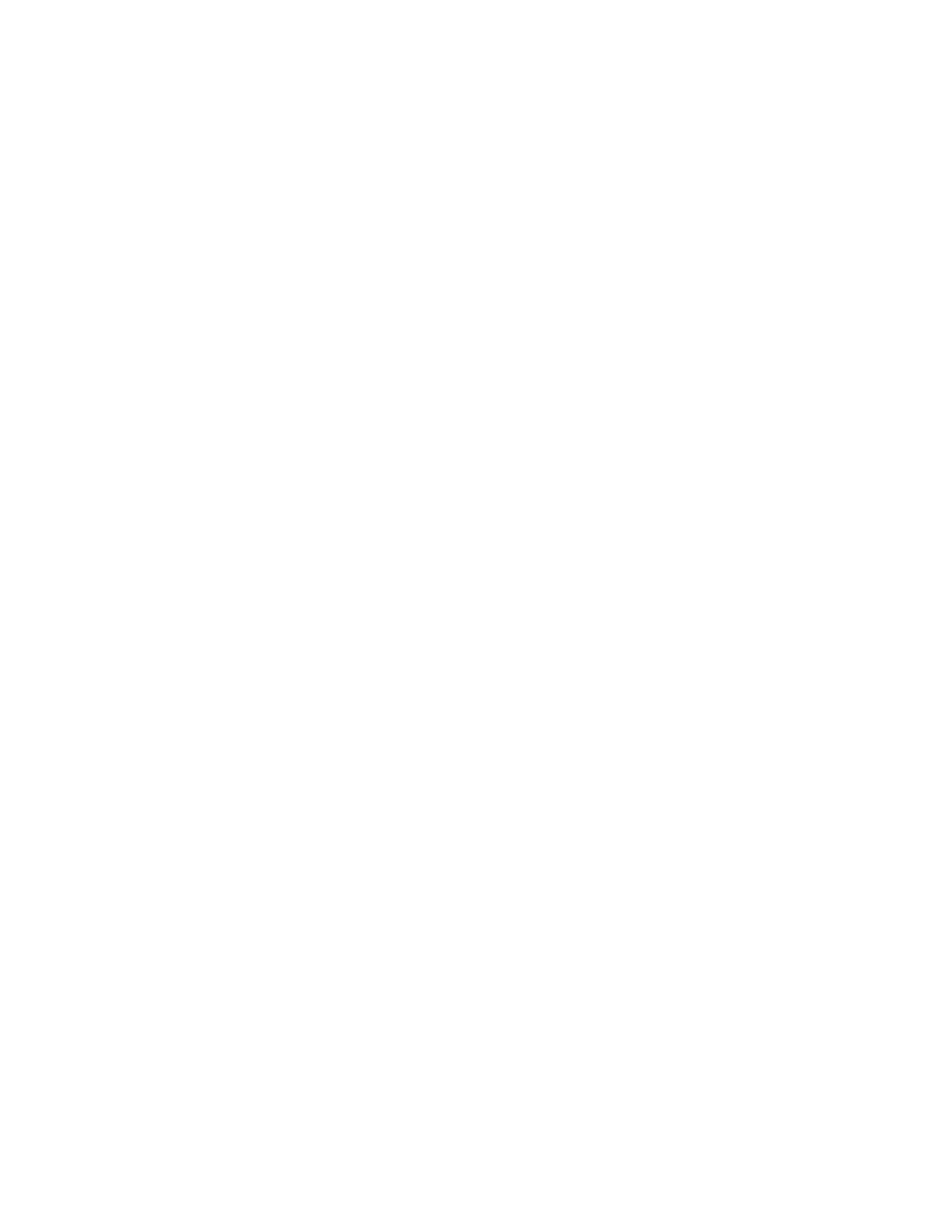202 Implementing the IBM Storwize V5000 Gen2 with IBM Spectrum Virtualize V8.1
3. Ensure that the latest supported HBA firmware and driver levels are installed in your host.
4. Configure the HBA parameters. Although settings are provided for each host OS in the
following sections, review the Storwize V5000 IBM Knowledge Center to obtain the latest
supported settings.
5. Configure the host I/O parameters, such as the disk I/O time-out value.
6. Install and configure multipath software.
7. Determine the host worldwide port names (WWPNs).
8. Connect the HBA ports to switches by using the correct cables, or directly attach to the
ports on the IBM Storwize V5000.
9. Configure the switches, if applicable.
10.Optional: Configure SAN Boot.
5.3.1 Windows 2008 R2 and 2012 R2: Preparing for Fibre Channel attachment
Complete the following steps to prepare a Windows 2008 R2 or Windows 2012 R2 host to
connect to an IBM Storwize V5000 by using Fibre Channel:
1. Ensure that the current O/S service pack and test fixes are applied to your server.
2. Use the current firmware and driver levels on your host system.
3. Install a host bus adapter (HBA) or HBAs on the Windows server by using the current
basic input/output system (BIOS) and drivers.
4. Connect the FC host adapter ports to the switches, or use direct connections.
5. Configure the switches (zoning).
6. Configure the HBA for hosts that run Windows.
7. Set the Windows time-out value.
8. Install the multipath module.
Downloading and installing the supported drivers and firmware
Install a supported HBA driver for your configuration. Use the Windows Device Manager or
vendor tools, such as QLogic Converged Console (QCC) or HBAnyware (Emulex), to install
the driver. Brocade adapter software is now maintained by QLogic, so check the QLogic web
pages to obtain the correct support for your Brocade adapters. Also, check and update the
BIOS (firmware) level of the HBA by using the manufacturer’s provided tools. Check the
readme file to see whether any Windows registry parameters must be set for the HBA driver.
You can obtain the current supported levels by navigating from the following address:
https://ibm.biz/BdHKW8
Configuring Brocade HBAs for Windows
This section applies to Windows hosts with installed Brocade HBAs. After you install the
device driver and firmware, you must configure the HBAs. To perform this task, either use the
Brocade Host Connectivity Manager (HCM) software or restart into the HBA BIOS, load the
adapter defaults, and set the following values:
Host Adapter BIOS: Disabled (unless the host is configured for storage area network
(SAN) Boot)
Queue depth: 4
