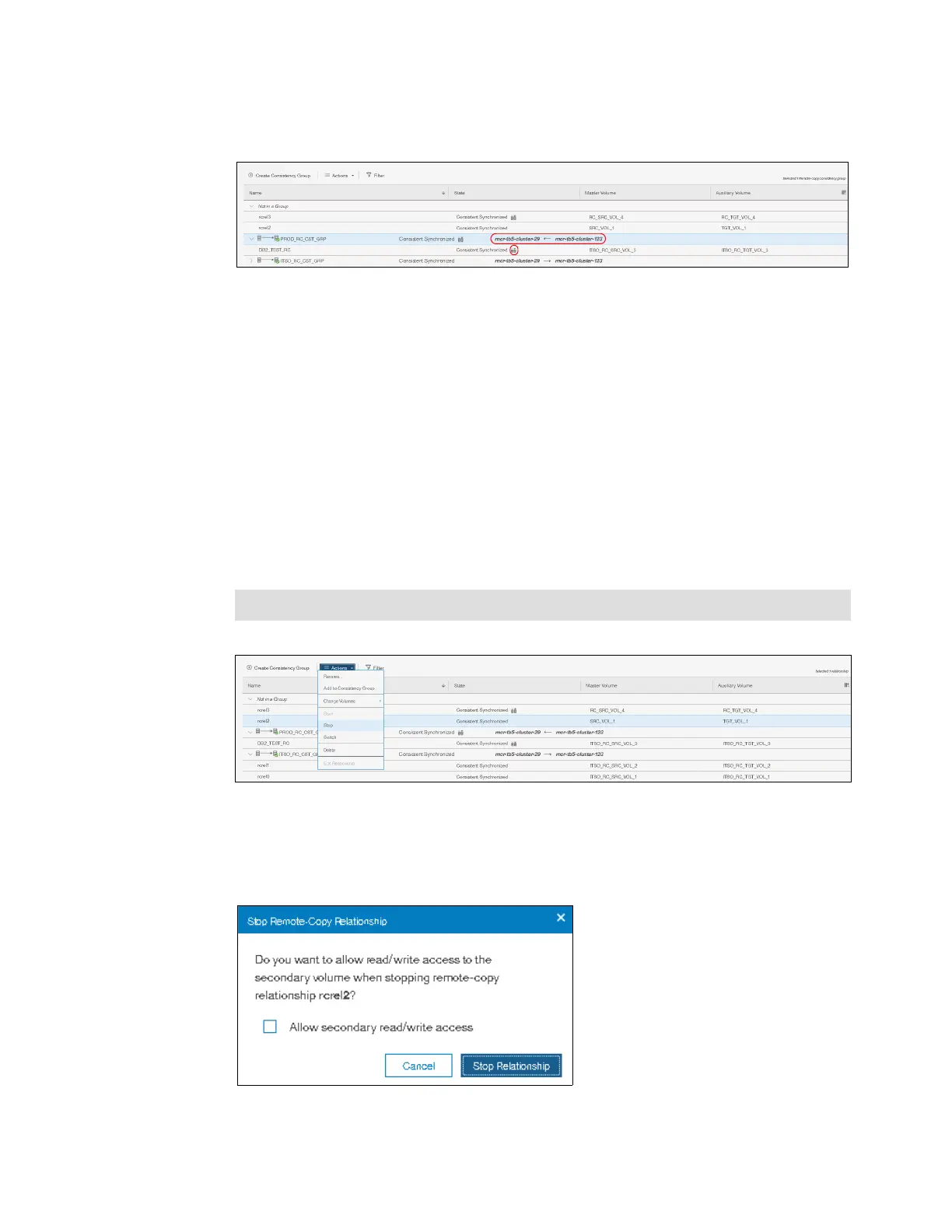Chapter 10. Copy services 621
5. The remote copy direction is now switched as shown in Figure 10-143. The auxiliary
volume is now accessible and shown as a primary volume.
Figure 10-143 Relationship after switch
10.10.12 Stopping a remote copy relationship
After it is started, the remote copy process can be stopped, if needed. Only relationships that
are not a member of a Consistency Group (or the only relationship in a Consistency Group)
can be stopped individually. You can also use this procedure to enable write access to a
consistent secondary volume.
Complete the following steps to stop a remote copy relationship:
1. From the main navigation pane, select Copy Services → Remote Copy.
2. Expand the Not in a Group column.
3. In the table, select the remote copy relationship that you want to stop.
4. Click Actions → Stop (as shown in Figure 10-144) to stop the remote copy process.
Figure 10-144 Stop action
5. The Stop Remote Copy Relationship window opens, as shown in Figure 10-145. To allow
secondary read/write access, select Allow secondary read/write access. Then, click
Stop Relationship.
Figure 10-145 Stop Remote Copy Relationship window
Tip: You can also right-click a relationship and select Stop from the list.
