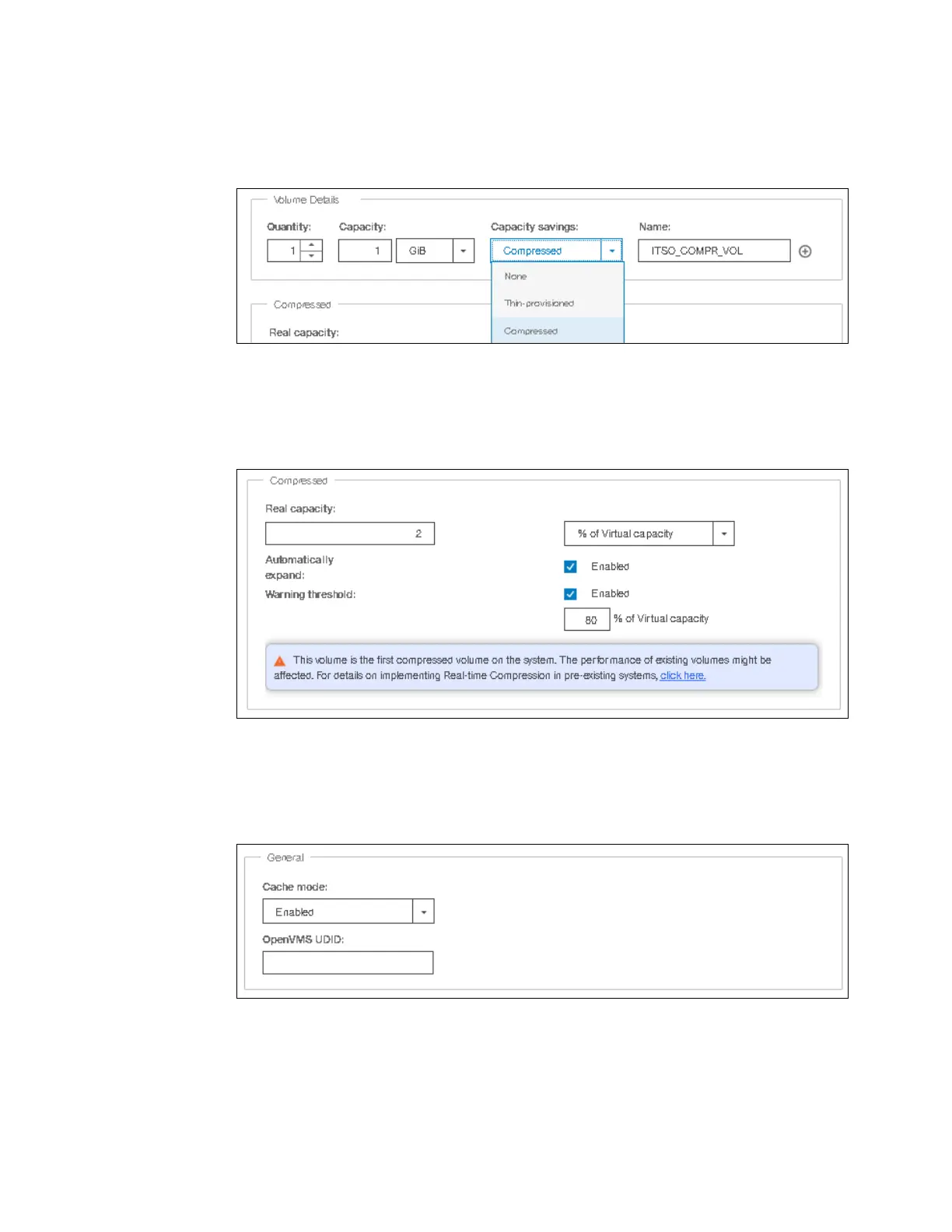Chapter 6. Volume configuration 319
2. Next, in the Volume Details subsection you can input the Quantity, Capacity (virtual),
Capacity Savings (choose Compressed from the drop-down menu), and Name of the
volume being created as shown in Figure 6-31.
Figure 6-31 Volume Details
3. Next, in the Compressed subsection enter the real either in terms of % of virtual capacity
or in GiB, expansion criteria, warning threshold and desired % of the virtual capacity at
which you should receive a warning as shown in Figure 6-32.
Figure 6-32 Compressed details
4. Next, in the General sub-section enter the caching mode as Enabled, Read-only or
Disabled as shown in Figure 6-33. Also enter unit device identifier (UDID) if this volume is
going to be mapped to an OpenVMS host.
Figure 6-33 General details
