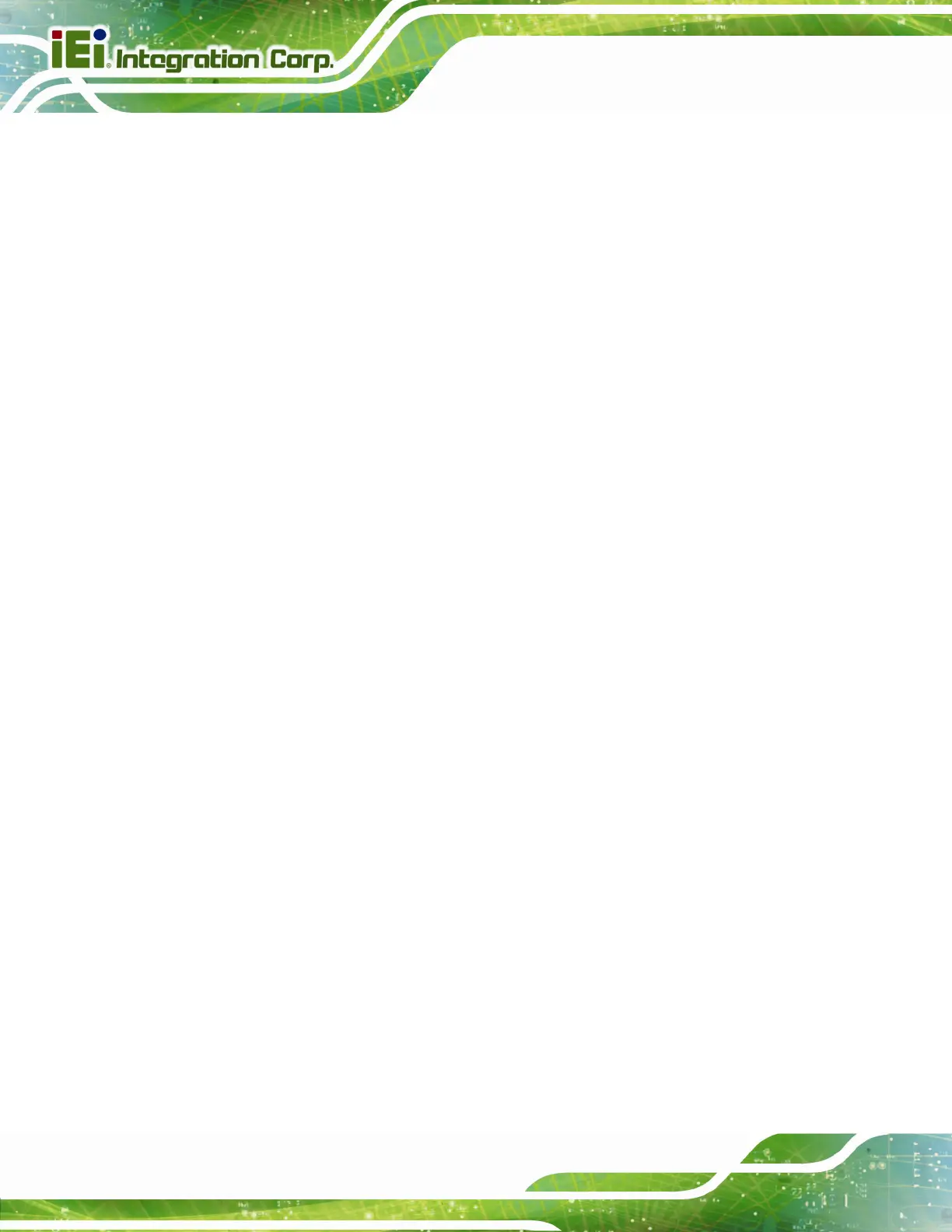POC-W24C-ULT3 FHD Medical Panel PC
Page 76
Î Quiet Boot [Enabled]
Use the Quiet Boot BIOS option to select the screen display when the system boots.
Î
Disabled
Normal POST messages displayed
Î
Enabled DEFAULT
OEM Logo displayed instead of POST messages
Î UEFI Boot [Disabled]
Use the UEFI Boot BIOS option to enable or disable UEFI boot.
Î
Disabled DEFAULT
Disable UEFI boot.
Î
Enabled
Enable UEFI boot if the 1
st
boot device is a GPT
HDD.
Î Launch PXE OpROM [Disabled]
Use the Launch PXE OpROM option to enable or disable boot option for legacy network
devices.
Î
Disabled DEFAULT
Ignore all PXE Option ROMs
Î
Enabled
Load PXE Option ROMs
Î Option ROM Messages [Force BIOS]
Use the Option ROM Messages option to set the Option ROM display mode.
Î
Force
BIOS
DEFAULT
Sets display mode to force BIOS.
Î
Keep
Current
Sets display mode to current.
