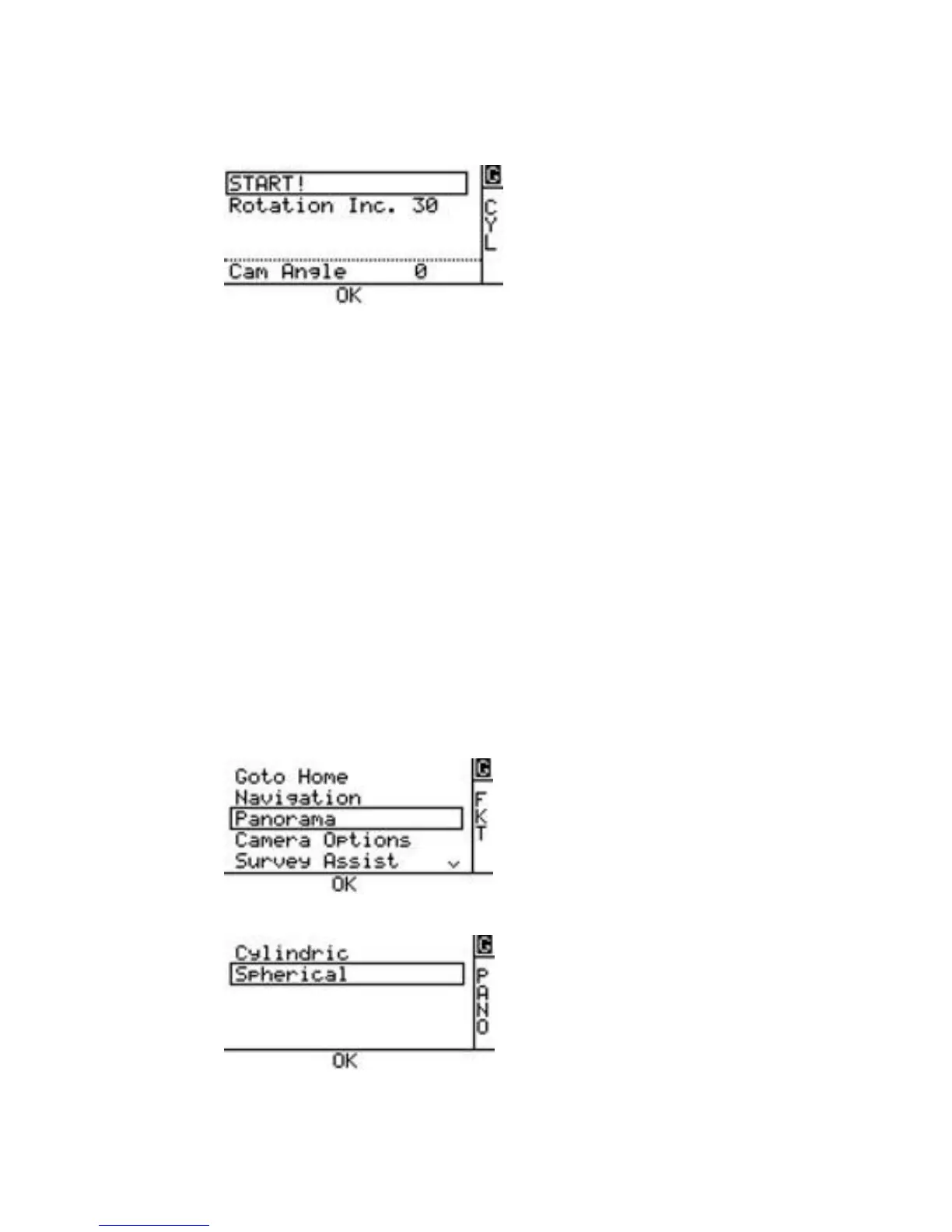MAINTENANCE MANUAL
INTEL
®
FALCON™ 8+ UAS
DESCRIPTION
88 © 2017 Intel Corporation. All rights reserved.
REV 00
APR 2017
The camera tilt angle is also displayed and can still be adjusted by using the rocker
switch on the Intel
®
Cockpit GCS.
Use the arrow LEFT button again to select START! and confirm by pushing ENT.
The Intel
®
Falcon™ 8+ UAS makes a 360° turn around the yaw axis and take all images with the
settings determined in the previous steps.
The panorama can be stopped anytime by the pilot by giving a strong control stick command
on the Intel
®
Cockpit GCS.
SPHERICAL PANORAMA
To create images for a spherical panorama, the Intel
®
Falcon™ 8+ UAS will keep its current
position, and do multiple 360° turns around the yaw axis. The camera tilt angle is set to point
downwards during the first turn. With every subsequent turn, the camera will be tilted upwards
a bit further, until it will point fully upwards during the last turn.
Follow these steps to do a cylindrical panorama:
Do all necessary camera adjustments, take off and fly the Intel
®
Falcon™ 8+ UAS to the
desired position.
Push ENT on the Main
Screen of the Status
Display. The shown screen is opened:
Selecting Panorama and pushing ENT opens the following screen:
Selecting Spherical and pushing ENT opens the next screen.