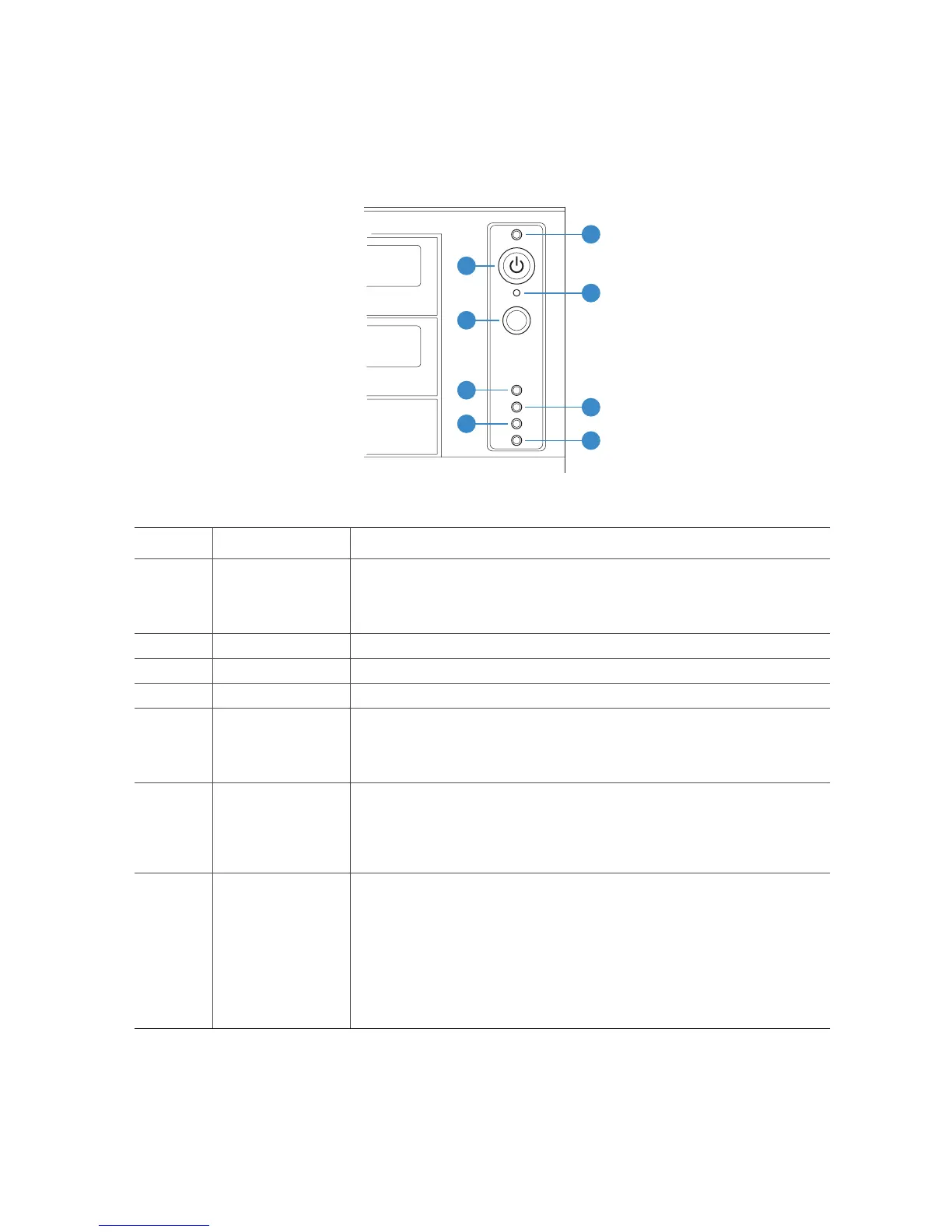Server Chassis Features
Intel® Entry Server Chassis SC5299-E DP/WS/BRP User Guide 7
Front Panel
Figure 6. Front Panel Components
Callout Feature
1,2
NOTES:
1. LED status may vary depending on server board integrated.
Function
A. Power/Sleep LED Continuous green light indicates the system has power applied to it.
Continuous amber light indicates the system is in S1 Sleep state.
No light indicates the power is off / or the system is in S4 Sleep state.
B. Power/Sleep LED Powers the system off or on.
C. NMI Button Used to force system halt and dump memory contents to screen or file.
D. Reset Button Reboots and initializes the system.
E.
F.
NIC 1 Activity LED
NIC 2 Activity LED
Continuous green light indicates a link between system and network.
Blinking green light indicates network activity.
No light indicates the NIC is disconnected.
G. Hard Drive Activity
LED
Random blinking green light indicates hard drive activity (SCSI or SAS/
SATA).
Continous amber light indicates a hard drive fault.
No light indicates no hard disk drive activity.
H. Status LED Solid green indicates system ready (not supported by all server boards).
Blinking green indicates processor or memory disabled.
Solid amber indicates a critical temperature or voltage fault, or a missing
CPU/terminator.
Blinking amber indicates a power fault, fan fault, or a non-critical
temperature or voltage fault.
No light indicates a fatal error during POST.
TP02346
A
C
F
H
B
D
E
G
