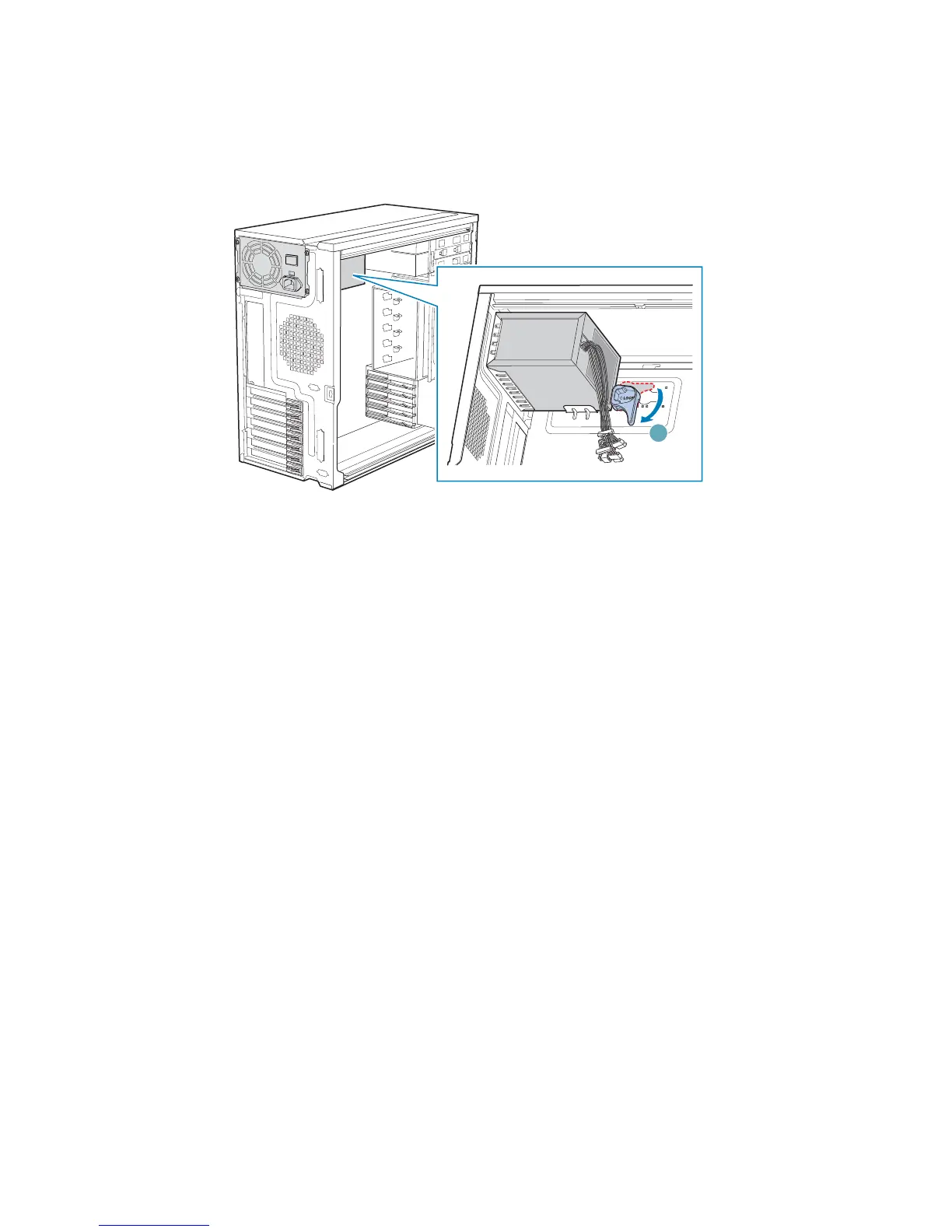Hardware Installations and Upgrades
46 Intel® Entry Server Chassis SC5299-E DP/WS/BRP User Guide
8. Rotate the blue locking mechanism to the locked position (see letter “A” in the
following figure).
Figure 57. Locking Fixed Power Supply into Chassis
9. Route and connect the P1, P2, and P14 cables to the server board. Refer to the Intel
®
Server Board Quick Start User’s Guide or User Guide that came with your Intel
®
server board for appropriate power connections.
10. Route the P5 cable to the floppy drive.
11. Route the P3 and P4 cables to the 5.25-in. removable media device bays and connect
to installed devices.
12. Route the P8, P9, P10, and P12 cables to the hard drive cage and connect power
cables to installed devices.
13. Install the left side cover. For instructions, see “Installing the Left Side Cover”.
14. Reconnect all peripheral devices and the AC power cable to the server. Power up the
server.
TP01755
A
