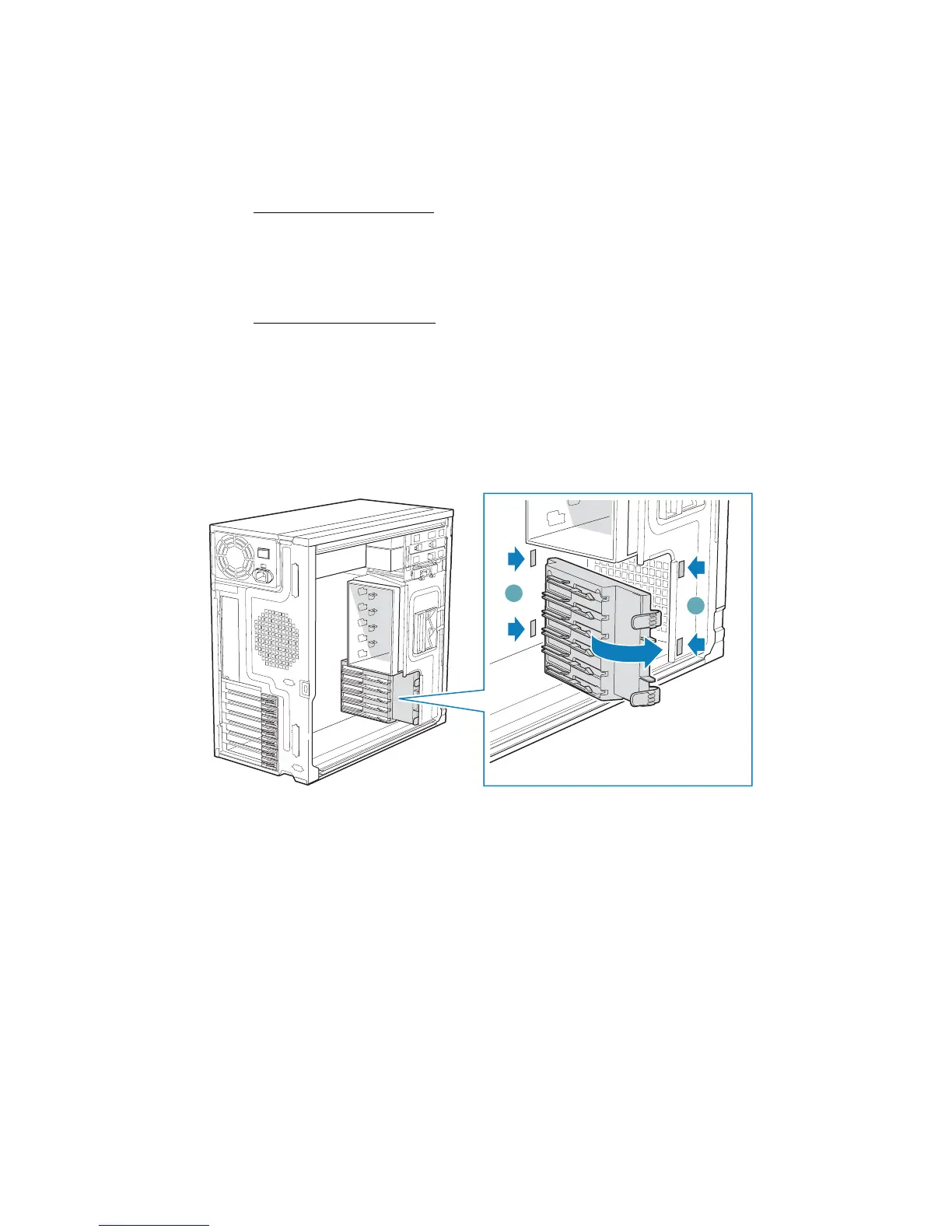Hardware Installations and Upgrades
Intel® Entry Server Chassis SC5299-E DP/WS/BRP User Guide 19
10. Remove the processor air duct. For instructions, see “Removing the Processor Air
Duct”.
11. If installing a server board
, refer to your Intel
®
Server Board User’s Guide and/or
Quick Start User’s Guide for installation instructions. Use the mounting screws,
bumpers and standoffs (if necessary) that came with your chassis to secure the server
board to the chassis. Make sure the server board is properly seated and then tighten
the screws firmly, starting with the screws at the center of the server board.
If removing a server board
, disconnect all cables connected to the server board. Refer
to your Intel
®
Server Board User’s Guide and/or Quick Start User’s Guide for
additional removal instructions.
12. Reinstall the processor air duct. For instructions, see “Installing the Processor Air
Duct”.
13. Re-install the PCI card guide. Insert tabs on left side of PCI card guide into slots in
chassis (see letter “A” in the following figure). Swing PCI card guide into chassis
until right-side blue tabs snap into place (see letter “B”).
Figure 18. Re-installing PCI Card Guide into Chassis
TP01735
A
B
