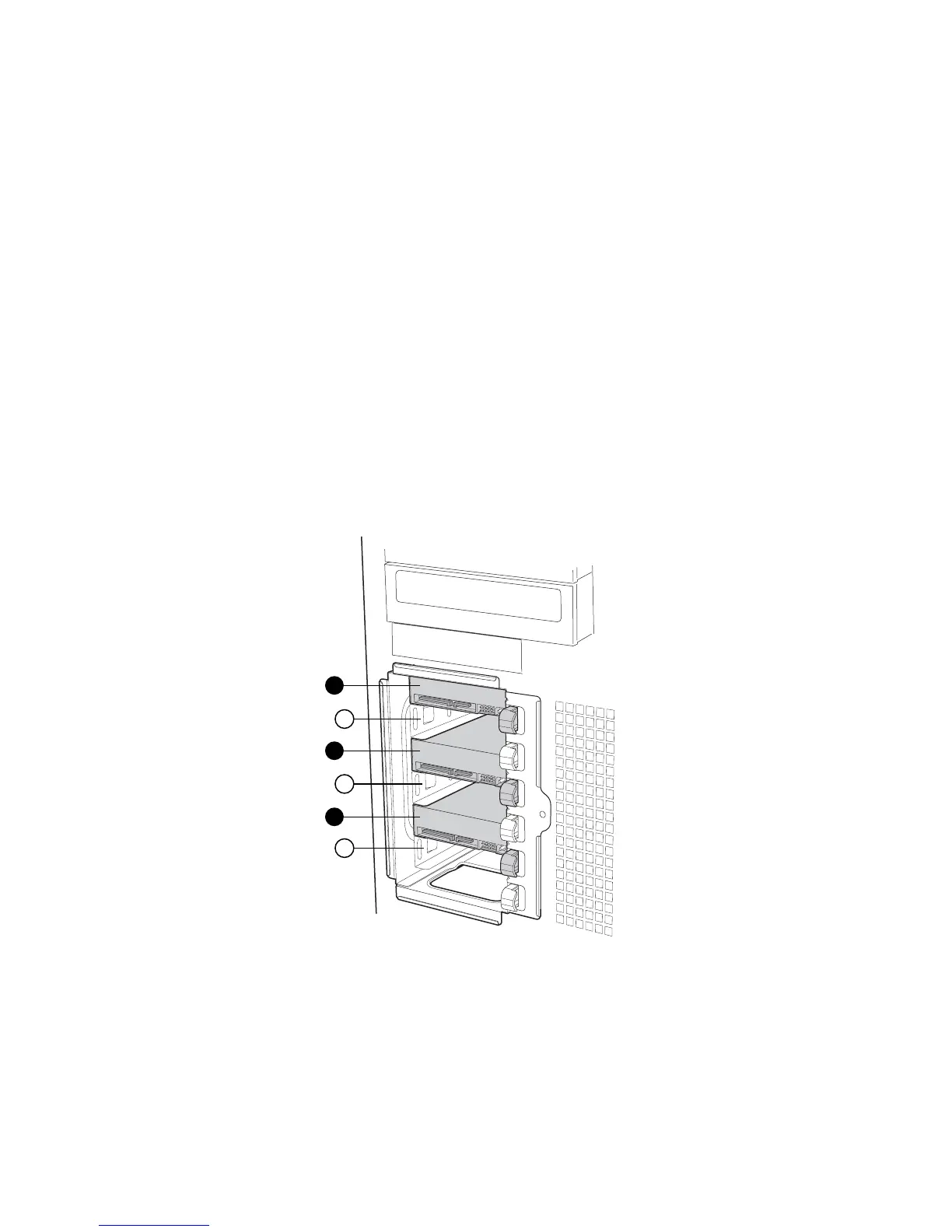Hardware Installations and Upgrades
22 Intel® Entry Server Chassis SC5299-E DP/WS/BRP User Guide
Installing and Removing a Fixed Hard Drive
Up to six fixed hard drives can be installed in the fixed hard drive cage that ships with the
Intel
®
Entry Server Chassis SC5299-E. Power requirements for each individual hard drive
may limit the maximum number of drives that can be integrated into the server chassis.
Note: The Intel
®
Entry Server Chassis SC5299-E does not support all hard drives. See
“Additional Information and Software” for a web link to a list of supported hard drives.
Installing a Fixed Hard Drive
Caution: Fixed drives are NOT hot swappable. Before removing or replacing the drive, you must
first take the server out of service, turn off all peripheral devices connected to the system,
turn off the system by pressing the power button, and unplug the AC power cord from the
system or wall outlet.
Warning: Drive bay slots 1, 3, and 5 MUST be populated first. Failure to do so could result in
thermal issues within the chassis.
Note: SAS/SATA drives illustrated.
Figure 21. Drive Bay Slot Order
1. Observe the safety and ESD precautions listed in Appendix A, “Safety Information”.
2. Power down the server and unplug all peripheral devices and the AC power cable.
AF000316
1
2
4
3
5
6
