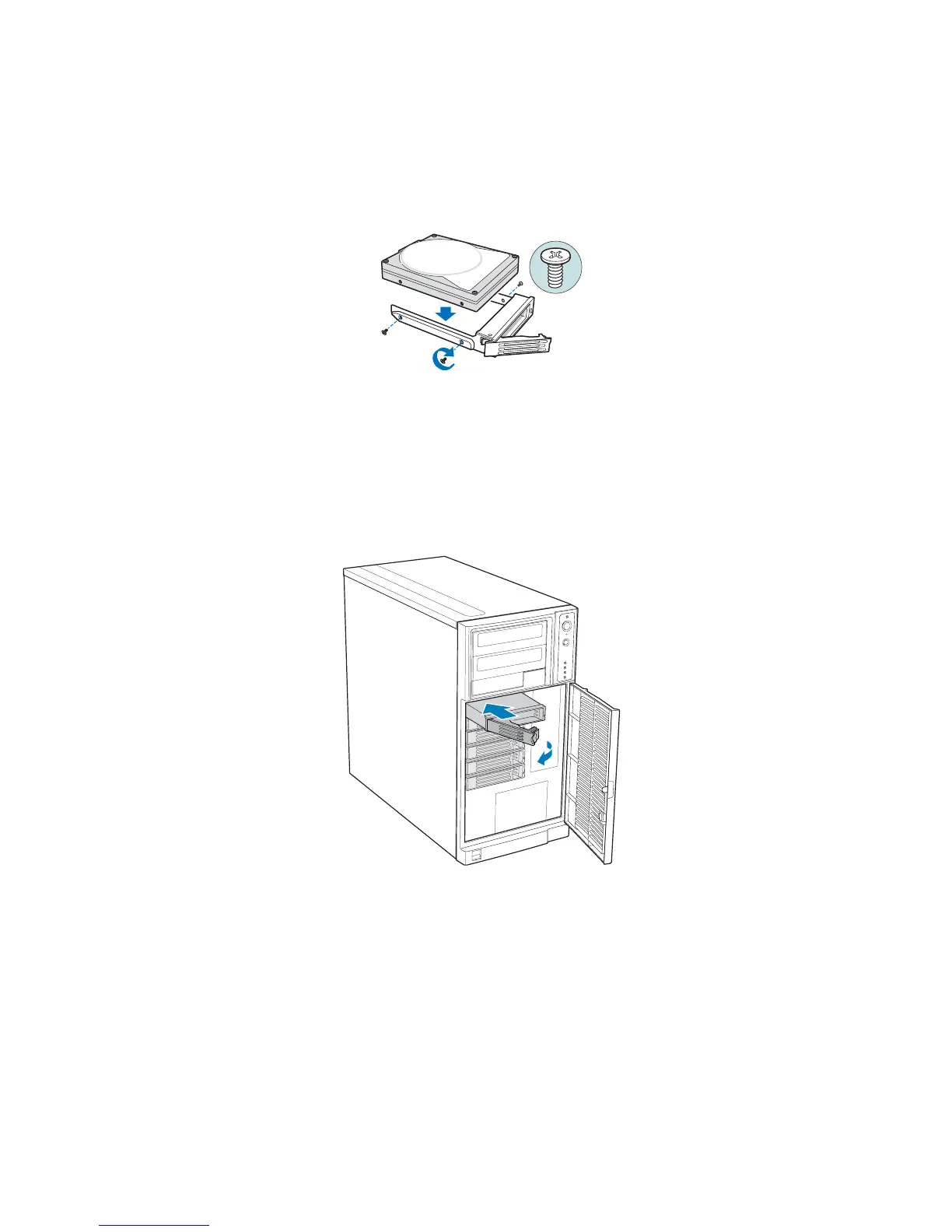Hot Swap Drive Cage Upgrade Install Instructions (optional)
Intel® Entry Server Chassis SC5299-E DP/WS/BRP User Guide 69
7. Align the holes in the drive to the holes in the drive carrier and attach the drive to the
carrier with the screws that were formerly attached to the plastic retention device.
Figure 87. Installing Hard Drive into Drive Carrier
8. With the black lever in the fully open position, insert the drive carrier into the hot
swap drive cage. The green latch at the front of the drive carrier must be to the left of
the drive cage. Do not push on the black drive carrier lever until the lever begins to
close by itself. Once the black drive carrier lever begins to close by itself, push on it to
lock the drive carrier into place.
Figure 88. Re-installing Drive Carrier in Hot Swap Drive Cage
TP00929
AF000313
