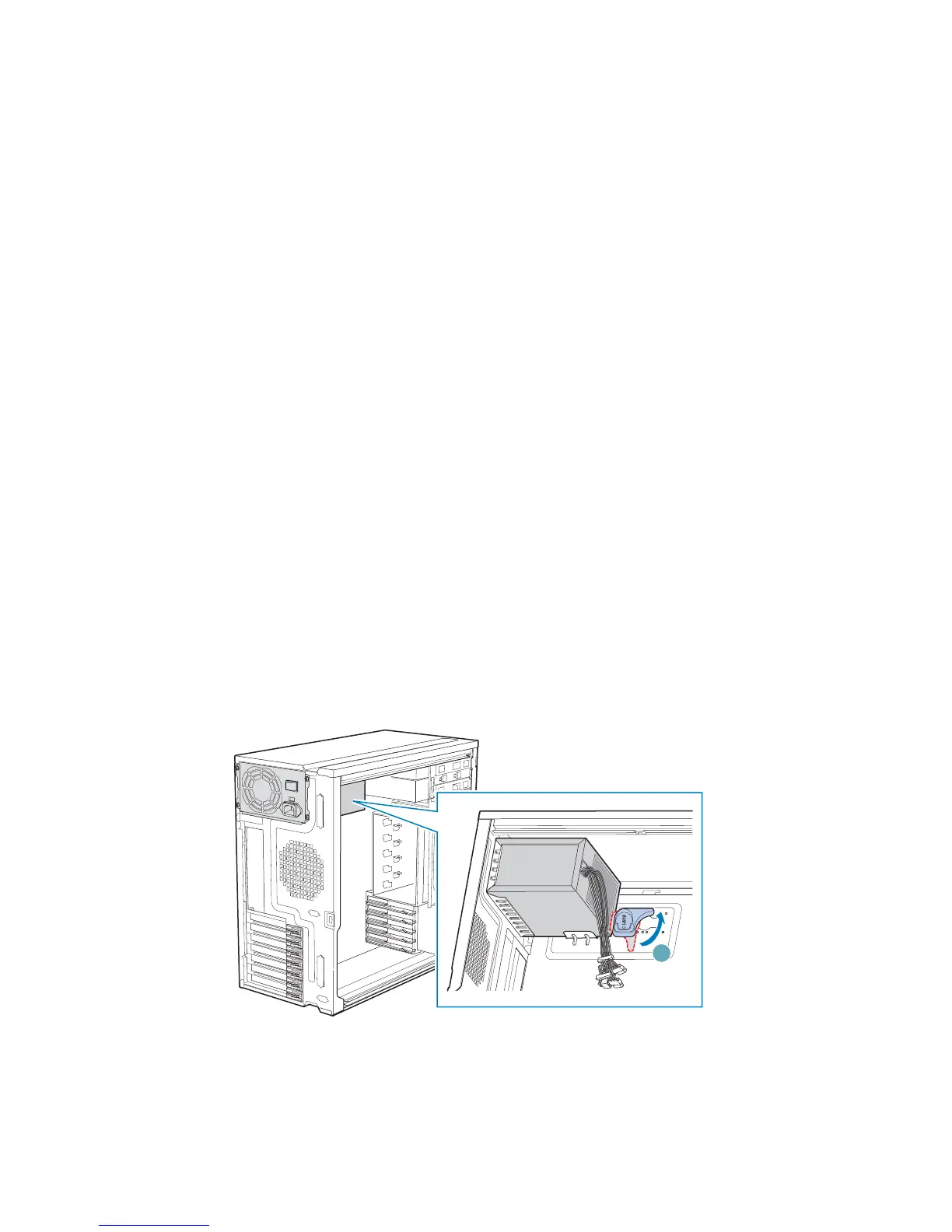Hardware Installations and Upgrades
44 Intel® Entry Server Chassis SC5299-E DP/WS/BRP User Guide
6. Reconnect the fan cable to the server board. Refer to the User Guide that came with
your server board for connection location.
7. Install the left side cover. For instructions, see “Installing the Left Side Cover”.
8. Plug all peripheral devices and the AC power cable into the server. Power up the
server.
Replacing a Fixed Power Supply
Warning: Hazardous conditions, power supply: Hazardous voltage, current, and energy levels are
present inside the power supply. There are no user-serviceable parts inside it; servicing of
the power supply should only be done by technically qualified personnel.
Caution: The fixed power supply is NOT hot swappable in the DP and WS models of the Intel
®
Entry Server Chassis SC5299-E. Before removing or replacing the fixed power supply,
you must first take the server out of service, turn off all peripheral devices connected to
the system, turn off the system by pressing the power button, and unplug the AC power
cord from the system or wall outlet.
To replace a fixed power supply, use the following instructions:
1. Observe the safety and ESD precautions listed in Appendix A, “Safety Information”.
2. Power down the server and unplug all peripheral devices and the AC power cable.
3. Remove the left side cover. For instructions, see “Removing the Left Side Cover”.
4. Disconnect all internal power cables from chassis components and server board.
5. Rotate the blue locking mechanism (see letter “A” in the following figure to the open
position.
Figure 54. Unlocking Fixed Power Supply from Chassis
TP01757
A
