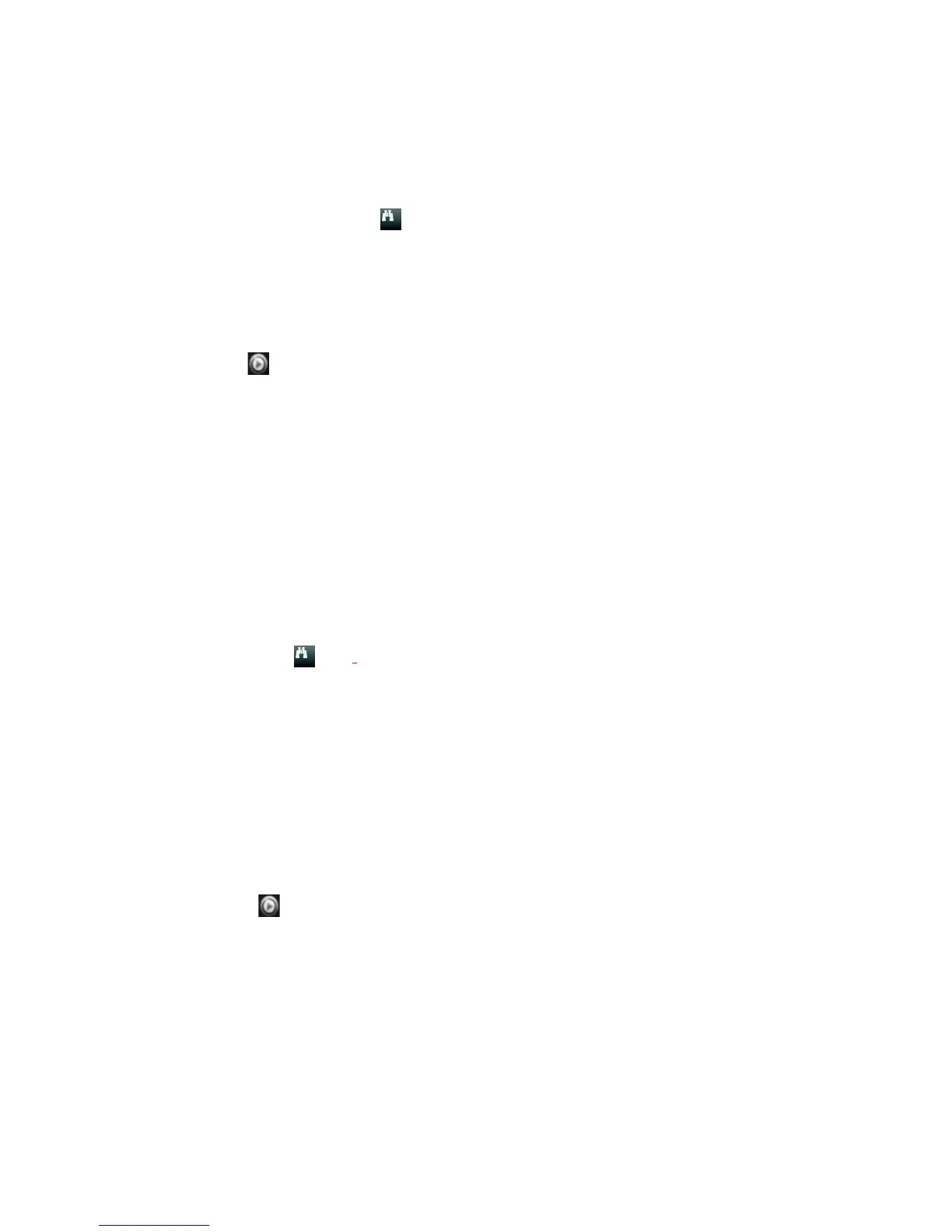Chapter 6: Searching files
38 TruVision NVR 11 User Manual
To search video files by time and date:
1. In live view, right-click the mouse on the desired video pane and select Advanced
Search. The Video Search menu appears.
– Or –
On the front panel, click the Search icon.
2. In the Search menu, click the “Time & Date” tab.
3. Select the desired cameras, record type, file type as well as start and end times of
the recording.
4. Click Search. The list of search results appears.
5. Click Play on the desired file to play back the search results in the playback
viewer.
By events
You can search recorded video by event type: motion, VCA alarms, alarm inputs, and
intrusion alarms.
To search for events:
1. In live view, right-click the mouse on the desired video pane and select Advanced
Search. The Video Search menu appears.
– Or –
Click the Search icon on the front panel.
2. In the Search menu, click the “Event” tab.
3. Select the desired event type as well as start and end times of the recording.
4. Select the desired alarm inputs or channels.
If you selected “Intelligent Alarm” as the event type, select the required IP cameras.
5. Click Search. The list of search results appears.
6. Select the desired video from the list.
7. In the search results window, you can:
- Click Play to playback the footage
- Click Archive to archive results
Note: You can modify the pre- and post-play periods of a recording.
By bookmarked recordings
For information on creating bookmarks, see “Create bookmarks” on page 54.
