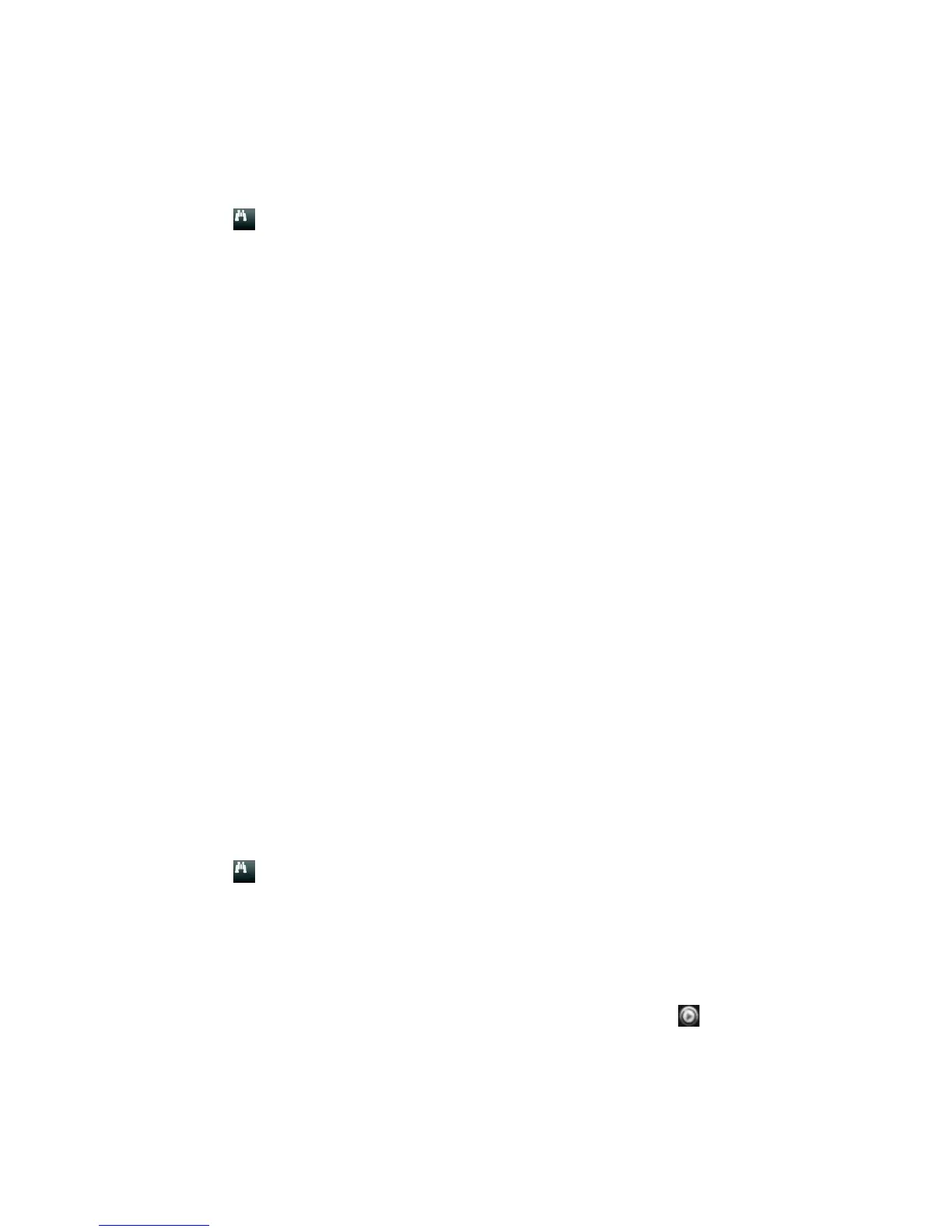Chapter 6: Searching files
TruVision NVR 11 User Manual 39
To search for a bookmark:
1. In live view, right-click the mouse on the desired video pane and select Advanced
Search. The Video Search menu appears.
– Or –
Click the Search icon on the front panel.
2. In the Search menu, click the “Bookmark” tab.
3. Select the desired cameras as well as start and end times of the recording to be
searched. Also select the type of bookmark to be searched, “Bookmark keyword” or
“All”.
If searching for customized bookmarks, enter a keyword from the bookmark name.
Click Search. The list of bookmarks appears.
4. Select the desired bookmark from the list.
5. Select a bookmark and do one of the following:
Click the Edit button to edit a bookmark’s name.
- Or -
Click the Delete button to delete a bookmark.
- Or -
Click the Play button to play back a bookmark.
By snapshots
You can search for snapshots of recorded video. See “Live view mouse menu” on page
29 on how to create snapshots.
To search for snapshots:
1. In live view, right-click the mouse on the desired video pane and select Advanced
Search. The Video Search menu appears.
– Or –
Click the Search icon on the front panel.
2. In the Search menu, click the “Snapshot” tab.
3. Select the desired cameras as well as start and end times of the recording to be
searched.
4. Click Search. The list of snapshots appears.
5. Select a snapshot to see it in the thumbnail window. Click its Play button to see
it in full-screen mode.
6. When in full-screen mode, move the cursor to the right edge of the window to see
the complete list of snapshots found in the search. Click their Play buttons to see
them in full-screen mode.
