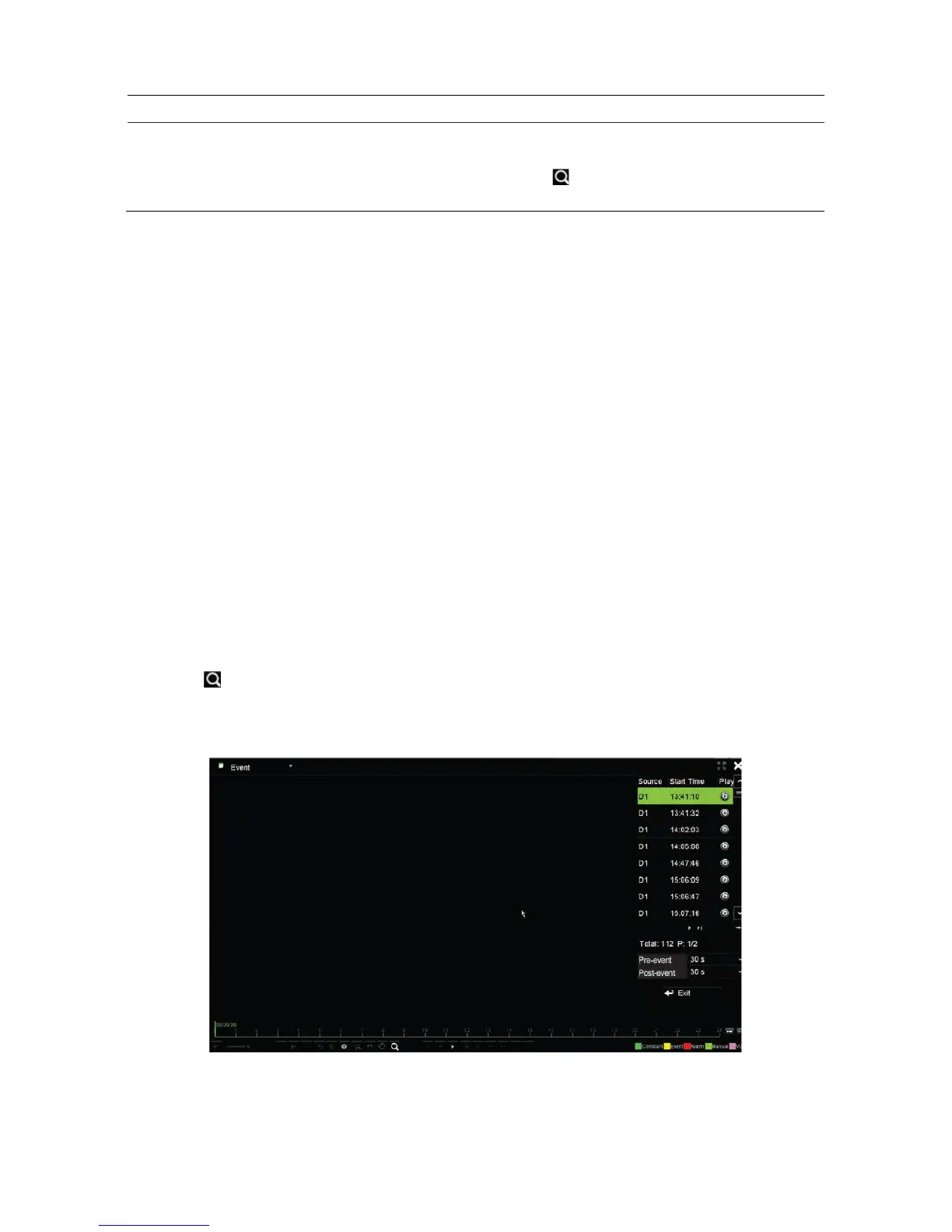Chapter 7: Playback functionality
TruVision NVR 11 User Manual 47
Playback mode Description
Snapshot Select the desired cameras and the time period. Click Search. The list of
snapshots appears. Click Play to see the desired snapshot.
To search again, click the Search icon to open the Search window and
select the Snapshot tab.
Event playback
This feature lets you selectively playback VCA, alarm input and motion events.
To do an event playback:
1. In 24-hour playback mode, select Event from the drop-down list on the upper left-
corner of the window.
2. Select the type of event to search for from the right-hand side of the window: Alarm
Input, Motion, or VCA Alarm.
If you select VCA Alarm, select the type of VCA alarm under Minor Type. Also
select the desired cameras to search.
If you select Alarm Input, select the desired alarm inputs from the list displayed.
If you select Motion, select the desired cameras to search.
Note: Motion detection must be enabled in order to use this function. See “Motion
detection” on page 76 for information.
3. Select the start and end dates and times for the event search.
4. Click Search to searching for the desired events.
The results are listed on the right side of the window. Each individual recorded event
is listed. They are collectively not shown on the playback toolbar.
5. Select the desired pre and post-event times (between 5 and 600 seconds). Default
time is 30 seconds.
