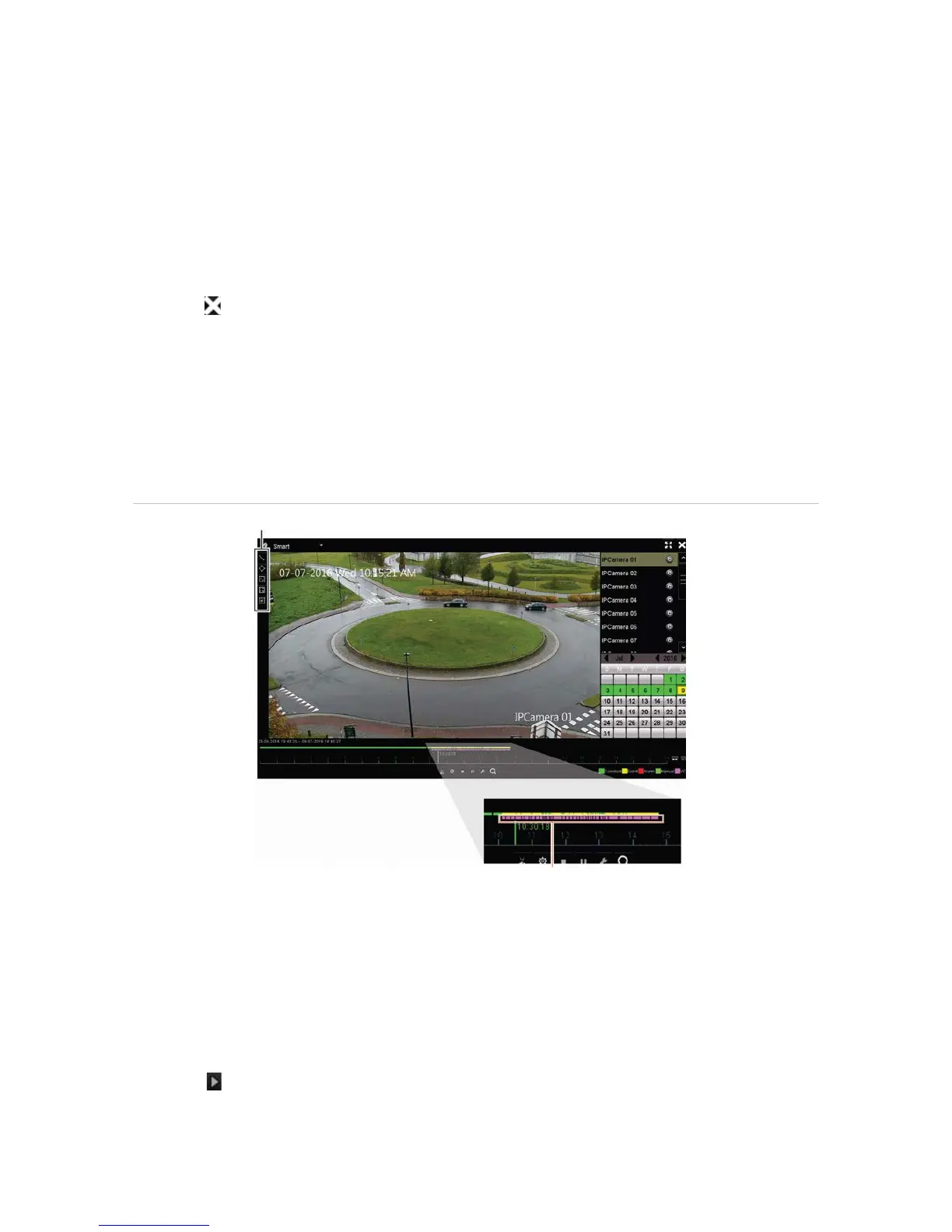Chapter 7: Playback functionality
48 TruVision NVR 11 User Manual
Note: These pre and post-event times are independent to the times set for camera
recordings under Camera Setup > Camera Recordings Settings. If you are only
recording events, the default pre and post-event times are determined by the values
set up under Camera Setup > Camera Recordings Settings. Default is 5 seconds.
6. Click the desired camera recording to play back. Its time bar also appears on the
playback toolbar.
7. Click Exit to stop the play back and return to the previous window. You can do
another search selection.
8. Click to exit playback and return to live view.
Smart playback
This feature lets you selectively playback the parts of a recording with VCA and motion
events and skip over video that does not have such events. The Smart Playback mode
analyses the video for VCA and motion events and marks them. See Figure 18 below.
Figure 18: Example of a smart playback recording
Smart event options
Smart bar showing all smart events found
For more information on VCA events, go to “VCA setup” on page 80.
To do a smart playback:
1. In playback mode, select Smart from the drop-down list on the upper left-corner of
the window.
2. Select a camera and date from the calendar on the right-hand side of the window.
3. Click Play to start playing the recording.
