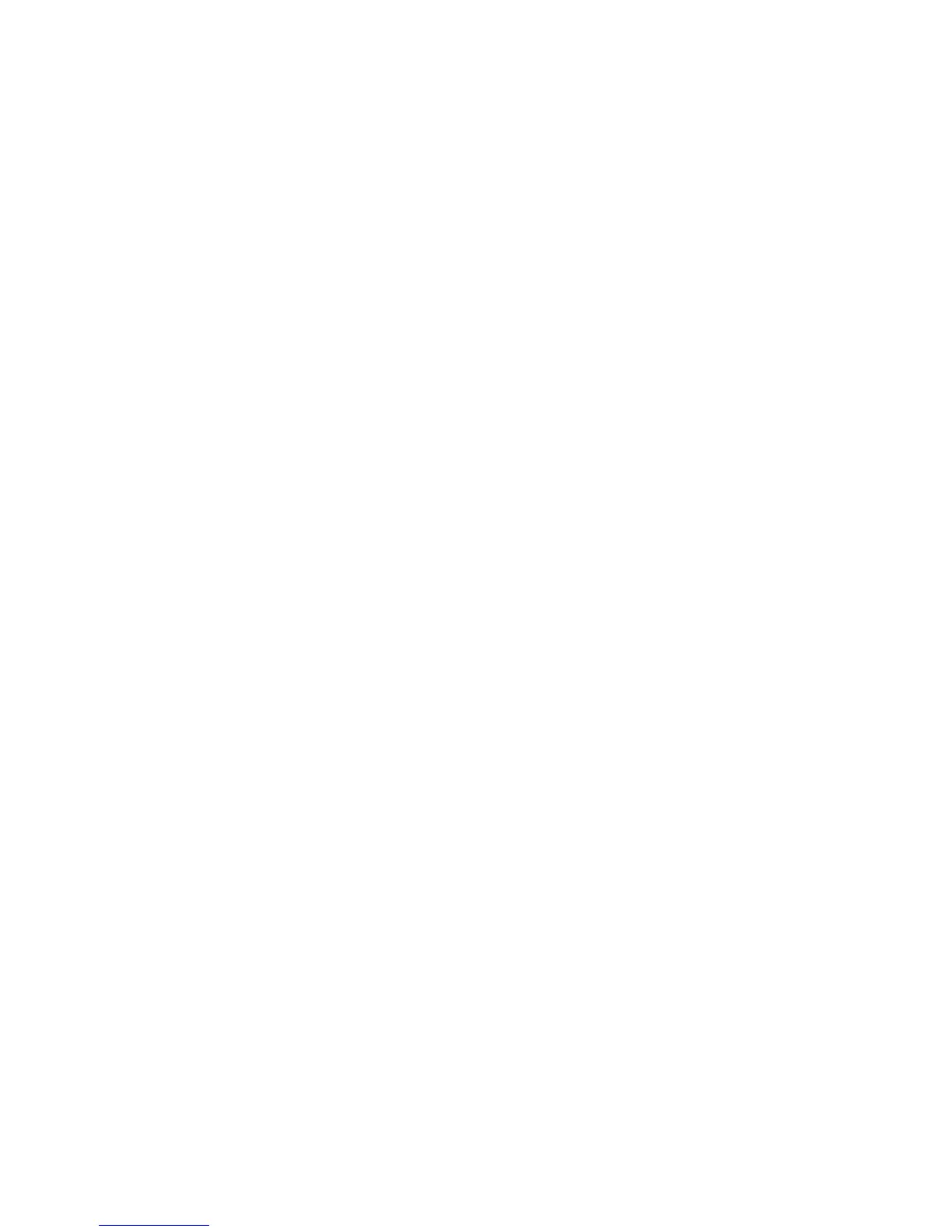Chapter 10: Camera setup
68 TruVision NVR 11 User Manual
Camera already has a password (activated):
The recorder automatically detects the camera and checks its password to see if it is
the same as that of the recorder or if it is 1234. If it is either, then the camera is
successfully added to the recorder.
If the camera password is not the same as that of the recorder, nor 1234, it will be
added to the recorder but will appear as offline. You can then change the camera
password in the Camera Setup menu.
New camera without a password (not yet activated):
The recorder detects the camera and pushes its admin login and password to the
camera.
Adding IP cameras
There are two ways to connect an IP camera:
The recorder can connect to IP cameras on the LAN network
The IP cameras can be connected to the PoE ports at the back of the recorder
LAN network:
There are two ways to connect an IP camera to the LAN network:
To automatically add an IP camera via the LAN network:
1. From the menu toolbar, click Camera Setup > IP Camera Status.
2. Click Device Search/Add to search for any supported IP cameras located in the
recorder LAN. A list of the cameras found is displayed in the Add IPC window.
3. Select the checkboxes of the cameras that you want to add to the recorder.
4. Click Add to add the selected cameras to the list of devices in the recorder. Click
Back when complete in order to return to the main window.
Note: The maximum number of IP cameras that can be added is shown in the IP
Camera tab.
The cameras are added to the end of the list of devices in the IP camera window.
5. To test if a camera connection is operational, select the desired camera from the list
of devices connected to the recorder and click Live. A pop-up window will appear
showing the camera’s live view.
Note: If cameras still have default settings, they might have the same IP addresses.
This creates an IP conflict. Use the Edit button to assign a different IP address to
each camera. Ensure that for each camera to successfully connect the cameras.
6. Click Exit to return to live view.
To manually add an IP camera on the LAN network:
1. From the menu toolbar, click Camera Setup > IP Camera Status.