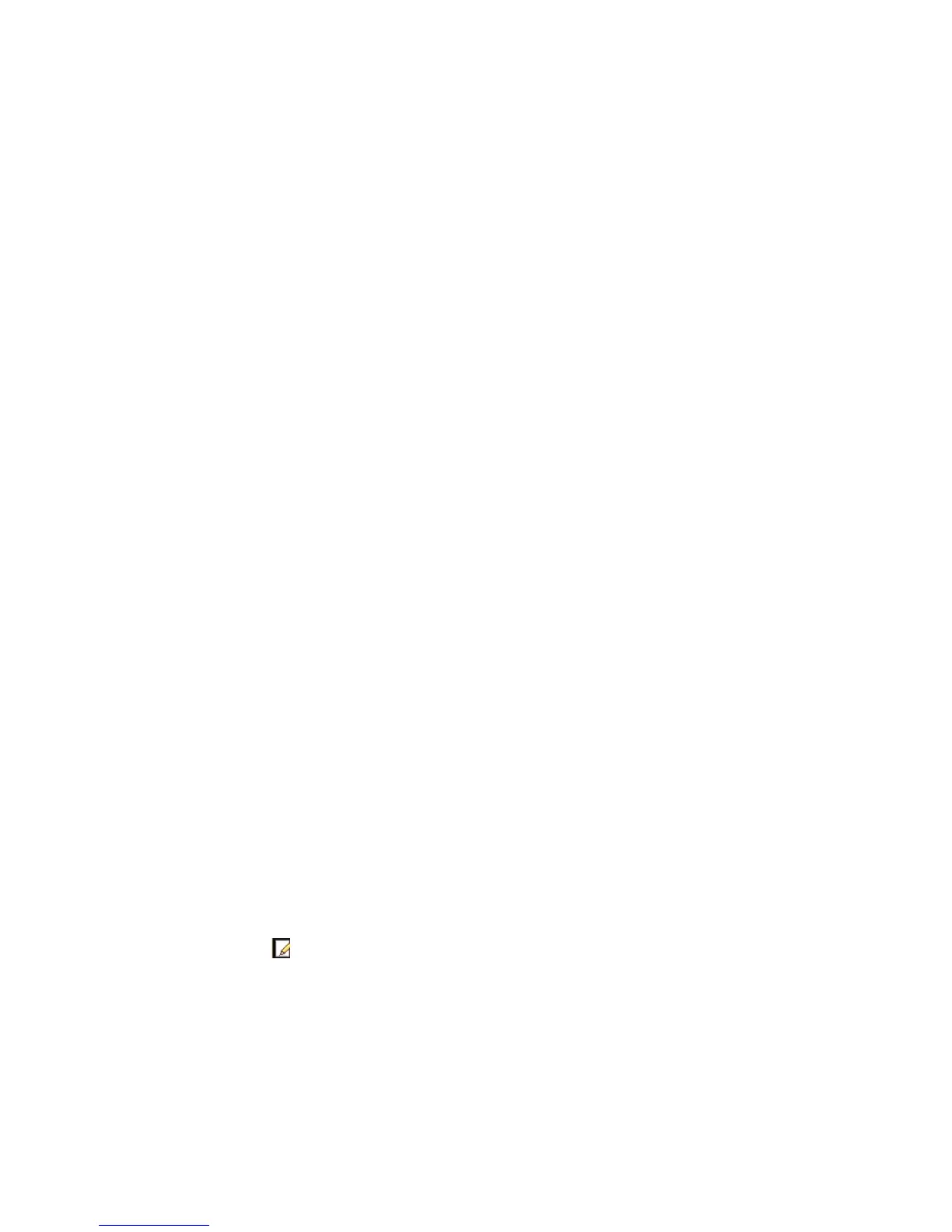Chapter 10: Camera setup
TruVision NVR 11 User Manual 69
2. Click Manual Add. In the pop-up window, enter the camera details such as the IP
camera address/domain, protocol, management port, user name and password.
Click OK.
The camera is added to the end of the list of devices.
Note: Only one camera can be manually added at a time.
PoE ports:
You do not need to search for IP cameras connected to PoE ports as they are
automatically recognized when plugged in. However, they are only recognized if their
password is the same as that of the recorder or is 1234. If their password is different,
follow the instructions below to add the IP camera.
To add an IP camera with a different password to the recorder or which is not
1234:
1. Connect the IP camera to a network and set the camera’s IP address to
192.168.254.x (where “x” is between 1 and 254).
Note: The camera’s IP address must be in the same subnet as the internal NIC IPv4
address of the recorder (under Network Settings). The recorder’s default NIC IPv4
address is 192.168.254.1. However, you can use another IP address, if desired.
2. Plug the IP camera into the PoE port of the recorder.
The Plug and Play function cannot detect the camera as the passwords are
different. It cannot detect the IP address given to the camera.
3. From the menu toolbar, click Camera Setup > IP Camera Status.
4. Select the IP camera and click Edit. Change it from Plug and Play to Manual.
5. Change the IP address to the address set up in step 1 and enter the password for
the camera.
6. Save the settings. The camera will be recognized and come online.
Editing camera information
To edit IP camera information
1. From the menu toolbar, click Camera Setup > IP Camera Status.
2. In the IP Camera tab, select a camera from the list displayed.
3. Click the Edit icon of the desired camera row to get the pop-up window
displaying the camera information: Camera ID number, IP camera address/domain,
protocol, management port, stream number, transfer protocol, user name, and
password.
4. Change the information as required.
5. Click OK to save the changes and return to the IP Camera window.
6. Click Exit to return to live view.