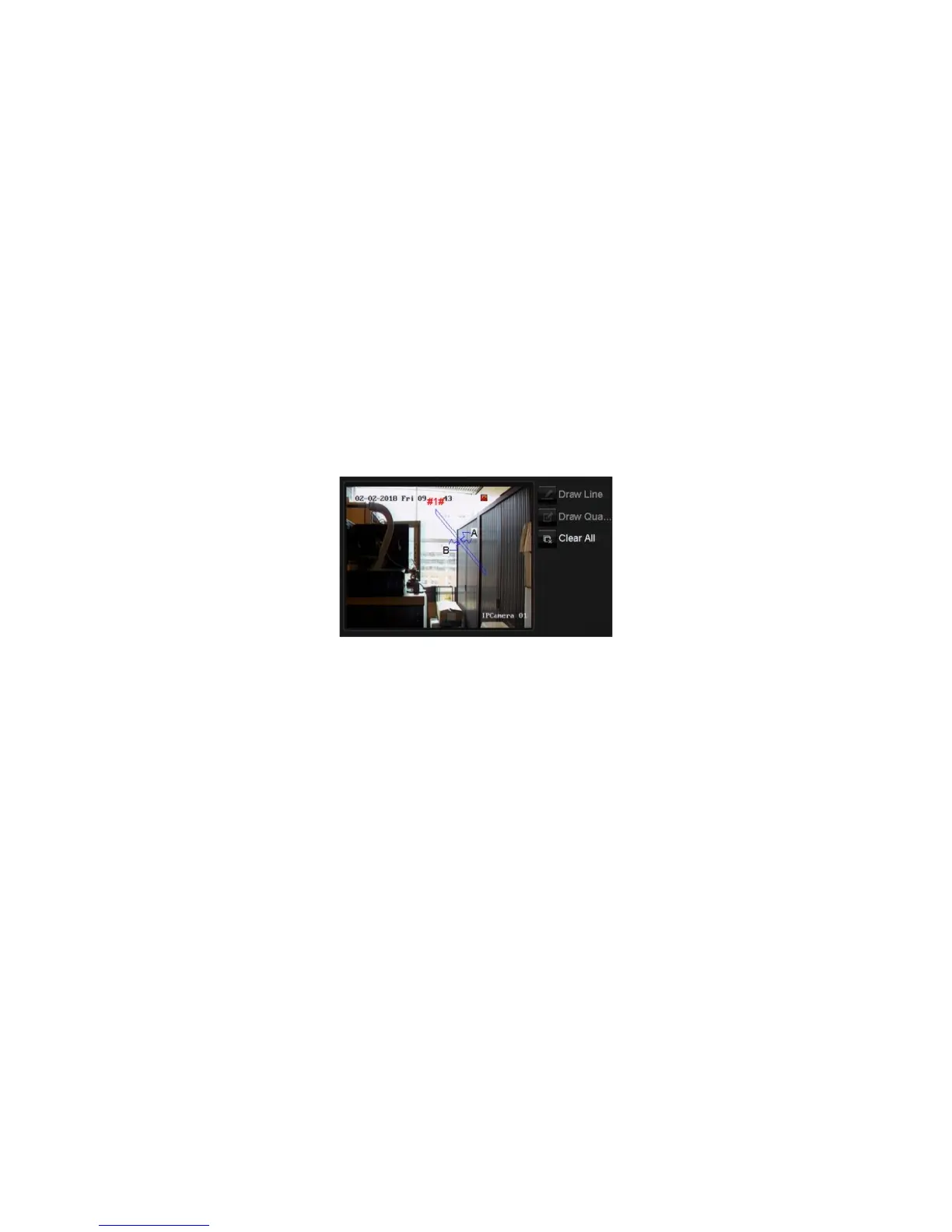Chapter 10: Camera setup
82 TruVision NVR 11 User Manual
Note: This option is not available if Audio Exception is selected as the VCA type.
4. Select the desired VCA type.
a) Face Detection:
Select the Face Detection checkbox and then under Rule, click the rule number.
Click Rule Settings. In the pop-up window set the sensitivity level for this detection.
Only one rule can be set. Click OK.
- Or -
b) Cross Line Detection:
Select the Cross Line Detection checkbox. Click Draw Line and click on the
camera image where you want the detection line to start. Click another area on the
image as the end point of the line. By default a bidirectional line appears on screen.
Up to four lines can be set, each with a different rule. Click Clear All to clear the
line.
Set up a rule to be associated with this line. Under Rule, select a rule from the drop-
down list and click Rule Settings. In the pop-up window, select the direction:
A<->B: Only the arrow on the B side is displayed. When an object moves across
the plane in both directions, it is detected and alarms are triggered.
A->B: Only an object crossing the pre-defined line from the A to the B side can be
detected and trigger an alarm.
B->A: Only an object crossing the pre-defined line from the B to the A side can be
detected and trigger an alarm.
Set the sensitivity level between 1 and 3. Click OK to return to the menu window.
To draw a new line, if required, select another rule from the drop-down list and then
draw the line and set its rule values.
- Or -
c) Intrusion Detection:
Select the Intrusion Detection checkbox. Click Draw Quadrilateral and click on
the camera image where you want the detection area to start. When you draw the
rectangle, all lines should connect end-to-end to each other. Up to four areas are
supported, each with its own rule. Click Clear All to clear the area you have drawn.
Note: The area can only be quadrilateral.
