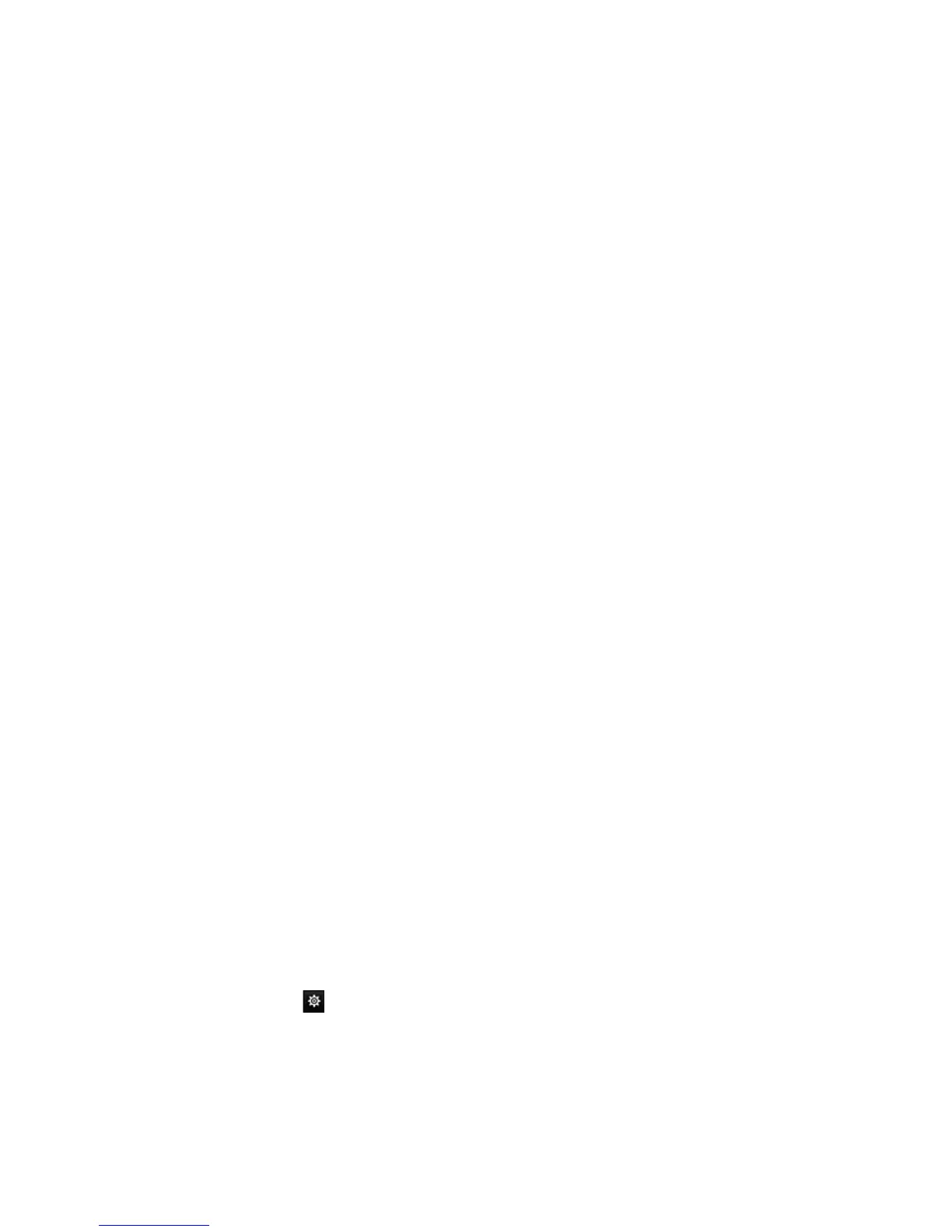Chapter 10: Camera setup
TruVision NVR 11 User Manual 83
Set up a rule to be associated with this detection region. Under Rule, select a rule
from the drop-down list and click Rule Settings. In the pop-up window, select the
time threshold and sensitivity levels.
The time threshold is the object remains in the region. If you set the value as 0 s,
the alarm is triggered immediately after the object enters the region. The range is
between 0 and 10.
The sensitivity value defines the size of the object that can trigger the alarm. When
the sensitivity is high, a small object can trigger an alarm. The range is between 1
and 100.
Click OK to return to the menu window.
To draw another area, select another rule from the drop-down list and then draw the
area and set its rule values.
- Or -
d) Object Left Behind Detection:
Select the Object left Behind Detection checkbox. Click Draw Quadrilateral and
click on the camera image where you want the detection area to start. When you
draw the rectangle, all lines should connect end-to-end to each other. Only one area
is supported.
Under Rule, click the rule number. Click Rule Settings. In the pop-up window set
the sensitivity level and time threshold for this detection. The time threshold can be
up to 100 seconds. Only one rule can be set.
Click Clear All to clear the area you have drawn.
- Or -
e) Object Removed Detection:
Select the Object Removed Detection checkbox. Click Draw Quadrilateral and
click on the camera image where you want the detection area to start. When you
draw the rectangle, all lines should connect end-to-end to each other. Only one area
is supported.
Under Rule, click the rule number. Click Rule Settings. In the pop-up window set
the sensitivity level and time threshold for this detection. The time threshold can be
up to 100 seconds. Only one rule can be set.
Click Clear All to clear the area you have drawn.
Click OK to return to the VCA window.
5. Select the recording schedules for the selected VCA.
Click the Actions button to define which actions are required with each selected
VCA event from each camera.
In the Actions window, click the Trigger Channel tab and then select the cameras
to be triggered for recording when an alarm is detected. Click Apply to save the
settings and then OK to return to the VCA window.
