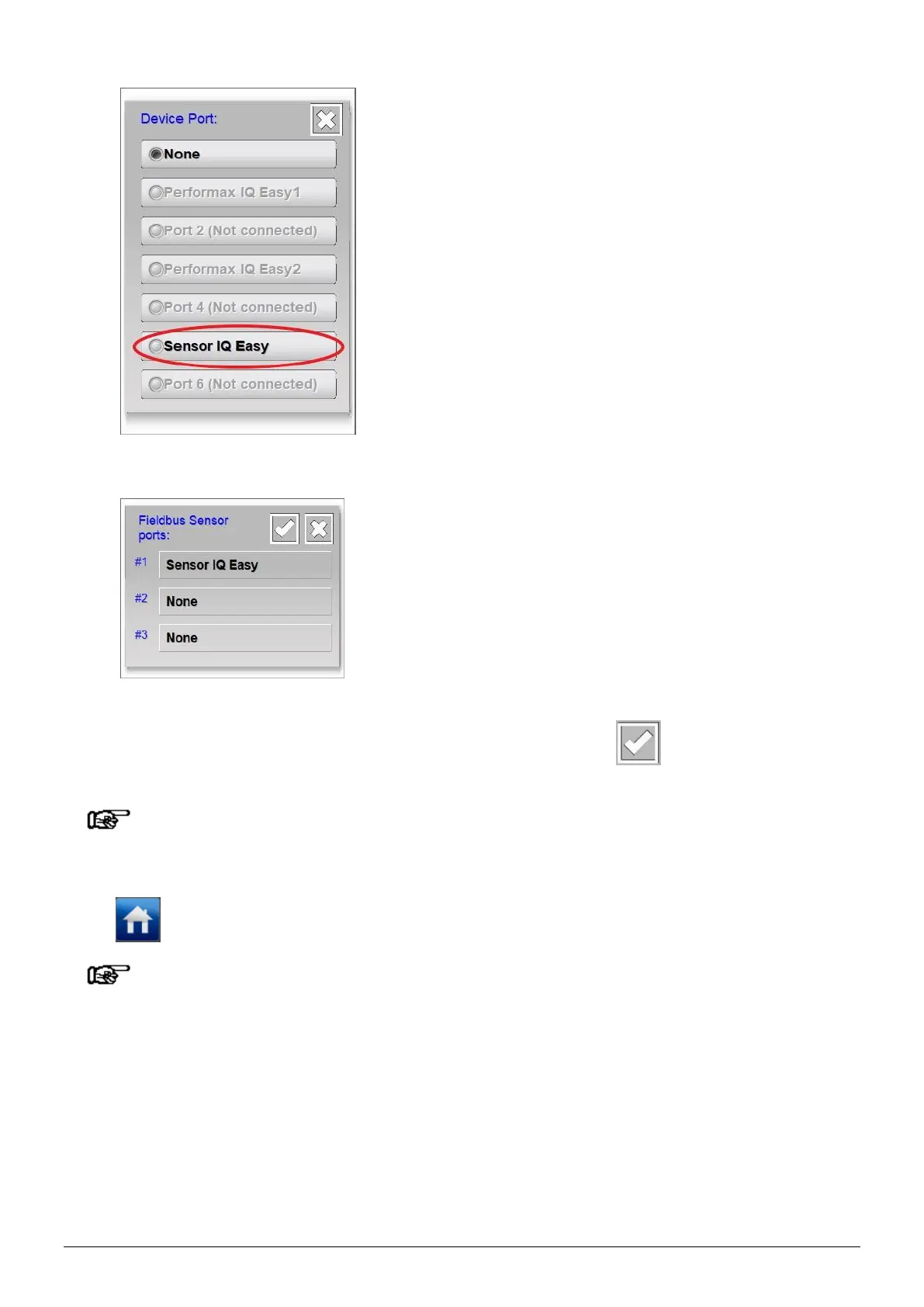ManagerIQEasy_UM_9752103002_GB_V3_1 132
The screen will now close.
The added Device will now be found in the overview. If necessary, add another Device in a free
position as described above. When all Devices are mapped, press (Accept) to complete
the mapping of the Devices and save the mapping created.
Note:
- In the above example, only Sensor Devices are mapped. A separate mapping must be
created for all types of Devices.
Press (Home) to return to the main screen and log in again as a Basic user (see Section 6.9).
Note:
- After adjustments have been made in the “Device port mapping” parameter(s), the
Manager IQ Easy will have to be closed and restarted. This for correct operation of the
newly defined structures (see 6.16).
