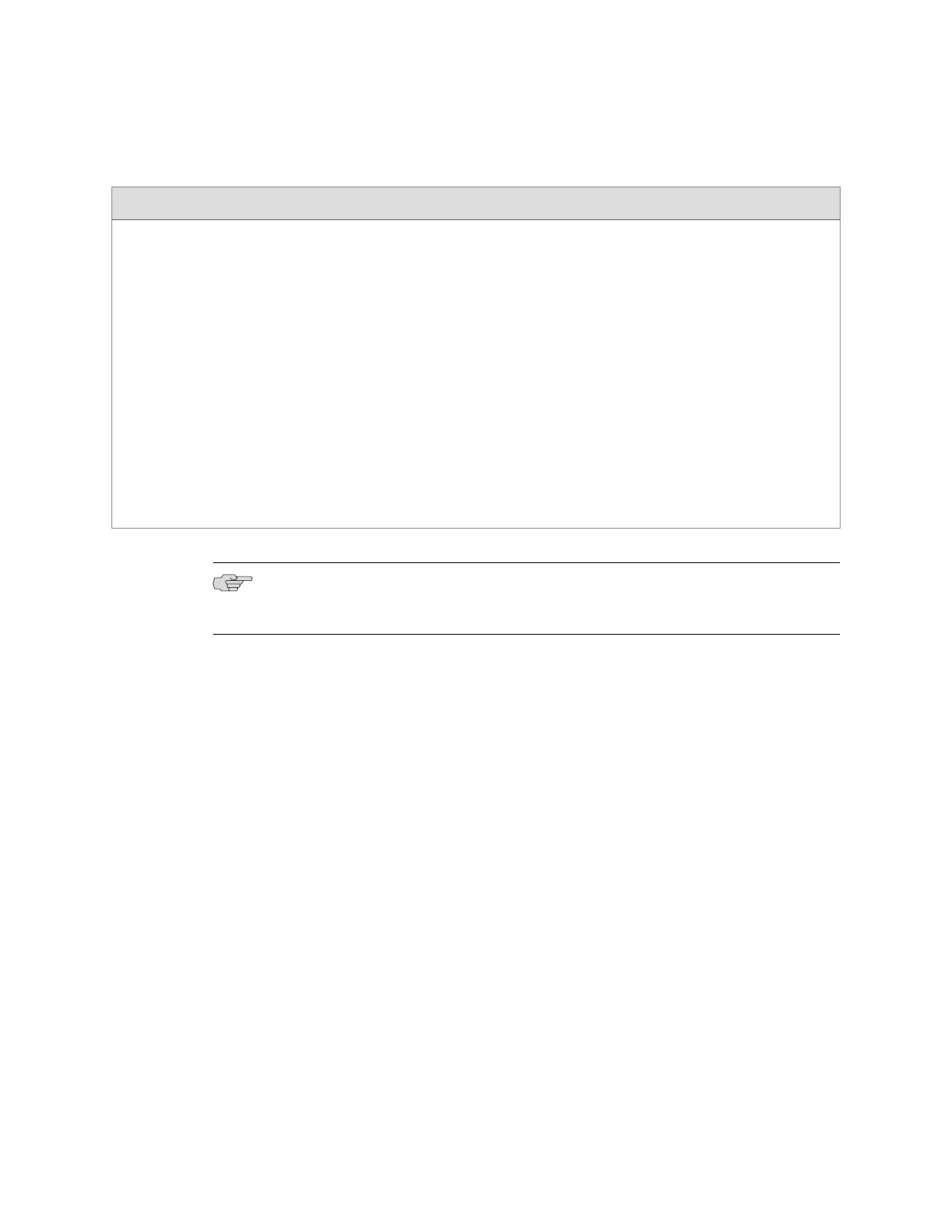Table 15: EX-series Switch—LCD Menu Options (continued)
DescriptionMenu
Maintenance menu has the following options:
■
SYSTEM HALT?—Select this option using the Enter button to halt the switch. Press the Enter button
again to confirm halt. Press the Menu button to go to the next option in the Maintenance menu.
■
SYSTEM REBOOT?—Select this option using the Enter button to reboot the switch. Press the Enter
button again to confirm reboot. Press the Menu button to go to the next option in the Maintenance
menu.
■
FACTORY DEFAULT?—Select this option using the Enter button to restore the switch to factory default
configuration. Press the Enter button again to confirm. Press the Menu button to go to the next option
in the Maintenance menu.
■
ENTER EZSETUP?—Select this option using the Enter button to launch EZSetup. Press the Enter button
again to confirm. Press the Menu button to go to the next option in the Maintenance menu.
NOTE: You can use this option only if the switch is in factory default configuration.
For information about EZSetup, see “Connecting and Configuring the EX-series Switch (J-Web
Procedure)” on page 92.
■
EXIT MAINT MENU?—Select this option to exit the Maintenance menu.
MAINT MENU
(Maintenance
Menu)
NOTE: The Chassis view in the J-Web interface also displays the LCD. From the J-Web
interface, you can view real-time status information in the LCD.
If you want to disable the Maintenance menu in the LCD panel, execute the CLI
command set chassis lcd fpc 0 maintenance-menu disable, where 0 is the port
number (also slot number). After disabling the Maintenance menu, press the Enter
button to return the LCD to the Idle mode. If you disable the Maintenance menu
while navigating through the menu options, exit the menu to return the LCD to the
Idle mode. You can enable the Maintenance menu in the LCD panel by executing
the CLI command set chassis lcd fpc 0 maintenance-menu enable, where 0 is the
port number (also slot number).
Related Topics EX 3200 Switch—Front-Panel Description on page 9■
■ EX 4200 Switch—Front-Panel Description on page 11
USB Port Specifications for an EX-series Switch
The USB port on the rear panel of an EX-series switch accepts a USB storage device
or a USB storage device adapter with a compact flash disk installed, as defined in
the CompactFlash Specification published by the CompactFlash Association.
Related Topics EX 3200 Switch—Rear-Panel Description on page 10■
■ EX 4200 Switch—Rear-Panel Description on page 12
26 ■ USB Port Specifications for an EX-series Switch
Complete Hardware Guide for EX 3200 and EX 4200 Switches
