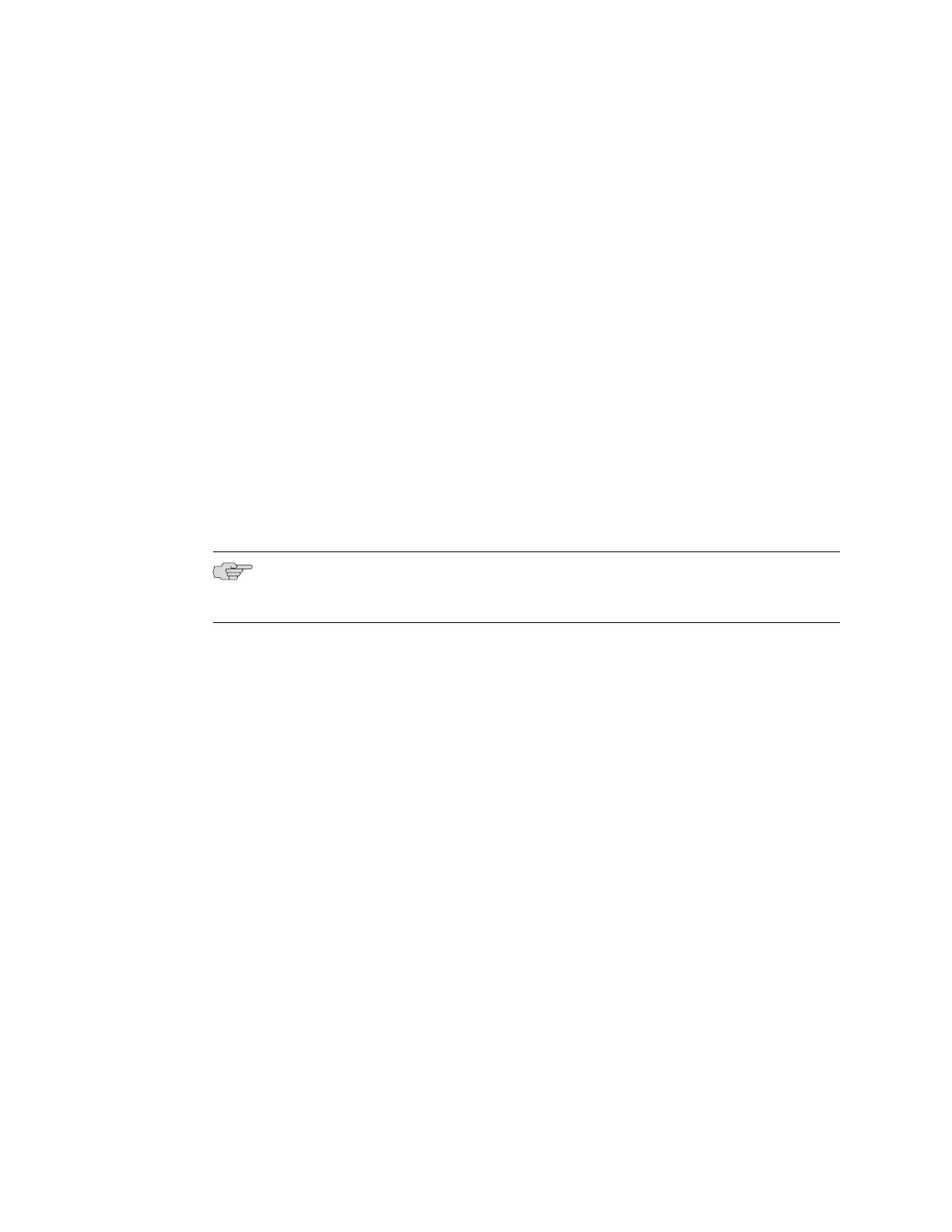■ If you are expanding a preprovisioned configuration, made a note of the serial
number (on the back of the switch). You will need to edit the Virtual Chassis
configuration to include the serial number of the new member switch.
■ If you are expanding a preprovisioned configuration, edited the existing Virtual
Chassis configuration to include the serial number of the new member switch.
To add a new member switch to an existing Virtual Chassis configuration within the
same wiring closet:
1. If the new member switch has been previously configured, reverted that switch’s
configuration to the factory defaults. See Reverting to the Default Factory
Configuration for the EX-series Switch.
2. Interconnect the unpowered new switch to at least one member of the existing
Virtual Chassis configuration, using the dedicated Virtual Chassis ports (VCPs).
3. Power on the new switch.
4. Confirm that the new member switch is now included within the Virtual Chassis
configuration by checking the front-panel display for the member ID. It should
display a member ID that is higher than 0 ( 1 through 9), because there is already
at least one member of the Virtual Chassis configuration.
NOTE: If you are using a preprovisioned configuration, the member ID is assigned
to the member’s serial number in the configuration file.
Adding a New Switch from a Different Wiring Closet to an Existing Virtual
Chassis Configuration
To add a new switch from a different wiring closet to an existing Virtual Chassis
configuration, you must use a longer cable to connect the new member switch across
wiring closets. An EX-UM-2XFP or EX-UM-4SFP uplink port and fiber optic cable can
be used for this purpose. The uplink ports on both sides of the link must be configured
as Virtual Chassis port (VCPs). The new member switch in the other wiring closet
must first be powered on as a standalone switch in order to configure its uplinks as
VCPs. Otherwise, it cannot be recognized as a member switch by the master.
Before you begin, be sure you have:
■ Installed the hardware components.
■ Mounted the new switch in a rack.
■ If the new member switch has been previously configured, reverted to factory
defaults. See Reverting to the Default Factory Configuration for the EX-series
Switch.
■ If you are expanding a preprovisioned configuration, made a note of the serial
number (on the back of the switch). You will need to edit the Virtual Chassis
configuration to include the serial number of the new member switch.
■ If you are expanding a preprovisioned configuration, edited the existing Virtual
Chassis configuration to include the serial number of the new member switch.
76 ■ Adding a New Switch from a Different Wiring Closet to an Existing Virtual Chassis Configuration
Complete Hardware Guide for EX 3200 and EX 4200 Switches
