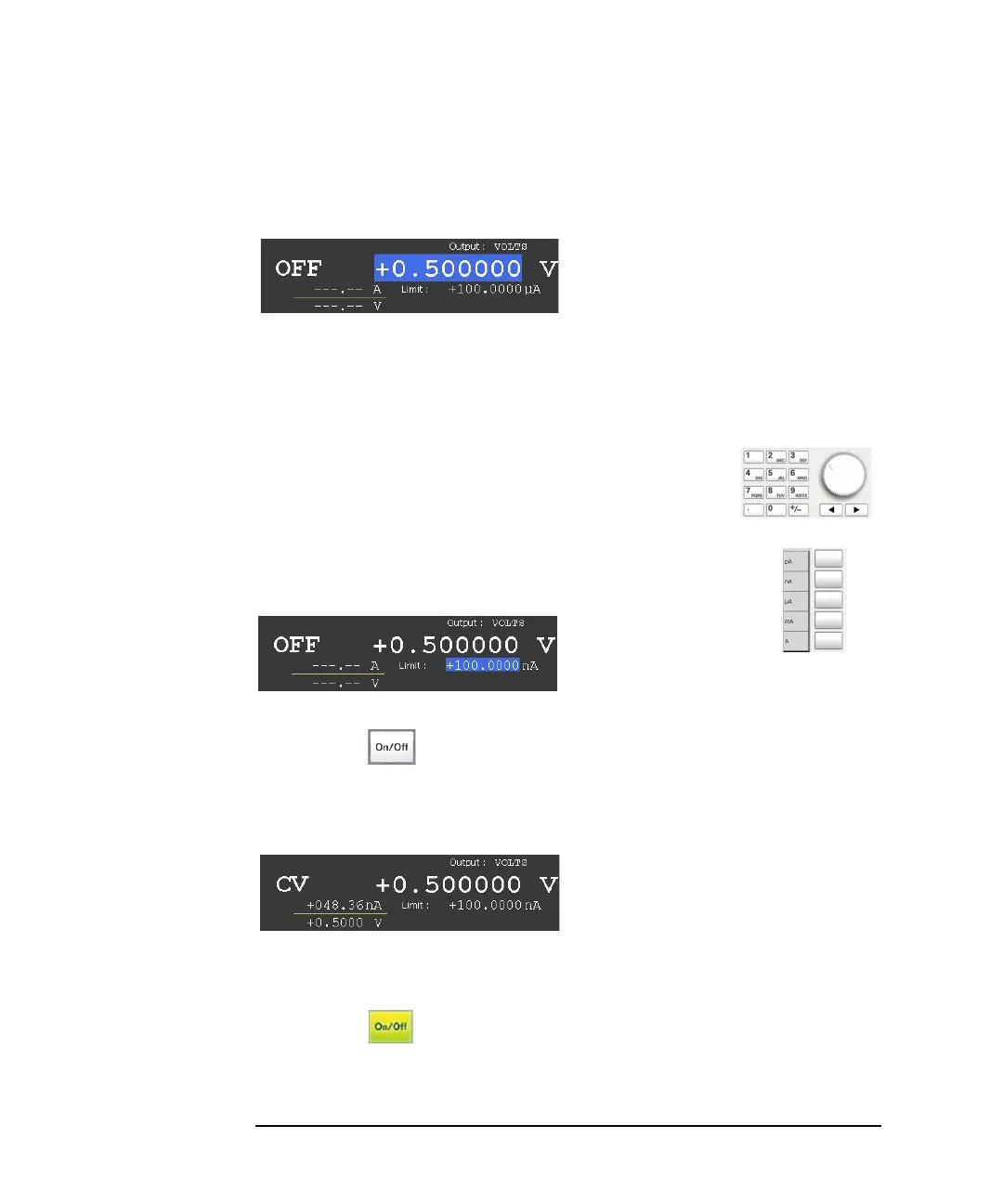1-4 Keysight B2961A/B2962A User’s Guide, Edition 3
Getting Started
Applying DC Output
The numeric/alpha keys and the unit assist keys are also available for setting the
Source value in the same way as for setting the Limit value, shown in the next step.
This example sets the Source value to +0.5 V.
Step 4. Setting the Limit value (current limit value)
1. Press the
Limit assist key on a 1-ch model, or the Ch1 Limit assist key on a 2-ch
model. Or, use the rotary knob or arrow keys to move the field pointer onto the
Limit value and press the knob. The field pointer appears on the Limit value, and
the status changes to EDIT (green).
2. Use the rotary knob, arrow keys, or numeric/alpha keys
to set the value.
3. Press one of the unit assist keys to set the unit and fix the value.
The status changes to MOVE (blue).
This example sets the Limit value to 100 nA.
Step 5. Enabling the channel
Press the Ch 1 switch to enable channel 1. This turns the switch green. The
channel 1 changes status to CV (Constant Voltage) and starts DC output.
The channel 1 also performs output monitor. In this example, the channel 1
measures the channel output voltage and current once.
In this status, changing the setup changes the channel output immediately.
Step 6. Disabling the channel
Press the Ch 1 switch to disable channel 1. This turns off the switch light.