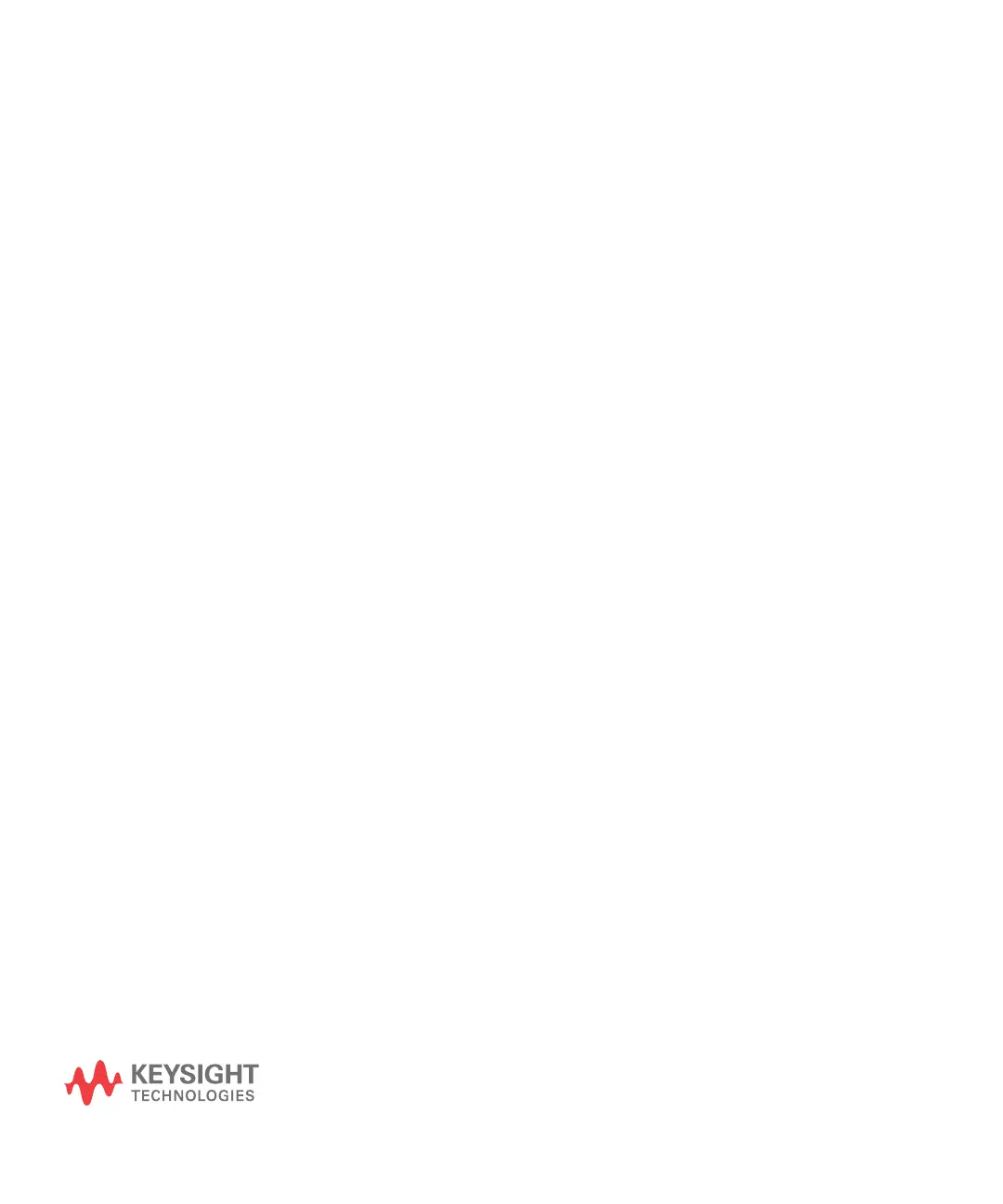227
Keysight InfiniiVision 1200 X-Series and EDUX1052A/G Oscilloscopes
User's Guide
21 Print (Screens)
To print the oscilloscope's display / 227
To set up network printer connections / 229
To specify the print options / 230
To specify the palette option / 230
You can print the complete display, including the status line and softkeys, to a
USB printer or a network printer when the oscilloscope is set up on a network.
To print the oscilloscope's display
1 Connect a printer. You can:
• Connect a USB printer to the rectangular USB host port on the front panel.
For the most up-to-date information on printers that are compatible with the
InfiniiVision oscilloscopes, please visit
www.keysight.com/find/InfiniiVision-printers.
• Set up a network printer connection. See "To set up network printer
connections" on page 229.
2 To open the Print Config menu:
• Press [Save/Recall] > Print.
• Select the Quick Print quick action ([Utility] > Quick Action > Action, Quick Print);
then, press Settings.
Some softkeys in the Print Config menu are ghosted (not available) until a
printer is connected.
3 In the Print Config menu, press the Print to softkey; then, turn the Entry knob to
select the desired printer.